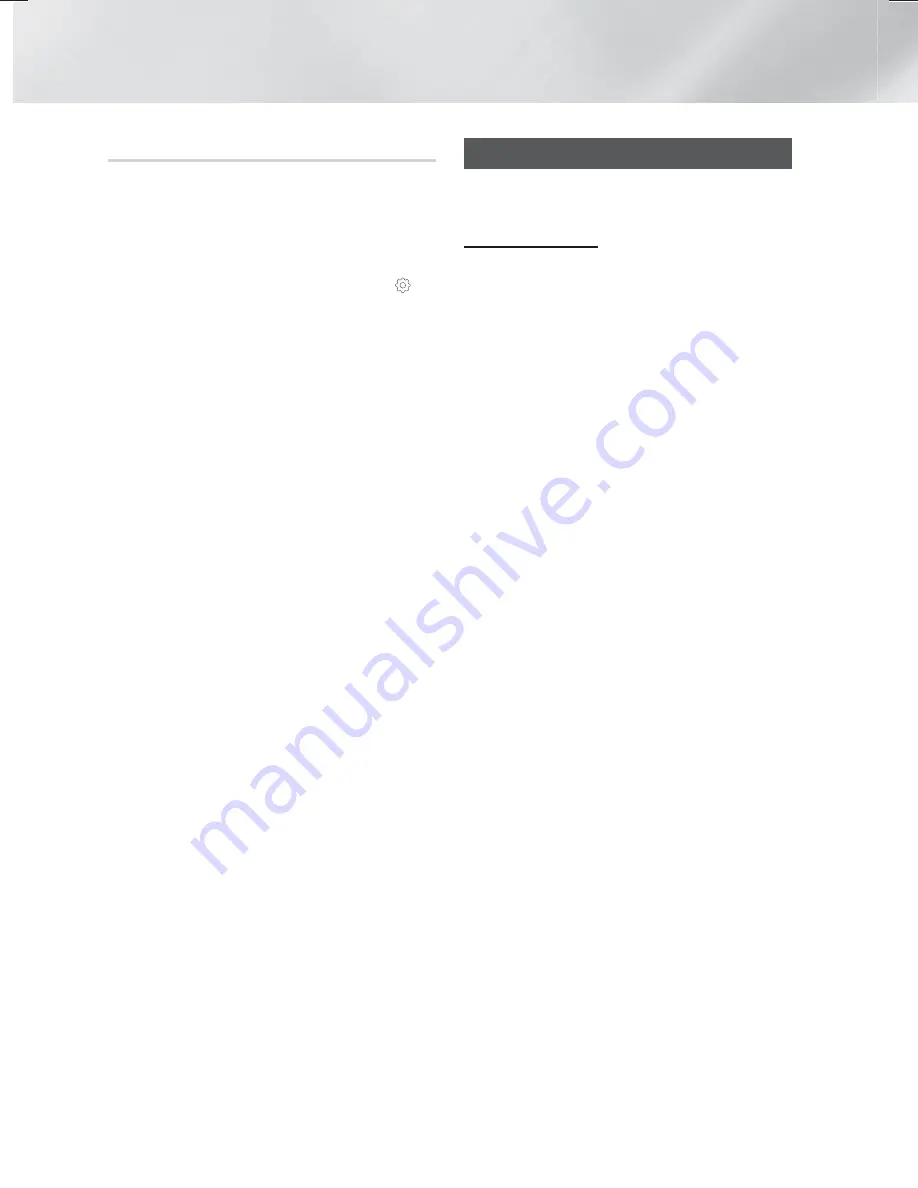
36
- English
Playing Content
Ripping
1.
Insert a USB device into the USB jack on the
front of the product. This is the device you will
rip the files to.
2.
Put a music CD into the home theater. In a few
moments, the Track List screen appears.
3.
On the Track List screen, select
Settings(
)
on
the lower left of the screen, and then press the
OK
button. The Settings menu appears.
4.
Use the
,.
buttons to select
Ripping
, and
then press the
OK
button. The Ripping screen
appears.
5.
Use the
,.
buttons to select a track, and then
press the
OK
button. A check appears to the left
of the track.
6.
Repeat Step 5 to select and check additional
tracks.
✎
To select all tracks at once, select
Select All
on
the bottom left of the screen, and then press the
OK
button.
7.
To remove a track from the list, move to the
track, and then press the
OK
button again. The
check on the track is removed.
8.
When done, select the
Rip
button using the
,.
buttons, and then press the
OK
button. The Rip
pop-up appears.
9.
Use the
,.
buttons to select the device to
store the ripped files to, and then press the
OK
button. Ripping begins.
✎
Do not disconnect the device while ripping is in
progress.
10.
If you want to cancel ripping after ripping has
begun, press the
OK
button and then select
Yes
. Select
No
to continue ripping.
11.
When ripping is complete, the "
Successfully
Ripped.
" message appears. Press the
OK
button. The Track List screen reappears.
Using Bluetooth
You can use a Bluetooth device to enjoy music with
high quality stereo sound, all without wires!
What is Bluetooth?
Bluetooth is a technology that enables Bluetooth-
compliant devices to interconnect with each other
easily using a short, wireless connection.
•
A Bluetooth device may hum or malfunction:
- When a part of your body is in contact with the
receiving/transmitting system of the Bluetooth
device or the Home Theater.
- When it is subject to electrical variation from
obstructions caused by a wall, corner, or office
partitioning.
- When it is exposed to electrical interference from
same frequency-band devices including medical
equipment, microwave ovens, and wireless
LANs.
•
Pair the Home Theater with the Bluetooth device
while the two are close together.
•
The further the distance is between the Home
Theater and the Bluetooth device, the worse the
quality is.
If the distance exceeds the Bluetooth operational
range, the connection is lost.
•
In poor reception areas, the Bluetooth connection
may not work properly.
•
The Home Theater has an effective reception range
of up to 32.8 feet in all directions if there are no
obstacles. The connection will be automatically
cut off if the device is out of this range. Even within
this range, the sound quality may be degraded by
obstacles such as walls or doors.
•
This wireless device may cause electrical
interference. during its operation.
HT-H6500WM_30WM_ZC-0305.indd 36
HT-H6500WM_30WM_ZC-0305.indd 36
2014-03-06 1:22:09
2014-03-06 1:22:09
















































