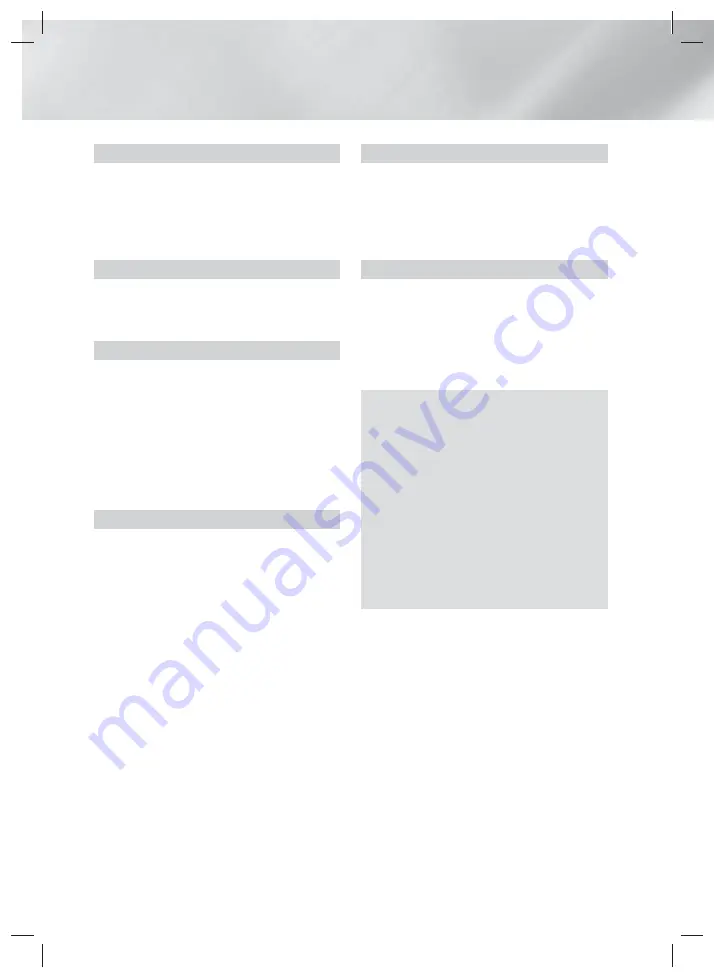
4
- English
Contents
GETTING STARTED
5
Accessories
5
Speaker
Components
7
Front
Panel
7
Rear
Panel
8
Remote
Control
CONNECTIONS
9
Connecting the Speakers
12
Connecting to a TV and External Devices
13
Connecting to a Network Router
SETTINGS
14
The Initial Settings Procedure
15
The Home Screen at a Glance
15
Accessing the Settings Screen
16
Settings Menu Functions
19
Network
Setup
22
Wi-Fi
Direct
23
Upgrading
Software
24
Setting Up DLNA
PLAYING CONTENT
25
Switching the Source Device
25
Playing Commercial Discs
25
Playing a Disc with User Recorded Content
26
Playing Files on a USB Device
27
Controlling Video Playback
28
Playing a Pre-Recorded Commercial Audio Disc
29
Controlling Music Playback
30
Playing Photo Contents
31
Listening to the Radio
31
Using
Karaoke
32
Using
Bluetooth
34
Using the Special Effects Remote Control
Buttons
NETWORK SERVICES
35
Using
BD-LIVE™
35
Using
DLNA
35
Apps
36
Using Opera TV Store
37
Screen
Mirroring
APPENDIX
38
Additional
Information
39
Disk and Format Compatibility
44
Troubleshooting
44
Specifications
47
Licenses
Figures and illustrations in this User Manual
are provided for reference only and may differ
from actual product appearance.
An administration fee may be charged if either
a. an engineer is called out at your request
and there is no defect in the product (i.e.
where you have failed to read this user
manual)
b. you bring the unit to a repair center and
there is no defect in the product (i.e. where
you have failed to read this user manual).
The amount of such administration charge will
be advised to you before any work or home
visit is carried out.
HT-H5500K_30HK_30K_50HK_50K_XL-ENG-0317.indd 4
HT-H5500K_30HK_30K_50HK_50K_XL-ENG-0317.indd 4
2014-03-17 4:17:08
2014-03-17 4:17:08





































