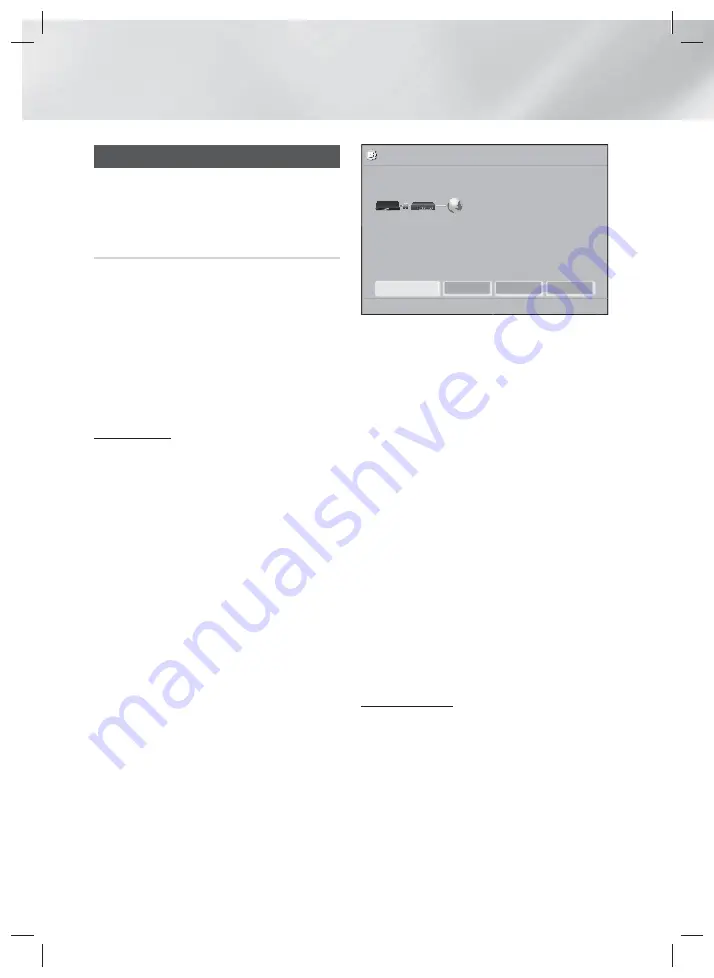
20
- English
Settings
Network Setup
When you connect this product to a network, you
can use network based applications and functions
such as BD-LIVE and upgrade the product's software
through the network connection.
Configuring Your Network Connection
To begin configuring your network connection, follow
these steps:
1.
In the Home screen, select
Settings
, and then
press the
E
button.
2.
Select
Network
, and then press the
E
button.
3.
Select
Network Settings
, and then press the
E
button.
4.
Go to the instructions for Wired networks
starting below or the instructions for Wireless
networks on the bottom right of this page.
Wired Network
Wired – Automatic
After following Steps 1 to 3 above:
1.
In the
Network Settings
screen, change
Network Type
to
Wired
. Then, select
Connect
and press the
E
button. The product detects
the wired connection, verifies the network
connection, and then connects to the network.
2.
When it is done, highlight
OK
, and then press
E
button.
Wired - Manual
If you have a static IP address or the automatic
procedure does not work, you'll need to set the
Network Settings
values manually.
After following Steps 1 to 3 above:
1.
In the
Network Settings
screen, change
Network Type
to
Wired
. Then, select
Connect
and press the
E
button.
The product searches for a network, and then
displays the connection failed message.
✎
If it is possible to connect the home theater to
your network wirelessly, select
Change Network
at this point, change the
Network Type
to
Wireless
, and then go to the instructions for
wireless networks on the bottom right of this
page.
Network Settings
MAC Address
XX:XX:XX:XX:XX:XX
IP Address
0. 0. 0. 0
Subnet Mask
0. 0. 0. 0
Gateway
0. 0. 0. 0
DNS Server
0. 0. 0. 0
a
Previous
d
Skip
<
Move
"
Select
IP auto setting failed. Try the following to set up IP automatically, or set up the IP manually by
selecting 'IP Settings'.
- Ensure that DHCP server is enabled on the wireless network, and then unplug and re-plug the wireless
network.
- Contact your Internet Service Provider for more information.
Wired network connection failed.
Change Network
IP Settings
Retry
Close
2.
Use the ◄► buttons to select
IP Settings
,
and then press the
E
button. The
IP Settings
screen appears.
3.
Select the
IP Setting
field, and then set it to
Enter manually
.
4.
Select a parameter to enter (
IP Address
, for
example), and then press
E
. Use the number
keypad on your remote control to enter the
numbers for the parameter. You can also enter
numbers using the ▲▼ buttons. Use the ◄►
buttons on the remote control to move from
entry field to entry field within a parameter. When
done with one parameter, press the
E
button.
5.
Press the ▲ or ▼ button to move to another
parameter, and then enter the numbers for that
parameter following the instructions in Step 4.
6.
Repeat Steps 4 and 5 until you have filled in all
parameters.
✎
You can get the network parameter values from
your Internet provider.
7.
When finished entering all the parameter values,
select
Return
(
'
), and then press the
E
button. The home theater verifies the network
connection and then connects to the network.
Wireless Network
You can set up a wireless network connection in three
ways:
- Wireless Automatic
- Wireless Manual
- WPS(PBC)
Before you configure the wireless network
connection, disconnect any wireless network devices
currently connected to the product or, if applicable,
the product's current wired connection.
HT-H5500W_30_ZC-0210.indd 20
HT-H5500W_30_ZC-0210.indd 20
2014-02-12 3:48:53
2014-02-12 3:48:53






























