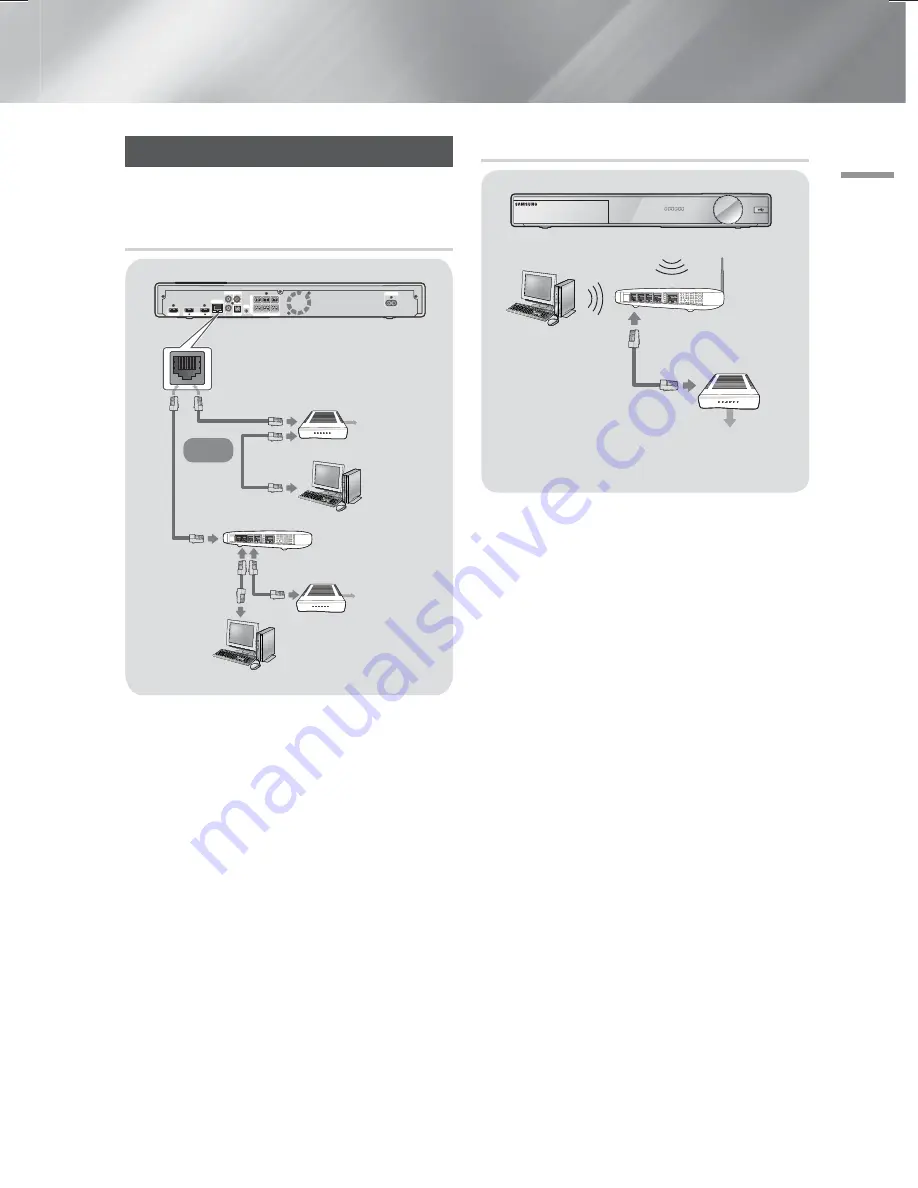
English
19
|
03
Connections
Connecting to a Network Router
You can connect your product to your network router
using one of the methods illustrated below.
Wired Network
HDMI OUT
HDMI IN
1
2
ASC IN
LAN
POWER
SPEAKERS OUT
CENTER
SUBWOOFER
FRONT
L
FRONT
R
FRONT TOP
L
FRONT TOP
R
IMPEDANCE : 3
AUX IN
FM ANT
OPTICAL
DIGITAL
AUDIO IN
L
R
Broadband
service
Broadband
service
Broadband modem
(with integrated router)
Broadband
modem
Router
Or
| NOTES |
Your router or your Internet Service Provider's policies
may prevent the product from accessing Samsung's
software update server. If this occurs, contact your
Internet Service Provider (ISP) for more information.
DSL users, please use a router to make a network
connection.
To use the AllShare function, you must connect your
PC to your network as shown in the illustrations on the
above.
The connection can be wired or wireless.
Wireless Network
Broadband
service
Wireless IP sharer
| NOTES |
If your wireless IP router supports DHCP, this product
can use a DHCP or static IP address to connect to the
wireless network.
Set your wireless IP router to Infrastructure mode. Ad-
hoc mode is not supported.
The product supports only the following wireless
security key protocols:
- WEP (OPEN/SHARED), WPA-PSK (TKIP/AES),
WPA2-PSK (TKIP/AES)
Select a channel on the wireless IP router that is not
currently being used. If the channel set for the wireless
IP router is currently being used by another device
nearby, it will result in interference and communication
failure.
In compliance with the newest Wi-Fi certification
specifications, Samsung home cinema do not support
WEP, TKIP, or TKIP-AES (WPS2 Mixed) security
encryption in networks running in the 802.11n mode.
Wireless LAN, by its nature, may cause interference,
depending on the operating conditions (AP
performance, distance, obstacles, interference by
other radio devices, etc).
HT-F9750W-XU_0604.indd 19
HT-F9750W-XU_0604.indd 19
2013-06-04 오전 9:18:50
2013-06-04 오전 9:18:50
















































