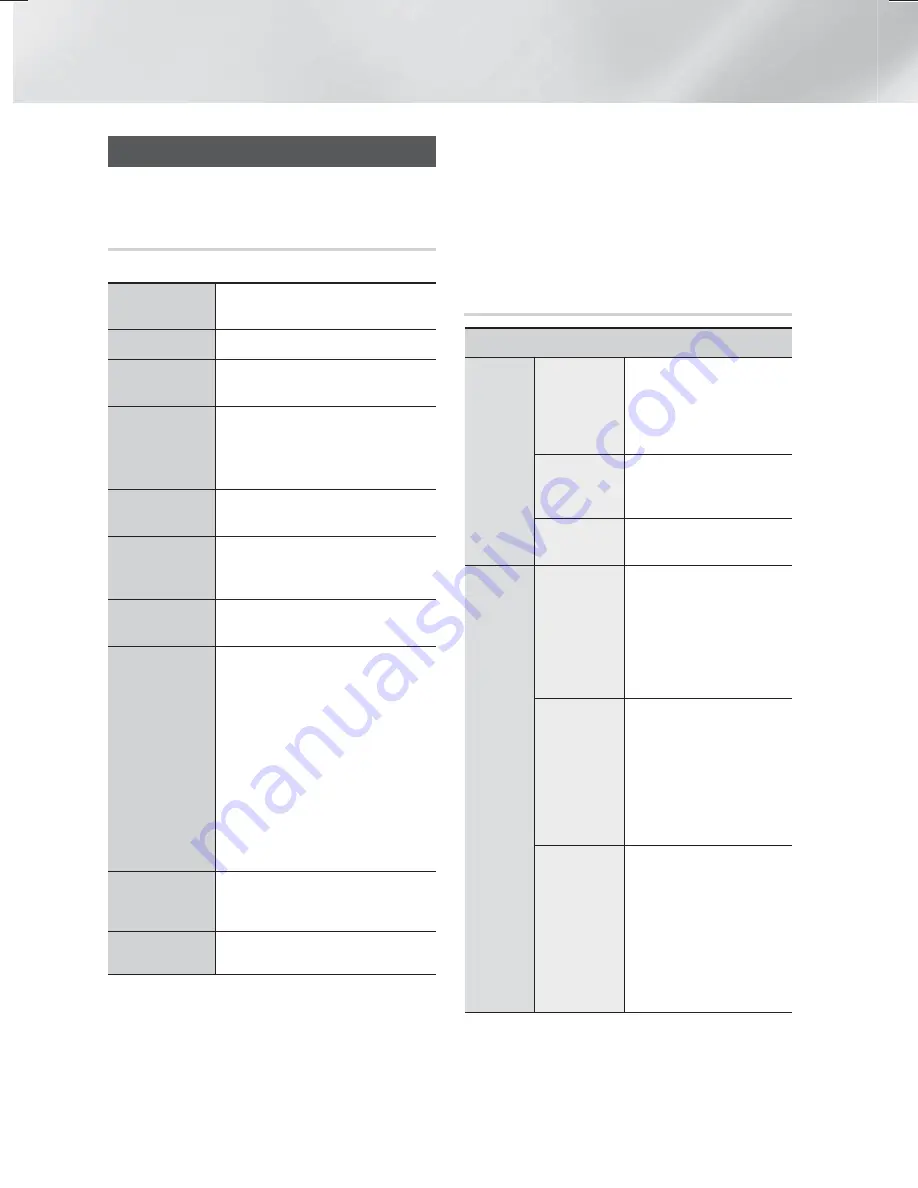
|
40
English
Media Play
Playing Photo Contents
You can play photo contents located on a DVD, USB,
mobile device, or PC.
Using the Tools Menu
During playback, press the
TOOLS
button.
Previous
Select to move to the previous
picture.
Next
Select to move to the next picture.
Start / Stop
Slide Show
Select to play/pause the slide show.
Slideshow
Settings
Speed
: Select to set a slide
show's speed.
Effects
: Select to set a slide
show's special effects.
Zoom
Select to enlarge the current
picture. (Enlarge up to 4 times)
Rotate
Select to rotate the picture. (This will
rotate the picture either clockwise
or counter clockwise.)
Background
Music
Select to listen to music while
viewing a slide show.
Settings
Picture Mode
-
Dynamic
: Choose to increase
sharpness.
-
Standard
: Choose for most
viewing applications.
-
Movie
: This is the best setting
for watching movies.
-
User
: Lets you adjust the
sharpness and noise reduction
function respectively.
Information :
Shows the picture
information.
Equalizer
Mode
Customize your own personal
sound preferences using the
equalizer settings.
Equalizer
Settings
This function is only available when
Equalizer Mode
is
On
.
| NOTES |
Depending on the disc or storage device, the Options
menu may differ. All options may not be displayed.
To enable the background music function, the photo
file must be in the same storage media as the music
file. However, the sound quality can be affected by the
bitrate of the MP3 file, the size of the photo, and the
encoding method.
You can't enlarge the subtitle and PG graphic in the
full screen mode.
Using the View and Options Menus
When the Photo File List is Displayed
Photos
View
Date
Groups all the photo files
on the media or storage
device by Date. Click a
group to see the photos in
that group.
Title
Displays all the photo files
on the media or storage
device by title.
Folder
Displays all the folders on
the media or storage device.
Options
Slide Show
Starts the slide show.
Shows all the files in the
current folder, one after
another. If you want to
create a slide show with a
selected group of photos,
see Play Selected below.
Play
Selected
Play Selected lets you
create a playlist by
selecting specific files to
play. It works essentially
the same way for all
media. See Creating a
Playlist on an Audio CD
on page 37.
Send
Select Send to upload
selected files to on line
sites (Picasa, Facebook,
etc.) or devices. To
use Send, you need to
establish an account with
the on-line site, and then
log in using the Log In
function.
| NOTES |
Depending on the disc or storage device, the Options
menu may differ. All options may not be displayed.
HT-F9730W_ZA_0604.indd 40
HT-F9730W_ZA_0604.indd 40
2013-06-04 오전 10:24:10
2013-06-04 오전 10:24:10






























