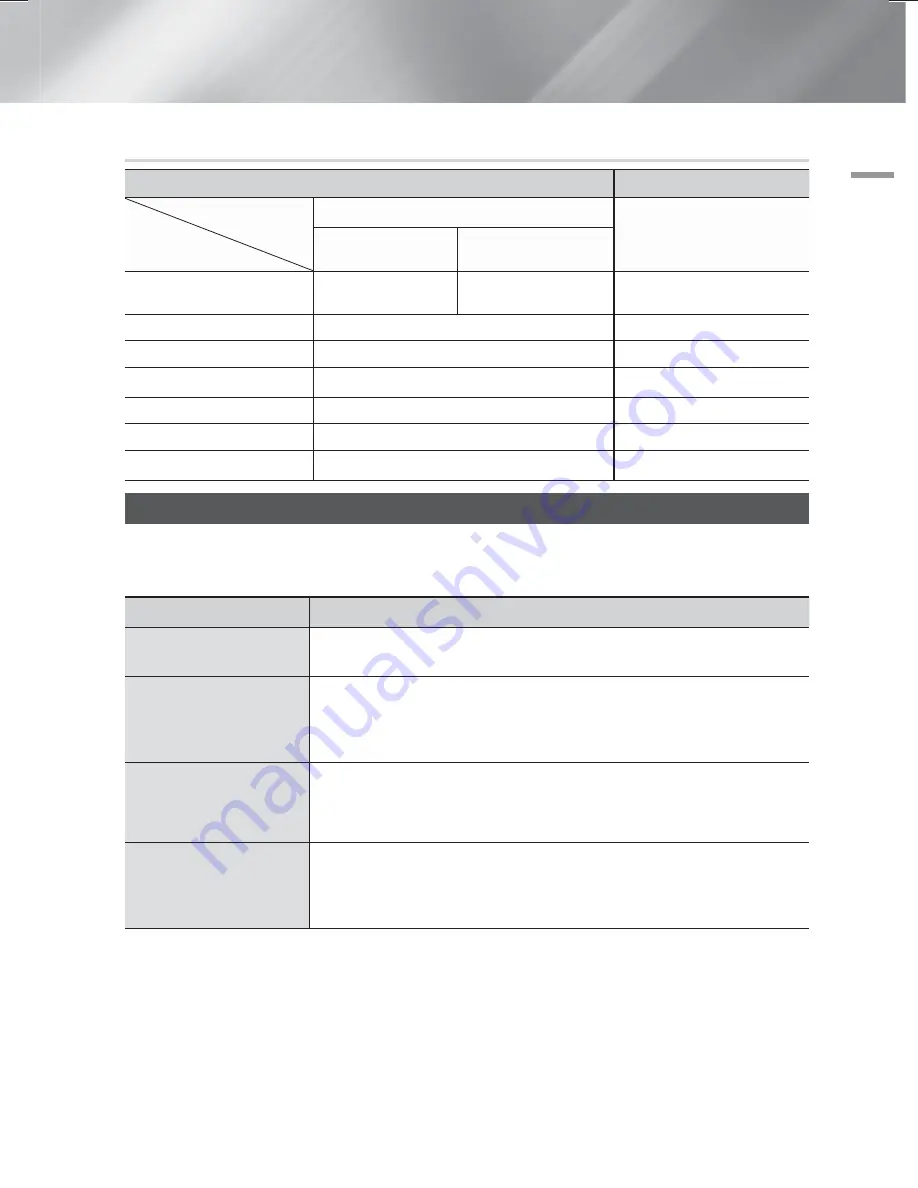
English
53
|
07
Appendix
Resolution according to the output mode
Blu-ray Disc/E-contents/Digital Contents playback
DVD playback
Output
Setup
HDMI
Mode
HDMI
Mode
Blu-ray Disc
E-contents/
Digital contents
BD Wise
Resolution of Blu-ray
Disc
1080p@60F
480i
Auto
Max. Resolution of TV input
Max. Resolution of TV input
1080p@60F
1080p@60F
1080p@60F
Movie Frame : Auto (24Fs)
1080p@24F
-
1080i
1080i
1080i
720p
720p
720p
576p/480p
576p/480p
576p/480p
Troubleshooting
Refer to the table below when this product does not function properly. If the problem you are experiencing is not listed
below or if the instructions below do not help, turn off the product, disconnect the power cord and contact the nearest
authorized dealer or Samsung Electronics Service Centre.
Symptom
Check/Remedy
I cannot eject the disc.
• Is the power cord plugged securely into the outlet?
• Turn off the power and then turn it back on.
Playback does not start.
• Check the region number of the Blu-ray/DVD disc.
Blu-ray/DVD disc purchased from abroad may not be playable.
• CD-ROMs and DVD-ROMs cannot be played on this product.
• Make sure that the rating level is correct.
Playback does not start
immediately when the
Play/Pause button is
pressed.
• Are you using a deformed disc or a disc with scratches on the surface?
• Wipe the disc clean.
Sound is not produced.
• The home cinema does not play sound during fast playback, slow playback,and step
motion playback.
• Are the speakers connected properly? Is the speaker setup correctly customized?
• Is the disc severely damaged?
HT-F5200_FS5200_XU XE XN_ENG_130709.indd 53
HT-F5200_FS5200_XU XE XN_ENG_130709.indd 53
2013-09-25 11:32:29
2013-09-25 11:32:29






































