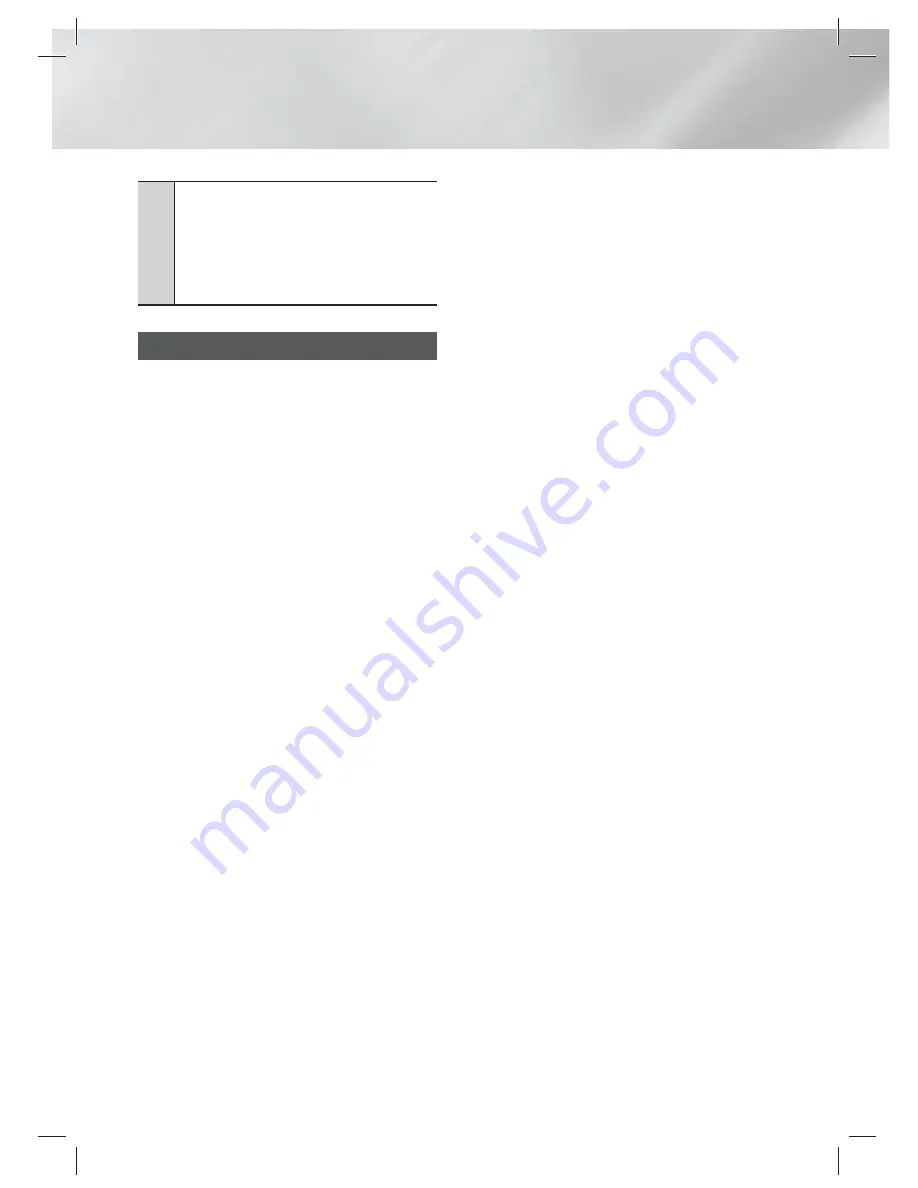
|
52
English
Network Services
2
Navigation Help
: Displays the remote control
buttons you can use to navigate in Web Browser.
•
GREEN (B)
: To display the Control Panel.
•
YELLOW (C)
: To search a link.
•
Tools
: To display Tools window.
•
Exit
: To return to the previous menu.
BD-LIVE™
Once the product is connected to your network,
you can enjoy various movie-related service
contents available on BD-LIVE compliant discs.
1 ·
Attach a USB memory stick to the USB jack
on the rear of the product, and then check
its remaining memory. The memory device
must have at least 1GB of free space to
accommodate the BD-LIVE services.
2 ·
Select
Settings
on the Home screen, and
then press the
E
button.
3 ·
Select
Network
, and then press the
E
button.
4 ·
Select
BD-Live Settings
, and then press the
E
button.
5 ·
Select
BD Data Management
, and then
press the
E
button.
6 ·
Select
Select Device
, and then press the
E
button.
7 ·
Select
USB
, and then press the
E
button.
8 ·
Insert a Blu-ray Disc that supports BD-LIVE.
9 ·
Select an item from the list of BD-LIVE service
contents provided by the disc manufacturer.
|
NOTE
|
The way you use BD-LIVE and the provided contents may
differ, depending on the disc manufacturer.
HT-ES6200_XU_0314.indd 52
HT-ES6200_XU_0314.indd 52
2012-03-14 오후 4:47:48
2012-03-14 오후 4:47:48
















































