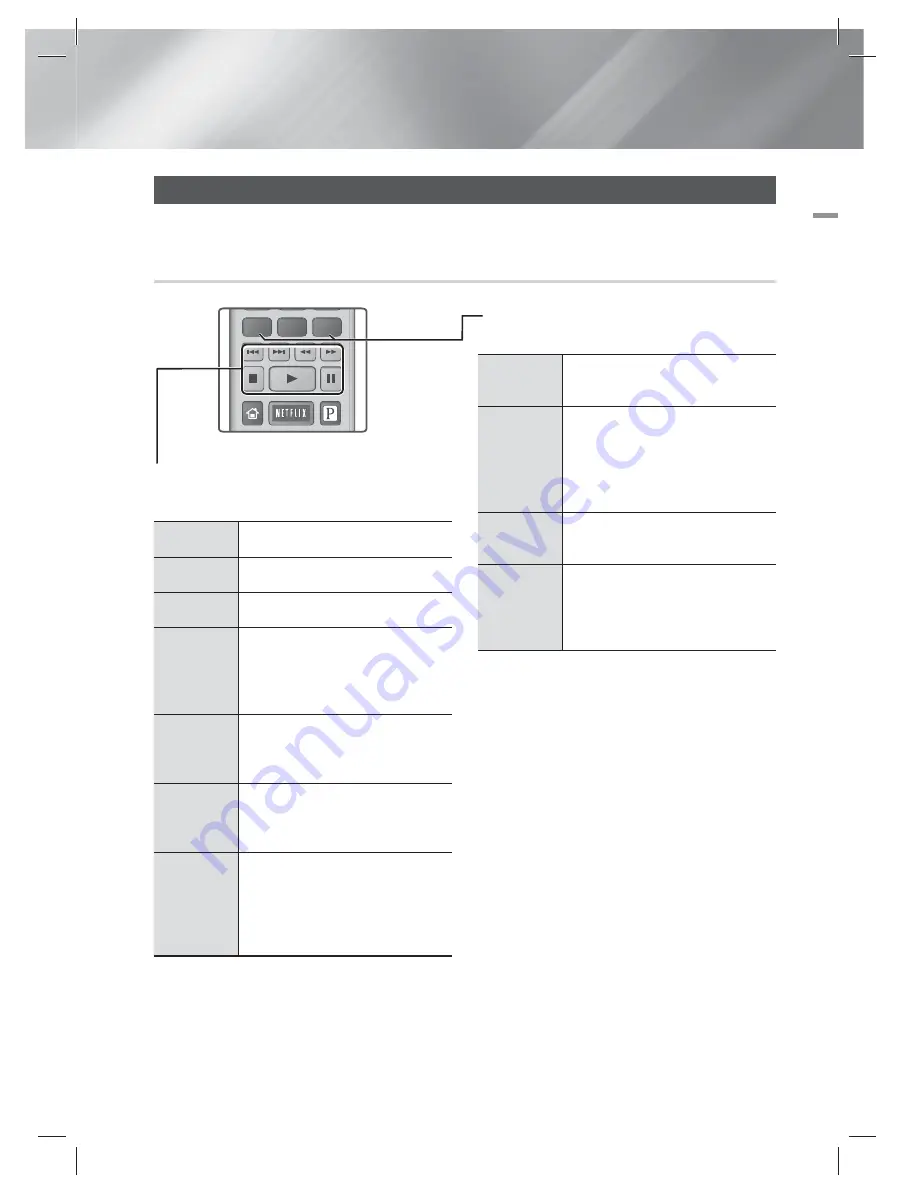
English
31
|
05
Media Play
Controlling Video Playback
You can control the playback of video files located on Blu-ray, DVD, and CD discs, and on USB storage
devices. Depending on the media, some of the functions described in this manual may not be available.
Buttons on the Remote Control used for Video Playback
Using the disc menu, title menu, popup
menu and title list
DISC
MENU
During playback, press this button to
display the Disc menu.
TITLE
MENU
During playback, press this button to
display the Title menu.
•
If your disc has a playlist, press
the
GREEN (B)
button to go to the
playlist.
POPUP
MENU
During playback, press this button to
display the Pop-up menu.
DISC
MENU
or TITLE
MENU
During playback, press this button to
display the title list.
Playback related buttons
The product does not play sound in Search, Slow,
or Step mode.
6
Starts playback.
5
Stops playback.
7
Pauses playback.
Fast
Motion
Play
During playback, press the
3
or
button.
Each time you press the
3
or
button, the playback speed will change.
Slow
Motion
Play
In pause mode, press the
button.
Each time you press the
button,
the playback speed will change.
Step
Motion
Play
In pause mode, press the
7
button.
Each time you press the
7
button, a
new frame appears.
Skip
Motion
Play
During playback, press the
1
or
2
button.
Each time you press
1
or
2
button,
the disc moves to the previous or next
chapter or file.
HOME
PANDORA
DISC MENU
TITLE MENU
0
POPUP
HT-EM35_ZA_0227.indd 31
HT-EM35_ZA_0227.indd 31
2012-02-27 오전 10:54:56
2012-02-27 오전 10:54:56






























