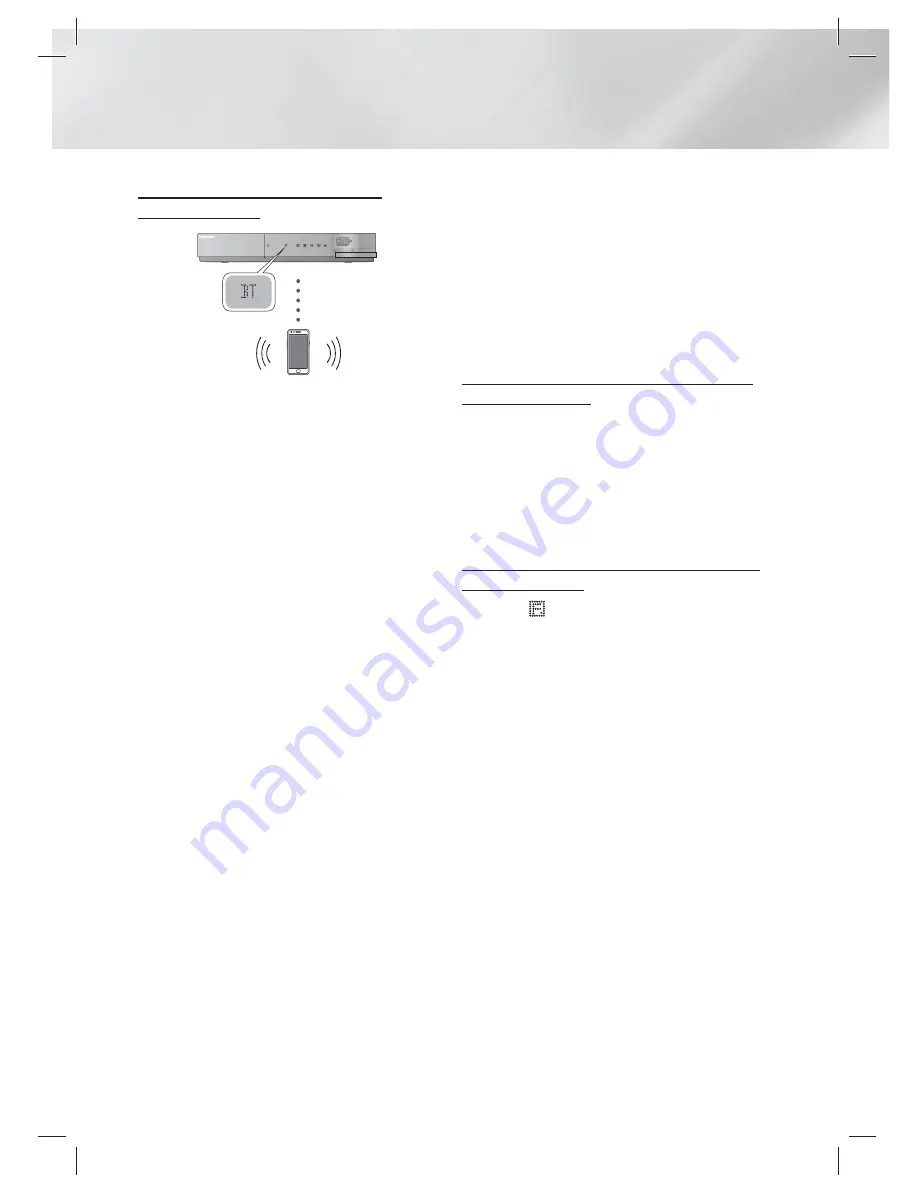
|
48
English
Media Play
To connect the Home Cinema to a
Bluetooth device
Connect
Bluetooth device
Check if the Bluetooth device supports the
Bluetoothcompliant stereo headset function.
1 .
Press the
FUNCTION
button on the remote
control of product to display the
BT
message.
• You will see
WAIT
for 2 seconds and then
READY
on the front display of the Home
Cinema.
2 .
Select the Bluetooth menu on Bluetooth
device you want to connect. (refer to
Bluetooth device's user manual)
3 .
Select the Stereo headset menu on the
Bluetooth device.
• You will see a list of scanned devices.
4 .
Select "
SamsungHTS-XXXXXX
" from the
searched list.
• When the Home Cinema is connected to
the Bluetooth device, the device name of
the connected Bluetooth device, followed
by the Home Cinema will display the
connected device name on the front display.
5 .
Play music on the connected device.
• You can listen to the music playing on the
connected Bluetooth device over the Home
Cinema system.
|
NOTE
|
The Home Cinema only supports Middle Quality SBC
data (up to 237kbps@48kHz), and does not support High
Quality SBC data ([email protected]).
The AVRCP feature is supported and would work
differently according to another device's specification.
Connect only to a Bluetooth device that supports the
A2DP Profile.
Only one Bluetooth device can be paired at a time.
Search or connection by product may not be performed
properly in the following cases:
-
If there emits a strong electric wave around Home
Cinema.
-
If several Bluetooth devices are simultaneously paired
with product.
-
If the Bluetooth device is turned off, not in place, or
malfunctions.
-
Note that such devices as microwave oven, wireless
LAN adapter, plasma bulb and gas stove use the same
frequency range as the Bluetooth device, which can
cause an electric interference.
To disconnect the Bluetooth device from
the Home Cinema
You can disconnect the Home Cinema from the
Bluetooth device. (refer to Bluetooth deivice's
user's manual)
• The Home Cinema will be disconnected.
• When the Home Cinema is disconnected from
the Bluetooth device, the Home Cinema will
display
DISCONNECTED
on the front display.
To disconnect the Home Cinema from the
Bluetooth device
Press the (
) button on the front panel of the
Home Cinema to switch from
BT
to another mode
or off the Home Cinema.
• Except disconnect through function conversion,
the connected Bluetooth device will wait a
certain time for response from the Home
Cinema before terminating the connection.
(Disconnection time may differ, depending on
the Bluetooth device)
• The currently connected device will be
disconnected.
|
NOTE
|
In Bluetooth connection mode, the Bluetooth connection
will be lost if the distance between the Home Cinema
System and the Bluetooth device exceeds (10 meters).
If the distance is returned to the effective range or you
restart the Bluetooth device, you have to reconnect them.
If the Bluetooth device falls back in the effective range,
you can restart to restore the pairing with the Bluetooth
device.
In BT function mode, Screen saver will operate if
the device keep Ready state last 5 minute. Then, for
connecting the BT device, turn off the screen saver and
connect it. To turn off the Screen saver, operate any
button on the remote control. (e.g. Volume button etc.)
HT-E6500_XU_0222.indd 48
HT-E6500_XU_0222.indd 48
2012-02-22 오후 2:00:57
2012-02-22 오후 2:00:57
















































