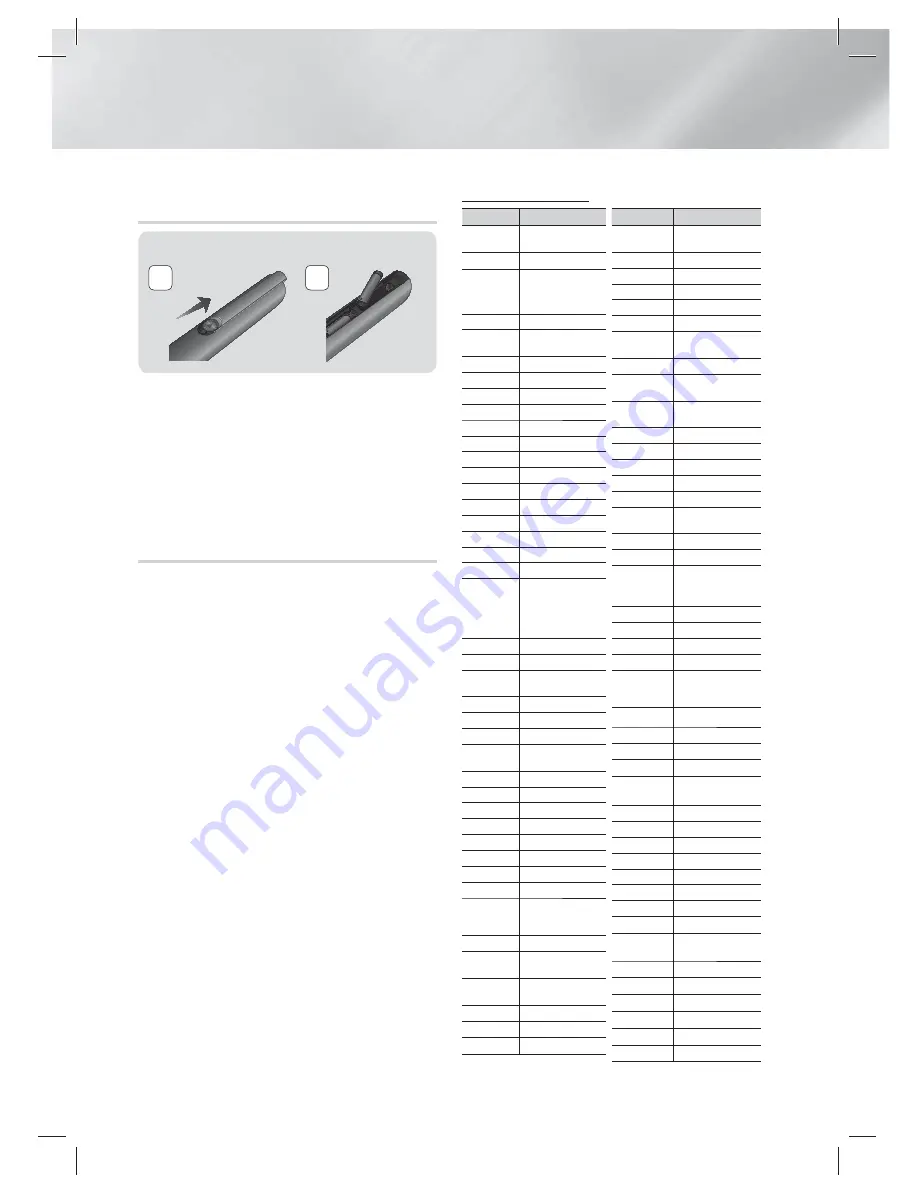
|
14
English
Getting Started
Installing batteries in the Remote
Control
Battery size: AAA
2
1
|
NOTE
|
Make sure to match the “+” and “–” ends of the batteries
with the diagram inside the compartment.
Assuming typical TV usage, the batteries last for about
one year.
The remote control can be used up to approximately
7 meters from the product in a straight line.
Setting the Remote Control
You can control certain functions of your TV with
this remote control.
When operating a TV with the remote control
1 .
Press the
TV
button to set the remote control
to TV mode.
2 .
Turn on your TV.
3 .
While holding down the
POWER
button,
enter the code corresponding to your brand
of TV.
• If there is more than one code listed for
your TV in the table, enter one at a time to
determine which code works.
•
Example : For a Samsung TV
While holding down the
POWER
button,
use the number buttons to enter 00. If that
does not work, try 15, then 16, etc.
4 .
If the TV turns off, the setting is complete.
• You can use the TV POWER, VOLUME,
CHANNEL, and Numeric buttons (0~9).
|
NOTE
|
The remote control may not work on some brands of TV's.
Also, some operations may not be possible, depending on
your brand of TV.
The remote control will work with Samsung TVs by
default.
TV Control Codes
Brand
Code
Admiral
(M.Wards)
56, 57, 58
A Mark
01, 15
Anam
01, 02, 03, 04, 05,
06, 07, 08, 09, 10, 11,
12, 13, 14
AOC
01, 18, 40, 48
Bell & Howell
(M.Wards)
57, 58, 81
Brocsonic
59, 60
Candle
18
Cetronic
03
Citizen
03, 18, 25
Cinema
97
Classic
03
Concerto
18
Contec
46
Coronado
15
Craig
03, 05, 61, 82, 83, 84
Croslex
62
Crown
03
Curtis Mates
59, 61, 63
CXC
03
Daewoo
02, 03, 04, 15, 16, 17,
18, 19, 20, 21, 22, 23,
24, 25, 26, 27, 28,
29, 30, 32, 34, 35, 36,
48, 59, 90
Daytron
40
Dynasty
03
Emerson
03, 15, 40, 46, 59, 61,
64, 82, 83, 84, 85
Fisher
19, 65
Funai
03
Futuretech
03
General
Electric (GE)
06, 40, 56, 59, 66,
67, 68
Hall Mark
40
Hitachi
15, 18, 50, 59, 69
Inkel
45
JC Penny
56, 59, 67, 86
JVC
70
KTV
59, 61, 87, 88
KEC
03, 15, 40
KMC
15
LG (Goldstar)
01, 15, 16, 17, 37,
38, 39, 40, 41, 42,
43, 44
Luxman
18
LXI (Sears)
19, 54, 56, 59, 60, 62,
63, 65, 71
Magnavox
15, 17, 18, 48, 54, 59,
60, 62, 72, 89
Marantz
40, 54
Matsui
54
MGA
18, 40
Brand
Code
Mitsubishi/
MGA
18, 40, 59, 60, 75
MTC
18
NEC
18, 19, 20, 40, 59, 60
Nikei
03
Onking
03
Onwa
03
Panasonic
06, 07, 08, 09, 54, 66,
67, 73, 74
Penney
18
Philco
03, 15, 17, 18, 48, 54,
59, 62, 69, 90
Philips
15, 17, 18, 40, 48,
54, 62, 72
Pioneer
63, 66, 80, 91
Portland
15, 18, 59
Proton
40
Quasar
06, 66, 67
Radio Shack
17, 48, 56, 60, 61, 75
RCA/Proscan
18, 59, 67, 76, 77, 78,
92, 93, 94
Realistic
03, 19
Sampo
40
Samsung
00, 15, 16, 17, 40, 43,
46, 47, 48, 49,
59, 60, 98
Sanyo
19, 61, 65
Scott
03, 40, 60, 61
Sears
15, 18, 19
Sharp
15, 57, 64
Signature
2000
(M.Wards)
57, 58
Sony
50, 51, 52, 53, 55
Soundesign
03, 40
Spectricon
01
SSS
18
Sylvania
18, 40, 48, 54, 59,
60, 62
Symphonic
61, 95, 96
Tatung
06
Techwood
18
Teknika
03, 15, 18, 25
TMK
18, 40
Toshiba
19, 57, 63, 71
Vidtech
18
Videch
59, 60, 69
Wards
15, 17, 18, 40, 48,
54, 60, 64
Yamaha
18
York
40
Yupiteru
03
Zenith
58, 79
Zonda
01
Dongyang
03, 54
HT-E5500_XY_0316.indd 14
HT-E5500_XY_0316.indd 14
2012-03-16 오후 1:01:40
2012-03-16 오후 1:01:40















































