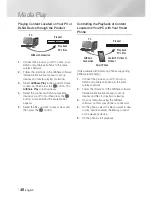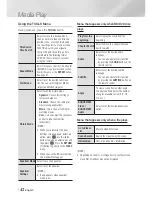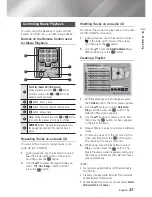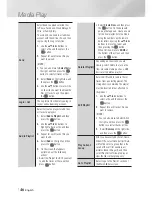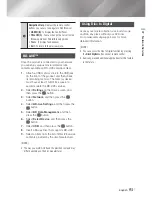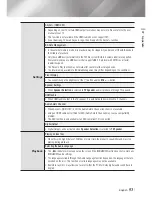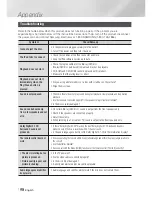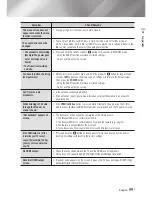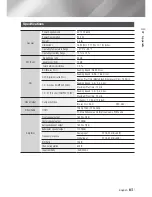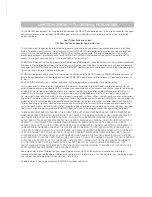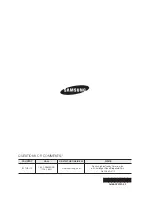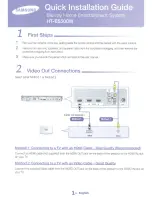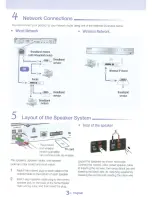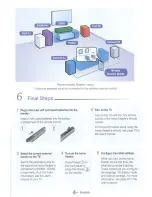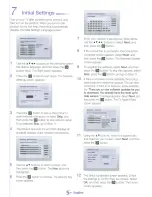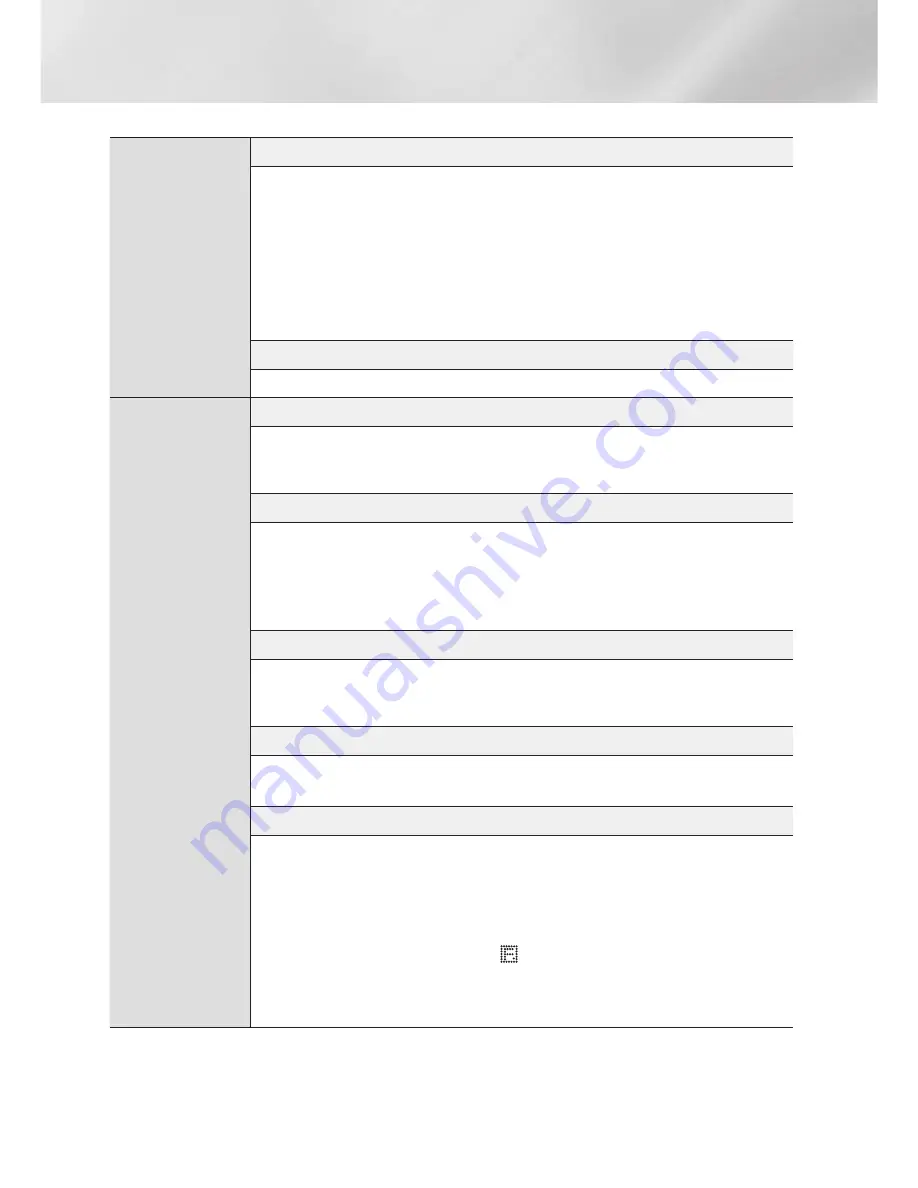
|
54
English
Appendix
Playback
Selecting the Subtitle Language
•
Depending on the Blu-ray Disc / DVD, you may be able to change the subtitle language in the
Disc Menu. Press the
DISC MENU
button.
•
This function depends on the selection of subtitles that are encoded on the disc and may not be
available on all Blu-ray Discs/DVDs.
•
Information about the main feature BONUSVIEW mode will also appear if the Blu-ray Disc has a
BONUSVIEW section.
•
This function changes both the primary and secondary subtitles at the same time.
•
The total number of primary and secondary subtitles are displayed respectively.
Playing a JPEG files
•
You can’t enlarge the subtitle and PG graphic in the full screen mode.
AllShare Play
Dolby Pro Logic II Mode
•
Before selecting Dolby Pro Logic II mode, connect your external device to the AUDIO INPUT jacks
(L and R) on the product. If you connect to only one of the inputs (L or R), you cannot listen to
surround sound.
Using the TOOLS button while playing pictures
•
If the system is connected to a BD Wise compliant TV that has set BD Wise to On, the Picture
Settings menu will not appear.
•
The Background Music function will not work unless the music file and the photo file are located
on the same storage media. Also, sound quality can be impacted by the bitrate of the MP3 music
file, the size of the photos, and the encoding method.
Playing back a USB Storage Device
•
You must remove the USB storage device safely (by performing the “
Safely Remove USB
”
function) to prevent possible damage to the USB memory. Press the
HOME
button to move to the
Home menu, select the
YELLOW (C)
button, and then press the
E
button.
Playing Music
•
Adjust the volume to a moderate level before you connect your iPod to the product.
•
When the product is on and you connect an iPod, the product will charge the iPod's battery.
Watching a Movie
•
You must have the VIDEO output (Composite) connected to your TV to view iPod video (See page
19).
•
If you want to play iPod video via VIDEO output, set (HDMI-CEC) to off.
•
Only the playback screen will appear on the TV. View other iPod screens on the iPod player.
•
If you want to return to the iPod menus while the iPod player is connected using the dock, press
FUNCTION
on the remote control or press
on
the front panel of the system and select
R. IPOD
.
The Function mode switches as follows :
BD/DVD
D. IN
AUX
R. IPOD
HDMI1
HDMI2
FM
HT-E5500W_ZA_0417-1(D2D).indd 54
2012-04-17 오후 7:00:15