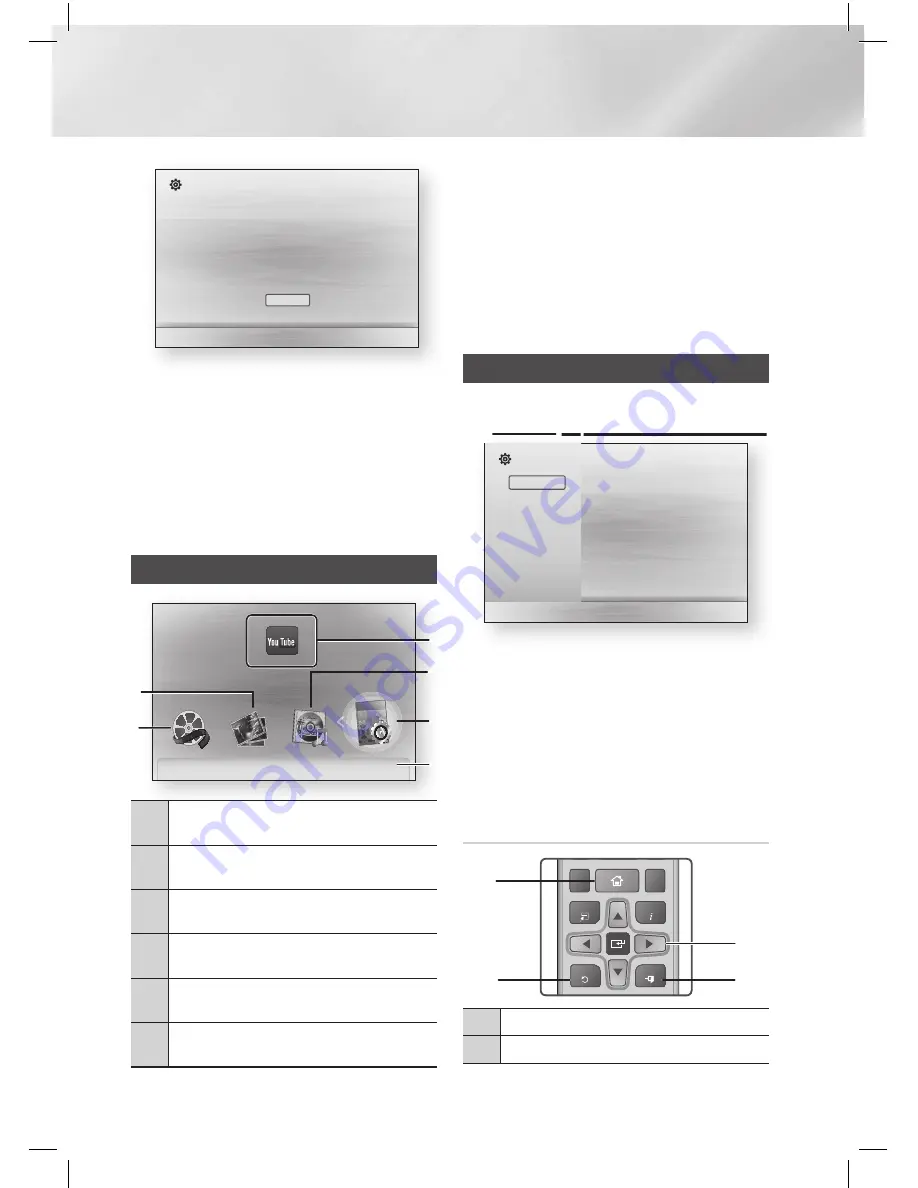
|
22
English
Settings
"
Select
Initial Settings I Network - Wired
MAC Address (d0:66:7b:dc:28:fc)
IP Address, Subnet Mask, Gateway, DNS Server
Gateway Ping
Internet Service Test
Your network is operating properly.
If you still have a problem, contact your network service provider.
OK
|
NOTE
|
\
If you want to display the Initial Setting screen again and
make changes, select the Reset option. (See page 26)
\
If you use an HDMI cable to connect the product to an
(HDMI-CEC)-compliant Samsung TV and 1.) You
have set the (HDMI-CEC) feature to ON in both
the TV and the product and 2.) You have set the TV to a
language supported by the product, the product will select
that language as the preferred language automatically.
The Home Screen
™
®
No Disc
a
Change Device
d
View Devices
"
Enter
Settings
5
6
4
1
2
3
1
Videos.
Play videos located on discs, USB devices,
or your PC.
2
Photos.
View photos located on discs, USB devices,
or your PC.
3
Network Services.
Select a network service:
Vudu, CinemaNow or YouTube.
4
Music.
Play music located on discs, USB devices,
or your PC.
5
Settings.
Set various functions to suit your
personal preferences.
6
Displays the colored buttons on your remote that
you can press to access or perform functions.
Selecting an Option on the Home Screen
1 .
To select an option on the Home screen,
move the cursor using the
◄►
buttons until it
highlights the option of your choice, and then
press the
E
button.
|
NOTE
|
\
To play or view video, music, or photo files located on your
PC, you must connect your home theater and PC to a home
network and you must download, install, and configure the
AllShare software on your PC. (See page 29)
Accessing the Settings Screen
1 .
Select
Settings
on the Home screen, and
then press
E
. The Settings screen appears.
Settings
Display
►
TV Aspect Ratio
: 16:9 Original
Audio
BD Wise
: On
Network
Resolution
: Auto
System
Movie Frame (24 Fs)
: Auto
Language
HDMI Color Format
: Auto
Security
HDMI Deep Color
: Auto
General
Progressive Mode
: Auto
Support
2 .
To access the menus, sub-menus, and
options on the Settings screen, please refer
to the remote control illustration below.
|
NOTE
|
\
If you leave the product in the stop mode for more than 5
minutes without using it, a screen saver will appear on your
TV. If the product is left in the screen saver mode for more
than 20 minutes, the power will automatically turn off.
Buttons on the Remote Control Used
for the Settings Menu
TOOLS
RETURN
EXIT
INFO
SUBTITLE
HOME
REPEAT
FUNCTION
1
2
3
7
8
9
DISC MENU
TITLE MENU
0
POPUP
4
5
6
MUTE
MO/ST
TUNER
MEMORY
A
B
C
D
TUNING
DOWN
UP
SOUND
EFFECT
VOLUME
-
+
1
2
4
3
1
HOME
Button : Press to move to the Home screen.
2
RETURN
(
'
)
Button : Return to the previous menu.






























