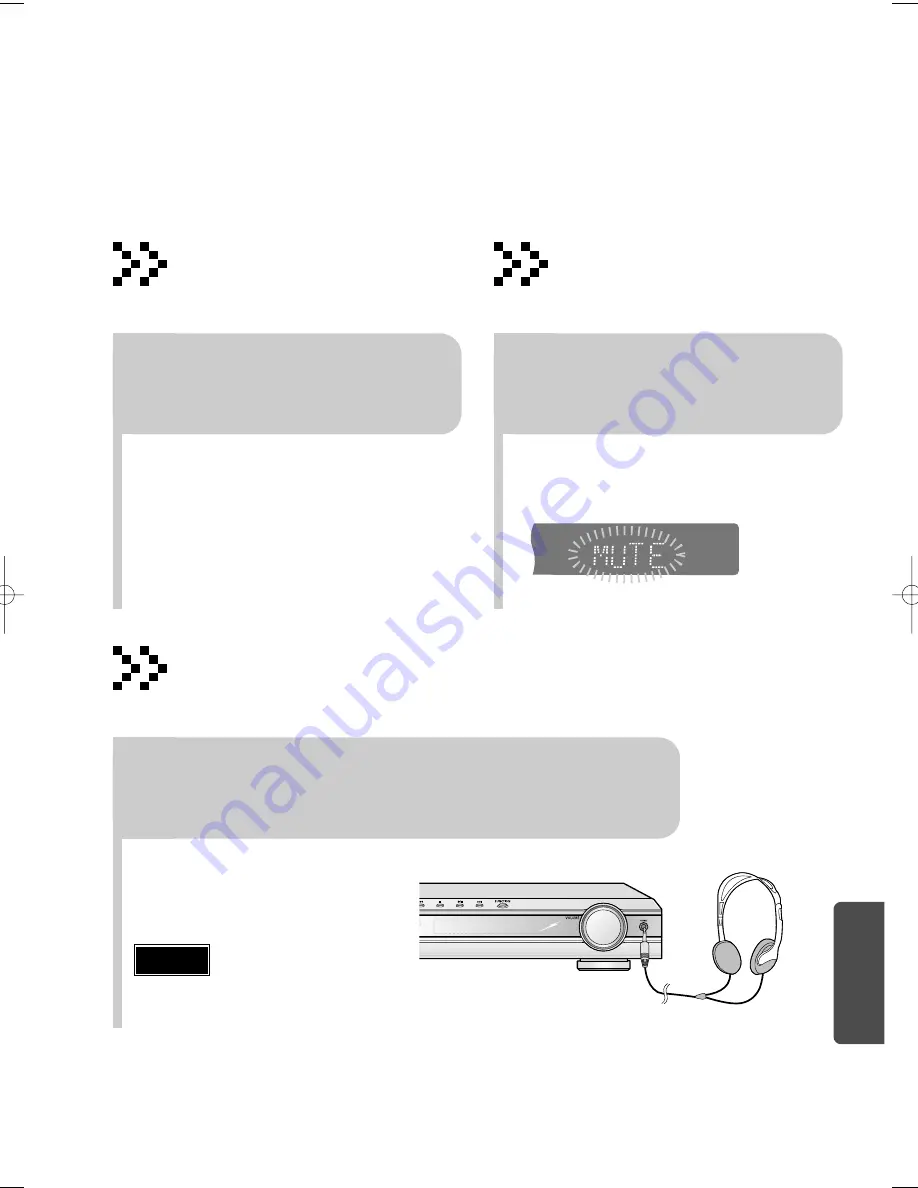
68
MISCELLANEOUS
•
Each time the button is press, the brightness changes as
follows:
SLIGHTLY DARK
>
DARK
>
BRIGHT
.
TITLE
CHAP
PRGM RDS RT
ST
TUNED
kHz
MHz
Adjusting Display Brightness
You can adjust the brightness of the display on the
main unit so it won't interfere with your movie viewing.
Press DIMMER button.
Using Headphones
Use headphones (not supplied) for private listening pleasure.
•
‘MUTE’ flash in the display.
•
To switch the sound back on , press MUTE again or
the VOLUME buttons.
Mute Function
This is useful when answering a doorbell or
telephone call.
Press MUTE button.
Connect the headphones to the PHONES jack for private listening.
•
To prevent hearing damage, do not increase the
volume excessively when using headphones.
Caution
41P~76P(DS700)-GB 2004.9.16 1:54 PM Page 67









































