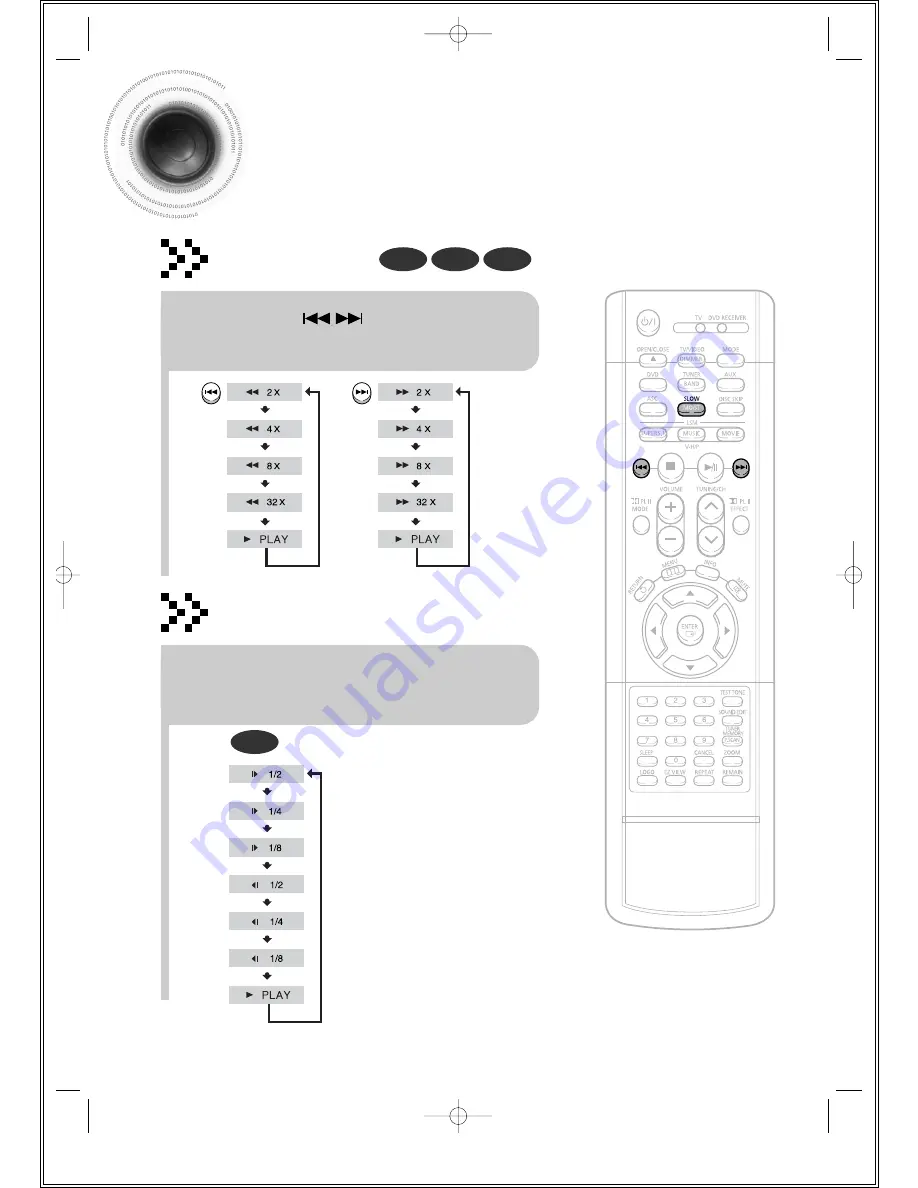
Fast/Slow Playback
Fast Playback
DVD
CD
MP3
Press and hold .
•
Each time the button is held down during playback,
the playback speed changes as follows:
Press SLOW button.
•
Each time the button is pressed during playback,
the playback speed changes as follows:
Slow Playback
DVD
31
1p~42p(DS690)-SEA 9/15/04 5:00 PM Page 34
















































