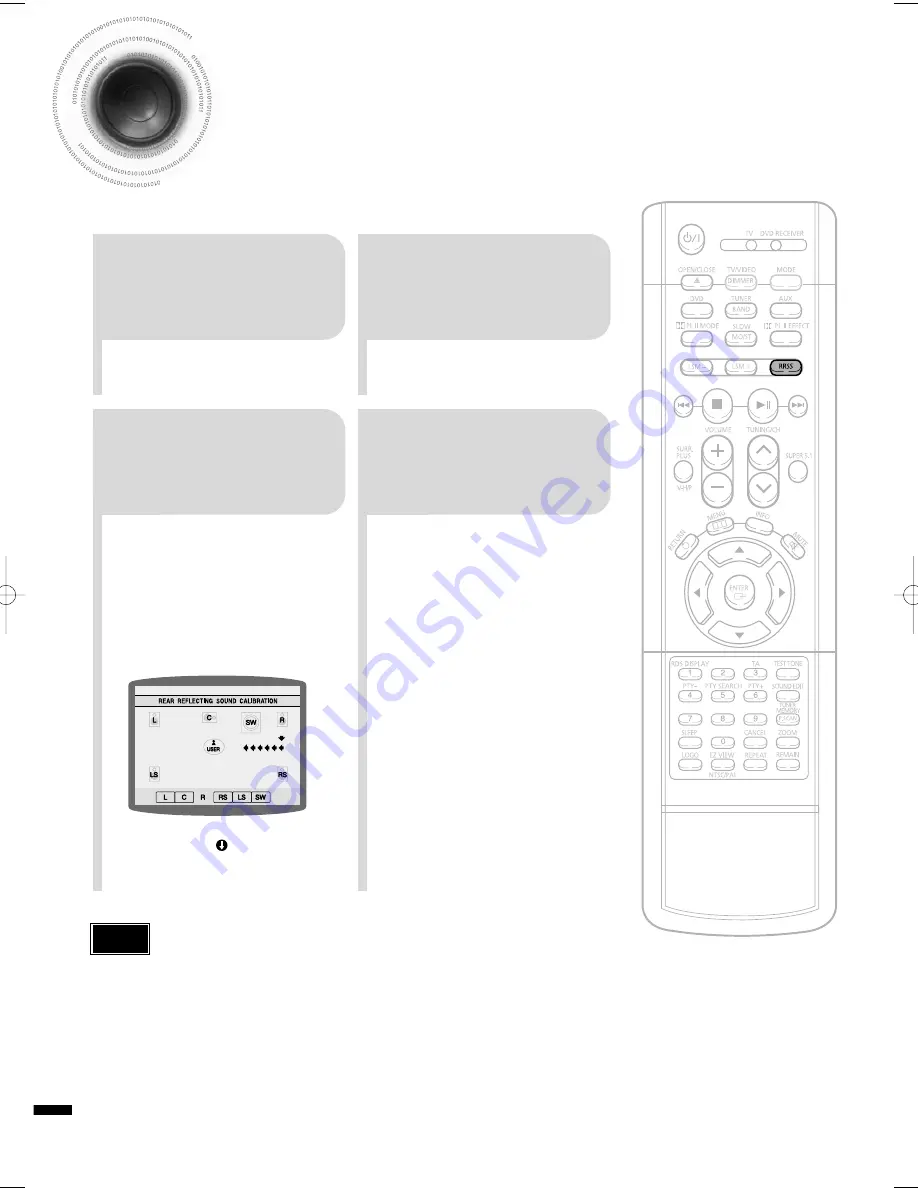
61
Setting the RRSS
(Rear Reflecting Surround System)
•
By setting up the RRSS function just once, the speaker distance, channel level, and rear sound
reflection effect are automatically set and create an optimal listening environment.
•
This function works only in DVD/CD mode.
2
1
4
3
Connect the RRSS
Microphone to the
RRSS input jack.
Place the RRSS
Microphone at the
listening position.
Press the RRSS
button.
When "
REMOVE MIC
"
appears on the display,
disconnect the RRSS
Microphone.
•
The RRSS button works as the RRSS setup function shown above if the RRSS Microphone is connected, and works as the rear sound
reflection effect function if the microphone is removed.
•
If you are installing the system for the first time or if you have initialized the system, "NO MEASURED DATA" will appear on the display
when you press the RRSS button without connecting the RRSS Microphone.
•
During the RRSS setup, the output volume of the tone is fixed and you cannot use the volume control buttons to adjust the output level.
•
If you remove the RRSS Microphone during the RRSS setup, the setup will be cancelled.
•
Place the front and left speakers (L/R) toward the side walls so that the rear speaker sound is reflected against the walls.
Note
•
A speaker tone will be heard once
from each speaker in the order of
L
➝
C
➝
R
➝
RS
➝
LS
➝
SW, and
then the newly set error tone will be
heard again from L
➝
R.
•
An optimal listening environment will
be set up automatically.
•
It takes about 2 minutes to complete
the RRSS setup.
Tone Output
A piano sound will be heard and the
setup will be completed.
41P~76P(DS460)-GB 2004.9.16 11:04 AM Page 62
















































