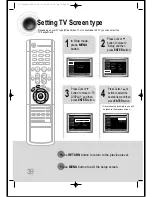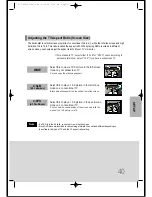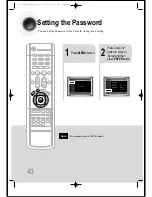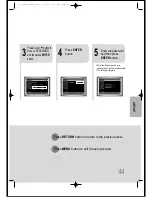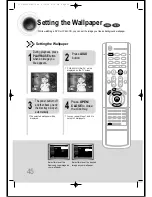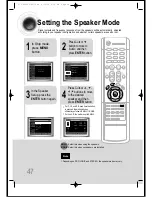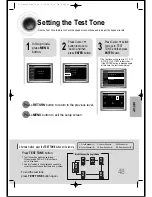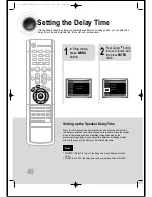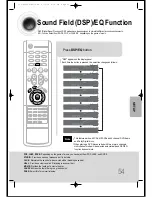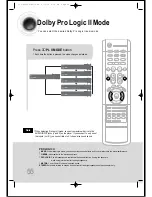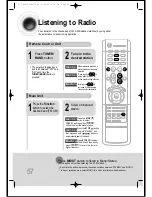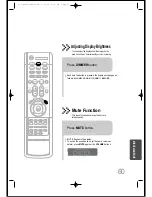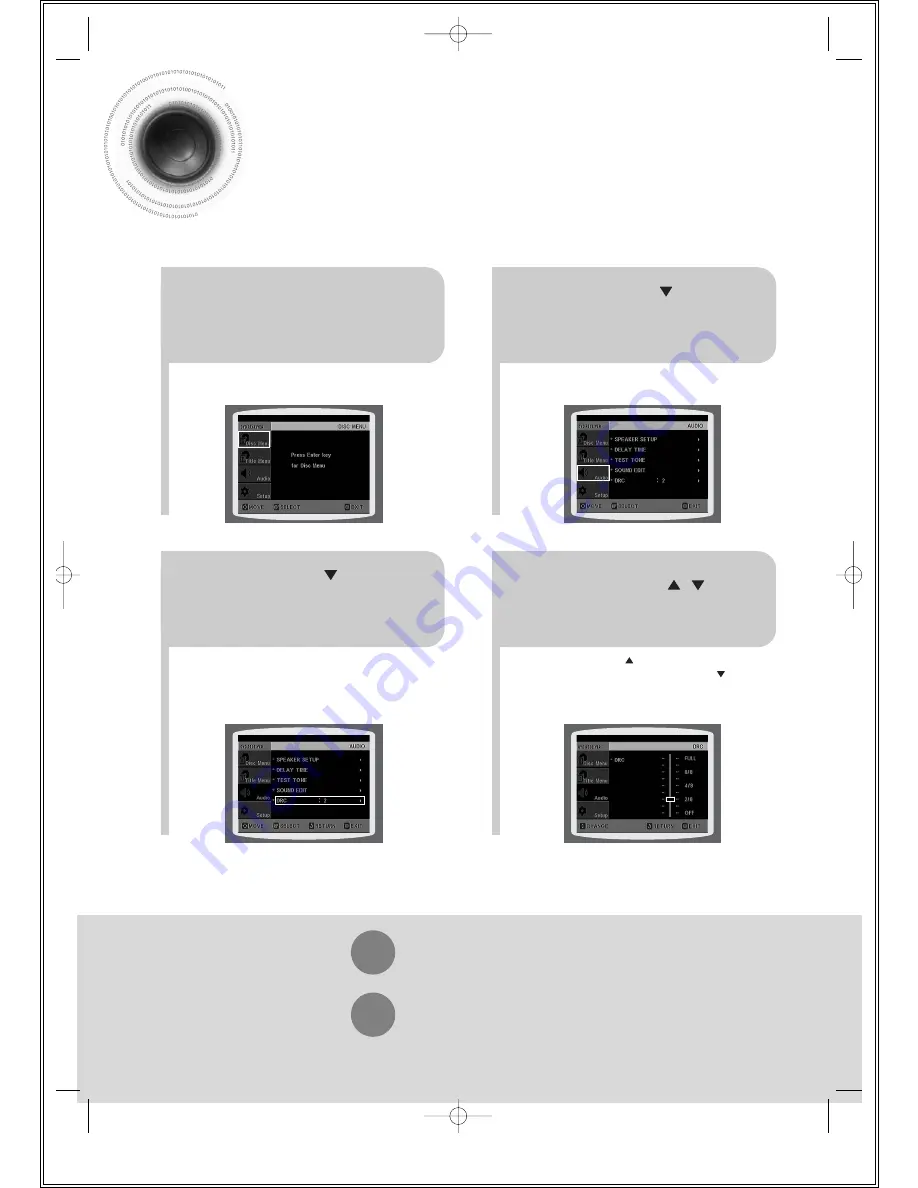
53
Setting the DRC
(Dynamic Range Compression)
You can use this function to enjoy Dolby Digital sound when watching movies at
low volume at night.
1
2
In Stop mode, press
MENU button.
Press Cursor button to
move to ‘Audio’ and then
press ENTER button.
•
Pressing the Cursor button increases the
compression, and pressing the Cursor reduces it.
3
4
Press Cursor button to
move to ‘DRC’ and then
press ENTER button.
Press Cursor , to
adjust the ‘DRC’.
Press RETURN button to return to the previous level.
Press MENU button to exit the setup screen.
37P~66P(DS140)-Sea 9/15/04 6:12 PM Page 54