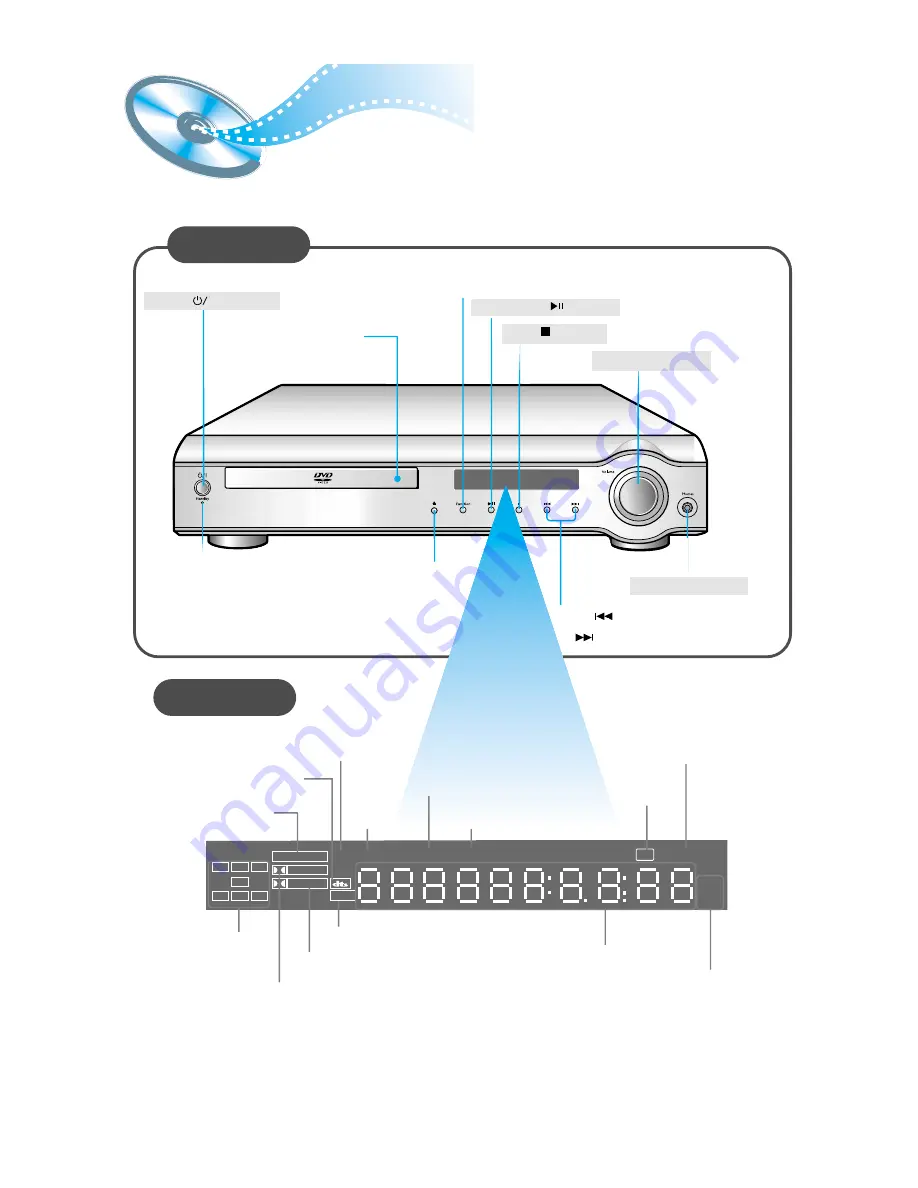
Front Panel
Volume control
Play/Pause ( ) button
Stop ( ) button
Power ( ) button
Headphone Jack
Disc Tray
Function button
5
Description
MPEG indicator
PRO LOGIC indicator
PRO LOGIC
LINEAR PCM
DSP
MPEG
TITLE
PBC
PRGM
ST
TUNED
kH
Z
MH
Z
L
C
R
LS
LFE
S
RS
D I G I T A L
STEREO indicator
DSP
indicator
PBC
indicator
RADIO
FREQUENCY
indicator
PROGRAM
indicator
System Status Display
SPEAKER
indicator
DOLBY DIGITAL indicator
TUNER indicator
LINEAR PCM
indicator
DTS Disc indicator
Display
Tuning Down & Skip ( ) buttons
Tuning Up & Skip ( ) buttons
Open/Close button
Standby indicator
TITLE
indicator





















