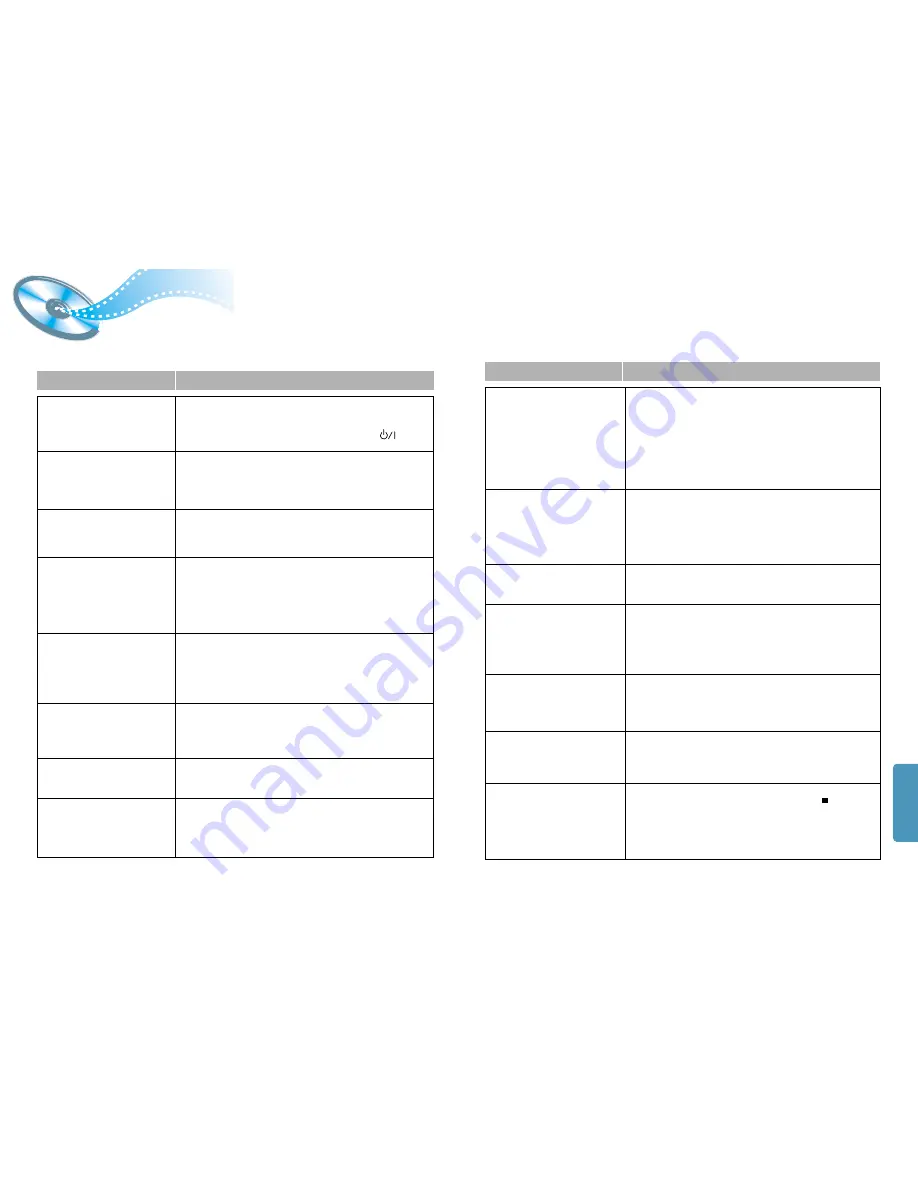
MISCELLANENOUS
44
Troubleshooting
•
Is the disc installed with the label side facing up?
•
Is the power cord plugged securely into the power outlet?
•
Turn off the power to the unit by pressing the Power ( ) button
and turn it back on.
•
Check the region number of the DVD.
•
DVD discs purchased abroad may not be playable.
•
This player cannot play CD-ROMs, DVD-ROMs, etc.
•
Check the rating level of the DVD.
•
Check whether the disc has any scratch marks or is deformed?
The disc tray does not
open.
Disc does not play.
Playback does not start
immediately when the
Play/Pause button is pressed.
•
No sound is heard during high-speed playback, slow playback,
and step motion playback modes.
•
Are the speakers properly connected? Is the speaker Setup
correctly customized?
•
Is the disc severely damaged?
The disc may be dirty. Wipe off fingerprints or dirt.
No sound is produced.
•
Was the player moved suddenly from a cold pace to a warm one?
When condensation forms inside the player, remove the disc
and let the player stand for 1 or 2 hours with the power on. (You
can use the player after the condensation disappears.)
Picture does not appear; sound
is not produced; the disc tray
opens 2-5 seconds later.
•
Are the speaker cables loose?
•
Is there any dirt or debris at the end of the speaker connector?
Sound quality is
irregular.
•
When listening to a CD or radio, sound is output to the front
speakers only (L/R). Select the “PRO LOGIC” option by pressing
the Pro Logic button on the remote control unit to use all six
speakers.
•
Check whether your DVD disc is 5.1 CH compatible.
Sound can be heard only
from a few speakers and
not all six.
•
Does the disc being played show the “Dolby Digital 5.1CH” mark ?
5.1-channel sound is reproduced only if the disc is recorded with
5.1 channel sound.
•
Is the DVD player connected to the proper speakers?
Dolby Digital 5.1 Channel
Surround Sound is not
being reproduced.
Problem
Check
43
•
Is the TV power turned on?
•
Are the video cables properly connected?
•
Is it the player in PAUSE mode?
•
Is your TV’s video format (NTSC/PAL) set correctly?
Press the NTSC/PAL button once again to change the current selection.
•
Is there any dirt on the disc, or is the disc damaged?
•
It may not be possible to play some DVD discs due to poor manufacture.
•
When a dark scene changes to a bright scene during playback, the
screen may flicker vertically. Some disturbance is normal.
• The disc revolves but no
picture appears.
• Picture shows interference
and quality is poor.
•
Is the remote control being used within the appropriate distance
and angle of operation for the unit?
•
Are there any obstacles between the remote control unit and the
remote control sensor?
•
Are the batteries dead? Is it time to replace the batteries with new ones?
Remote control unit does
not operate.
•
The audio or subtitle language features does not operate with
DVDs that do not include multiple audio or subtitle languages.
Audio or subtitle language
does not operate.
•
Is the remote control being used within the appropriate distance
and angle of operation for the unit?
•
Are the batteries dead?
•
Does tje disc have a Menu?
The Menu button is
pressed but the Menu
screen does not appear.
•
While the player is in the stop mode, hold the Stop ( ) button
down on the main unit for over 5 seconds."INITIAL" appears on the
display and all settings will return to the Factory Preset condition.
The RESET function erases all settings; do not use this
function unless necessary.
The system is
malfunctioning (the
system does not work or
no sound).
•
Is the antenna installed properly?
•
When the antenna's input signal is weak, install an external FM
antenna in an area with good reception quality.
The desired radio station
cannot be tuned in.
Problem
Check
•
You can play 16:9 wide DVDs in 16:9 WIDE mode, 4:3 LETTER
BOX mode or 4:3 PAN-SCAN mode; but 4:3 encoded DVDs only
show in 4:3 ratio. Refer to the DVD disc jacket and then select the
appropriate function.
The screen ratio cannot
be changed.

















