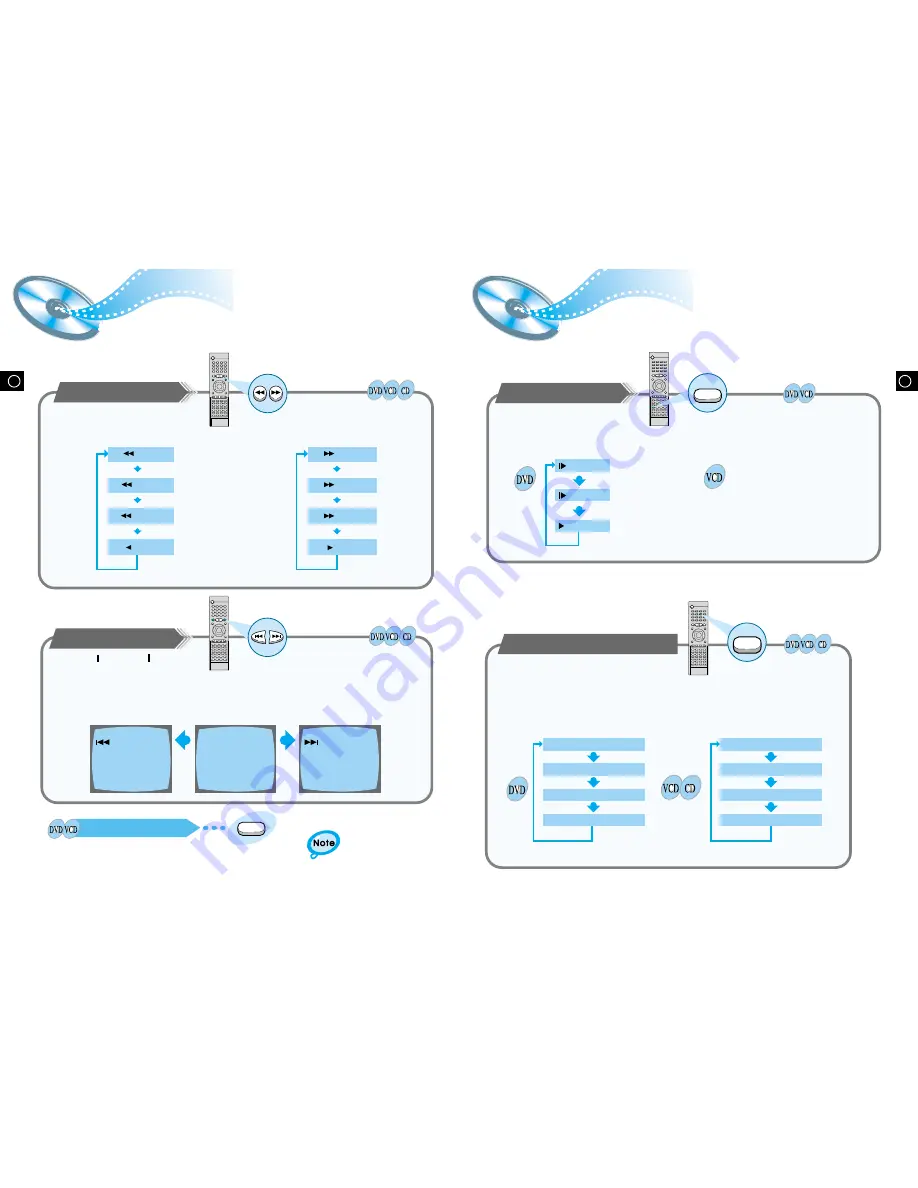
Slow Playback/Checking the
Remaining Time
18
GB
Forward/Reverse Searching
17
GB
Playing Slowly
Multi-Speed Playback
SLOW 1/2
SLOW 1/4
PLAY
X 2
X 4
X 8
PLAY
X 2
X 4
X 8
PLAY
Each time the button is pressed
Each time the button is pressed
Skipping through a Chapter
SEARCH
SEARCH
•
Each time the button is pressed during playback, it moves to the next
or previous chapter and plays it.
Each time the Slow button is pressed
•
For checking the total and remaining time of a
title or chapter being played.
The slow playback speed changes
and the selections (1/2X, 1/4X, 1/8X,
1/16X and normal play) are repeated.
Checking the Remaining Time
REMAIN TIME : CHAPTER
REMAIN TIME : TITLE
CHAPTER TIME
TITLE TIME
REMAIN TIME : DISC
REMAIN TIME : TRACK
DISC TIME
TRACK TIME
Playing Frame by Frame
•
The picture moves forward one frame each time the button is pressed.
Step
Each time the Remain button is pressed
Slow
Remain
Press the and button.
Press the Slow button.
Press the Remain button.
Press the and button.
Press the Step button.
During playback, you can search quickly through a chapter or track for a specific scene
or tune.
No sound is heard during
high-speed playback, slow
playback, and step motion.
▲ ▲
▲ ▲
▲
▲
▲
▲
▲ ▲
▲
▲











































