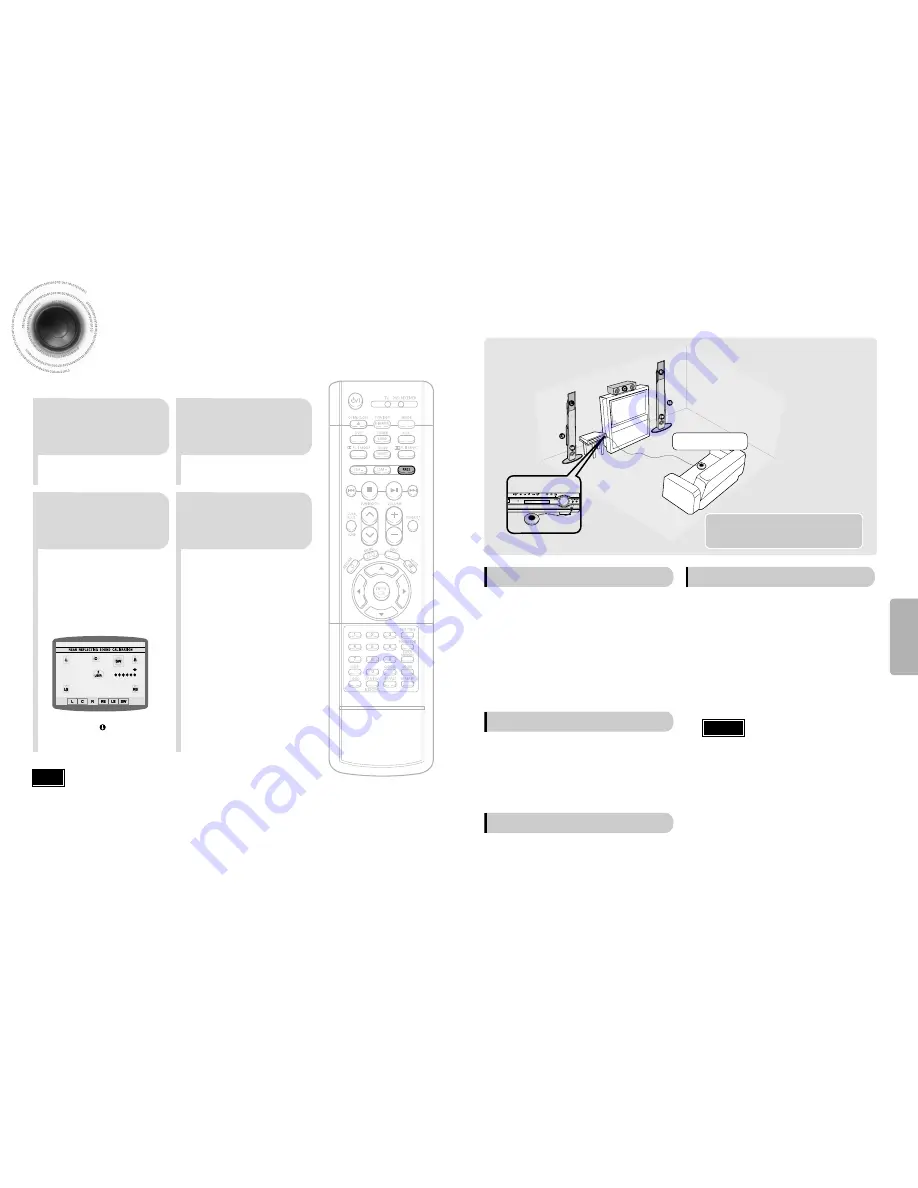
52
51
Setting the RRSS
(Rear Reflecting Surround System)
•
By setting up the RRSS function just once, the speaker distance, channel level, and rear sound
reflection effect are automatically set and create an optimal listening environment.
•
This function works only in DVD/CD mode.
SETUP
2
1
4
3
Connect the RRSS
Microphone to the
RRSS input jack.
Place the RRSS
Microphone at the
listening position.
Press the RRSS
button.
When "
REMOVE MIC
"
appears on the display,
disconnect the RRSS
Microphone.
•
The RRSS button works as the RRSS setup function shown above if the RRSS Microphone is connected, and works as the rear sound
reflection effect function if the microphone is removed.
•
If you are installing the system for the first time or if you have initialized the system, "NO MEASURED DATA" will appear on the display
when you press the RRSS button without connecting the RRSS Microphone.
•
During the RRSS setup, the output volume of the tone is fixed and you cannot use the volume control buttons to adjust the output level.
•
If you remove the RRSS Microphone during the RRSS setup, the setup will be cancelled.
•
Place the front and left speakers (L/R) toward the side walls so that the rear speaker sound is reflected against the walls.
Note
•
If the system is installed at a location where sound cannot
be reflected (e.g., an open space without walls), the speaker
distance, channel level, and rear sound reflection effect may
be set incorrectly during the RRSS setup.
Caution
*
This drawing is provided for illustration
purposes only and the actual appearance
of the items depicted may vary.
L: Front Speaker (L)
R: Front Speaker (R)
C: Center Speaker
SW: Subwoofer
LS: Rear Speaker (L)
RS: Rear Speaker (R)
Sound field optimization
microphone
To select the RRSS that you have set
Briefly press the RRSS button.
(If you have set the RRSS for the first time according to
Steps 1 to 3 on the previous page)
•
Your selection will toggle between "
REAR REFLECTING
ON
" and "
REAR REFLECTING OFF
" on the display.
•
Select "
REAR REFLECTING ON
" to listen using the
RRSS setting and select "
REAR REFLECTING OFF
" to
listen to the disc currently being played in its original
setting.
•
A speaker tone will be heard once
from each speaker in the order of
L
➝
C
➝
R
➝
RS
➝
LS
➝
SW, and
then the newly set error tone will be
heard again from L
➝
R.
•
An optimal listening environment will
be set up automatically.
•
It takes about 3 to 4 minutes to
complete the RRSS setup.
Tone Output
A piano sound will be heard and the
setup will be completed.
To enable or disable the sound logo
When you turn on the power, a sound logo will be heard,
indicating that the disc reading is completed and the player is
in its optimal condition to play the disc.
1. Press and hold the RRSS button.
•
"
S.LOGO ON
" or "
S.LOGO OFF
" appears on the
display.
2. Briefly press the RRSS button.
•
Each time you press the button, your selection toggles
between "
S.LOGO ON
" and "
S.LOGO OFF
".
•
Select "
S.LOGO ON
" to enable the sound logo and
select "
S.LOGO OFF
" to disable the sound logo.
To check the RRSS that you have set
1. Press and hold the RRSS button twice.
•
"
CHECK
" appears on the display.
2. Next,briefly press the RRSS button.
•
The speaker distance and level value for each channel
will be displayed.
To cancel the RRSS setup
Press the RRSS button.
•
The tone output stops, "
CANCEL
" appears on the
display, followed by "
REMOVE MIC
", and then the
setup will be cancelled.























