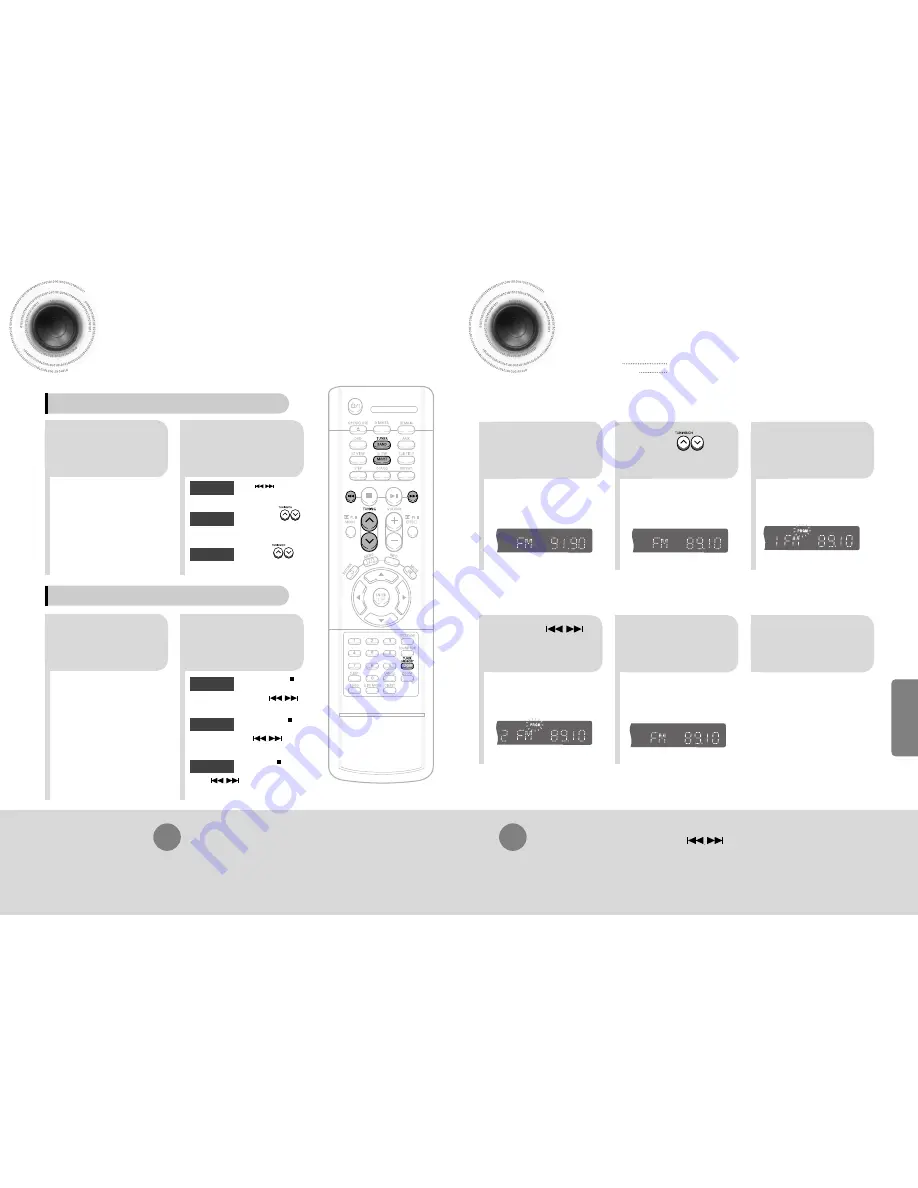
55
56
Listening to Radio
You can listen to the chosen band (FM, AM broadcast stations) by using either
the automatic or manual tuning operation.
Presetting Stations
2
1
•
The selection toggles back
and forth between "FM" and
"AM" each time the
TUNER(BAND)
button is
pressed.
Tune in to the
desired station.
Press
TUNER/
BAND
button.
Automatic Tuning 2
Manual Tuning
2
1
Select a broadcast
station.
Press the
STOP
( )
button to select
PRESET and then press
button to select the preset station.
Automatic Tuning 1
Press the
Function
button to select the
desired band (FM, AM).
Press the
STOP
( ) button
to select "MANUAL" and
then press and hold button to
automatically search the band.
Automatic Tuning 2
Press
STOP
( ) to select
MANUAL and then briefly
press
to tune in to a lower or
higher frequency.
Manual Tuning
•
Each time the button is pressed, the sound switches between "STEREO" and "MONO".
•
In a poor reception area, select MONO for a clear, interference-free broadcast.
Press
MO/ST
button to listen in Mono/Stereo.
(This applies only when listening to an FM station.)
To tune in to a preset station, press on the
remote control to select a channel.
•
Refer to Step 2 on page 55 to
automatically or manually tune in
to a station.
2
1
•
Each time the button is pressed,
the band switches between
"FM" and "AM".
TITLE
CHAP
PRGM RDS RT
ST
TUNED
kHz
MHz
TITLE
CHAP
PRGM RDS RT
ST
TUNED
kHz
MHz
TITLE
RDS RT
ST
TUNED
kHz
MHz
•
“PRGM” flashes in the display.
3
Example: Presetting FM 89.1 in the memory
Press to
select "89.10".
Press the
TUNER(BAND)
button and select
the FM band.
•
Press the
TUNER MEMORY
button before
‘PRGM’ disappears from the display.
•
‘PRGM’ disappears from the display and
the station is stored in memory.
5
4
•
You can select between 1 and
15.
TITLE
RDS RT
ST
TUNED
kHz
MHz
TITLE
CHAP
RDS RT
ST
TUNED
kHz
MHz
Press the
TUNER
MEMORY
button.
Press the
TUNER
MEMORY
button.
6
To preset another
station, repeat
steps 2 to 5.
Press
to select preset
number.
When is pressed, a
preset broadcast station is
selected.
Press and hold to
automatically search for
active broadcasting stations.
Briefly press to
increase or decrease the
frequency incrementally.
Automatic Tuning 1
Remote Control Unit
Main Unit
You can store up to:
•
15 FM stations
•
15 AM stations
•
FM
Frequency Modulation
•
AM(MW)
Medium Wave
RADIO OPERA
TION















