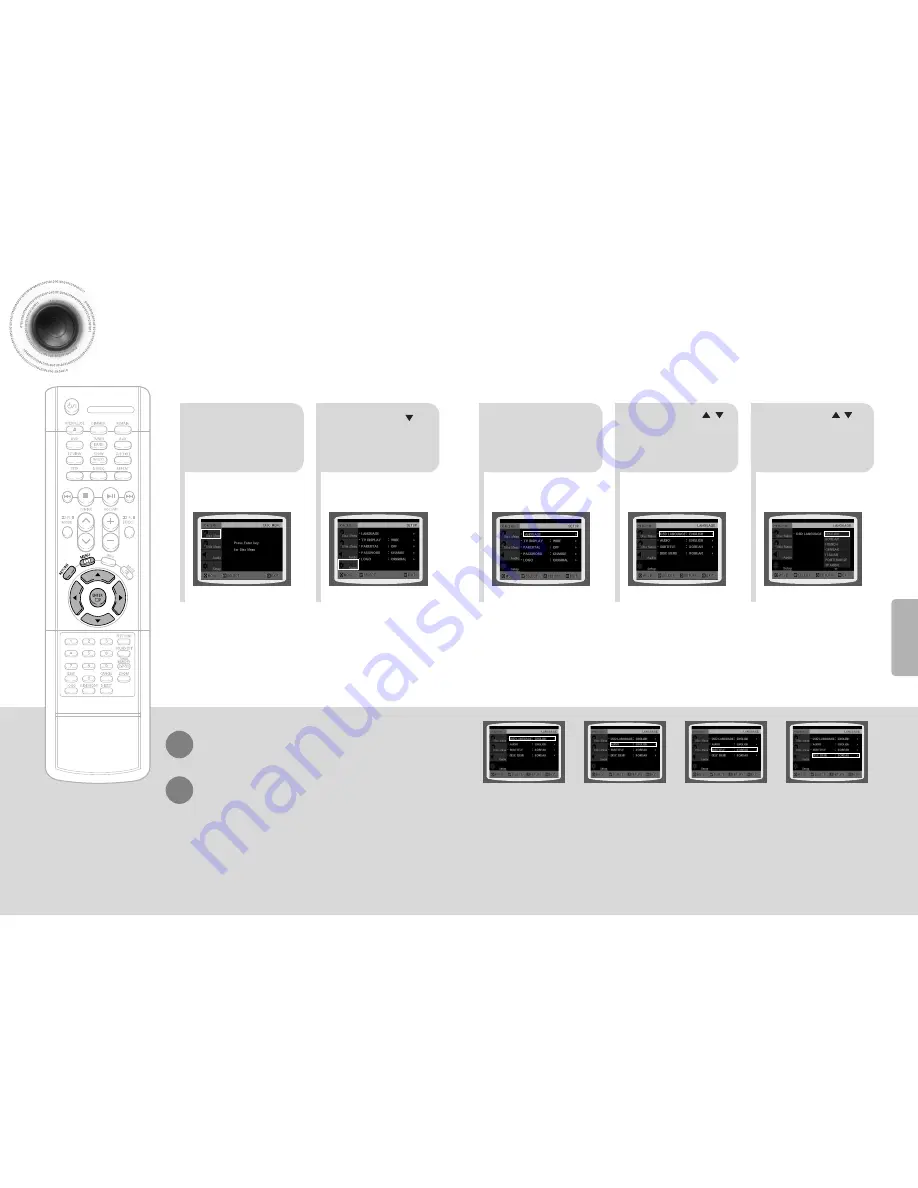
35
36
*
If the language you selected is
not recorded on the disc, menu
language will not change even
if you set it to your desired
language.
Selecting the
OSD Language
Selecting the
Audio Language
(recorded on the disc)
Setting the Language
OSD language is set to English by default.
2
1
Press
MENU
button.
Press Cursor
button to move to
‘Setup’ and then
press
ENTER
button.
4
•
Once the setup is complete, if the language was
set to English, OSD will be displayed in English.
3
Selecting the
Subtitle Language
(recorded on the disc)
Selecting the Disc Menu
Language (recorded on the disc)
Press
ENTER
button.
5
Press Cursor ,
button to select the
desired item and then
press
ENTER
button.
Press Cursor ,
button to select the
desired language and then
press
ENTER
button.
Press
RETURN
button to return to the previous level.
Press
MENU
button to exit the setup screen.
SETUP















