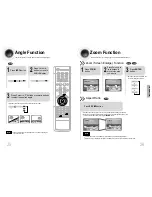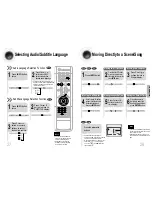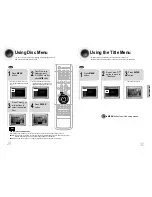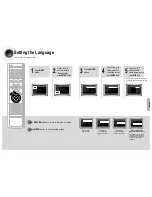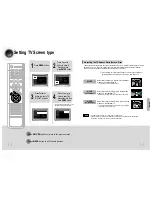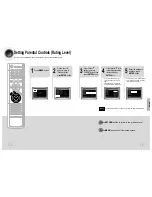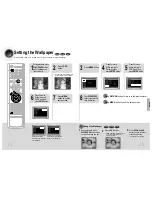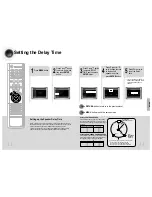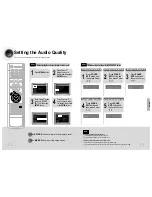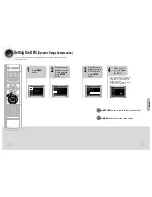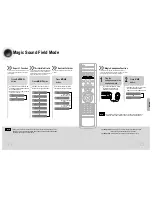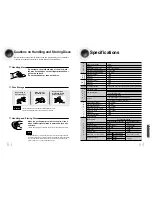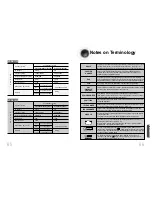53
54
Dolby Pro Logic II Mode
You can select the desired Dolby Pro Logic II audio mode.
Dolby Pro Logic II Effect
This function works only in Dolby Pro Logic MUSIC mode.
Press PL II MODE button.
DSP
CMX
LINEAR PCM
MPEG-2 AAC MPEG
L
C
R
SW
LS
RS
TITLE PBC CHAP
PRGM RDS RT
TA
TUNED
kHz
MHz
ST
DSP
CMX
LINEAR PCM
MPEG-2 AAC MPEG
L
C
R
SW
LS
RS
TITLE PBC CHAP
PRGM RDS RT
TA
TUNED
kHz
MHz
ST
DSP
CMX
LINEAR PCM
MPEG-2 AAC MPEG
L
C
R
SW
LS
RS
TITLE PBC CHAP
PRGM RDS RT
TA
TUNED
kHz
MHz
ST
DSP
CMX
LINEAR PCM
MPEG-2 AAC MPEG
L
C
R
SW
LS
RS
TITLE PBC CHAP
PRGM RDS RT
TA
TUNED
kHz
MHz
ST
DSP
CMX
LINEAR PCM
MPEG-2 AAC MPEG
L
C
R
SW
LS
RS
TITLE PBC CHAP
PRGM RDS RT
TA
TUNED
kHz
MHz
ST
DSP
CMX
LINEAR PCM
MPEG-2 AAC MPEG
L
C
R
SW
LS
RS
TITLE PBC CHAP
PRGM RDS RT
TA
TUNED
kHz
MHz
ST
S
PRO LOGIC II
•
MUSIC: When listening to music, you can experience sound effects as if you are listening to the actual performance.
•
CINEMA: Adds realism to the movie soundtrack.
•
PRO LOGIC: You will experience a realistic multi-channel effect, as if using five speakers, while using just the front left
and right speakers.
•
MATRIX: You will hear 5.1 channel surround sound.
STEREO: Select this to listen to sounds from the front left and right speakers and the subwoofer only.
•
Each time the button is pressed, the mode changes as follows.
1
2
•
You can select between 0 and 7.
•
You can select between 0 and 6.
3
4
•
PANORAMA: This mode extends the front stereo image to include the surround speakers for
an exciting "wraparound" effect with side wall imaging.
•
CENTER WIDTH: Sound is output to the center speaker only. The front left and right speakers
produce phantom sound.
•
DIMENSION: Incrementally adjusts the sound field (DSP) from the front or rear.
•
When playing a DVD disc encoded with two or more channels, multi-channel mode will be
selected automatically and (Dolby Pro Logic II) button does not work.
•
You can select either 0 or 1.
Press PL II MODE
button to select ‘MUSIC’
mode.
Press
PL II EFFECT button
and then press Cursor ,
buttons to select the mode.
DSP
CMX
LINEAR PCM
MPEG-2 AAC MPEG
L
C
R
SW
LS
RS
TITLE PBC CHAP
PRGM RDS RT
TA
TUNED
kHz
MHz
ST
DSP
CMX
LINEAR PCM
MPEG-2 AAC MPEG
L
C
R
SW
LS
RS
TITLE PBC CHAP
PRGM RDS RT
TA
TUNED
kHz
MHz
ST
DSP
CMX
LINEAR PCM
MPEG-2 AAC MPEG
L
C
R
SW
LS
RS
TITLE PBC CHAP
PRGM RDS RT
TA
TUNED
kHz
MHz
ST
DSP
CMX
LINEAR PCM
MPEG-2 AAC MPEG
L
C
R
SW
LS
RS
TITLE PBC CHAP
PRGM RDS RT
TA
TUNED
kHz
MHz
ST
Press
PL II EFFECT button
and then press Cursor ,
buttons to select the mode.
Press
PL II EFFECT button
and then press Cursor ,
buttons to select the mode.
Note
SETUP
•
When selecting Pro Logic II mode, connect your external device to the
AUDIO INPUT jacks (L and R) on the player. If you connect to only one of
the inputs (L or R), you cannot listen to 5.1 channel surround sound.
Note