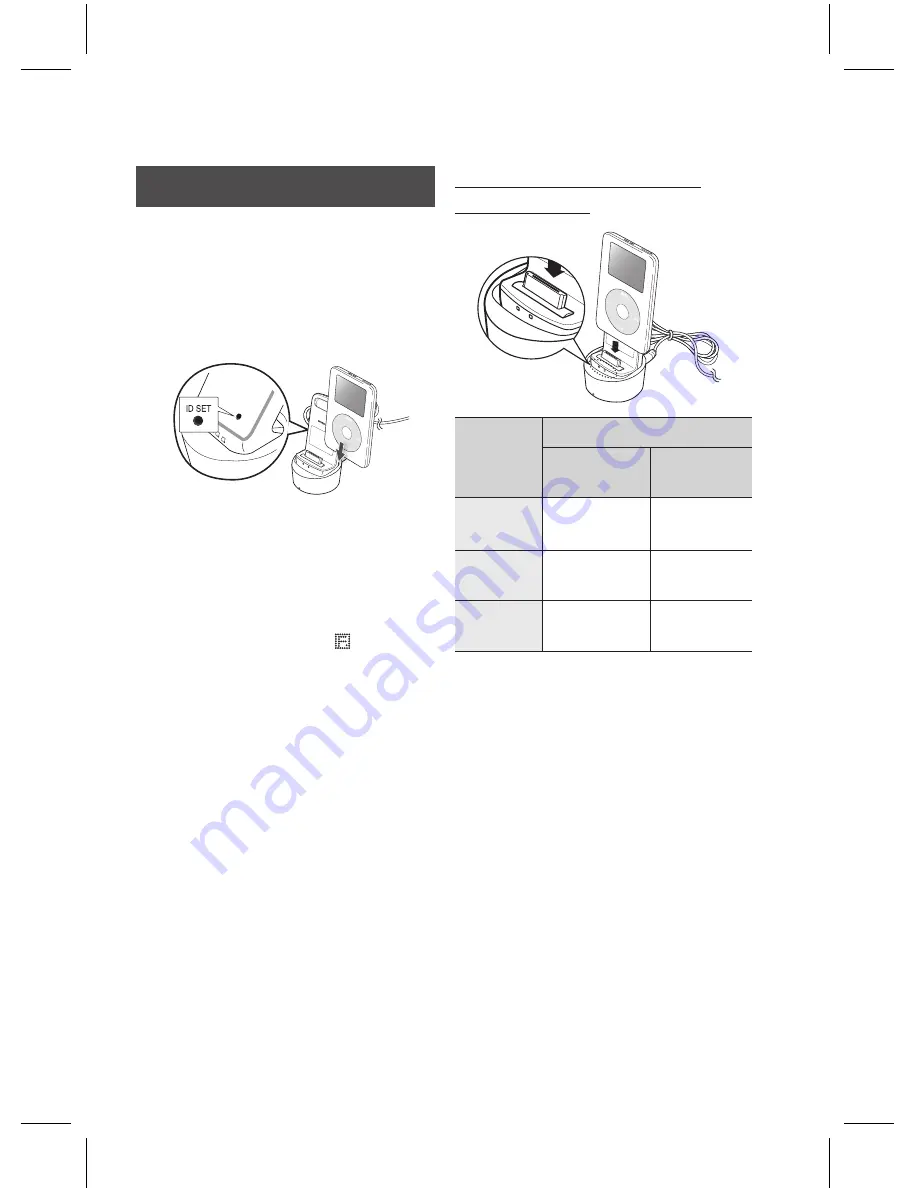
English
Basic Functions
English
How to Link the Wireless transmitter
with the main unit
Turn off your Home Theater.
Press the
4
,
7
,
6
,
3
buttons on the remote
control in order.
The Power LED blinks once.
Connect the iPod/iPhone to the Wireless
transmitter.
STANDB
Y
LINK
CHAR
GE
Turn on the iPod/iPhone. Press the "
ID SET
"
button on the back of the Wireless
transmitter for 5 seconds. The link light on
the wireless transmitter blinks rapidly.
Turn on your product.
To listen to music from your iPod/iPhone
over the product, press the button to
select "
W. IPOD
" mode.
After you select "
W. IPOD
" mode, turn the
volume of the product down to avoid hearing
damage.
You can control the speaker volume of the
iPod/iPhone with a volume wheel or a
volume bar.
When the iPod/iPhone is stopped or in a
power saving mode, the Wireless transmitter
enters Sleep Mode.
When iPod/iPhone is set to Deep Sleep
Mode, the Wireless transmitter turns off.
1.
2.
•
3.
4.
5.
•
•
•
•
Operation status of the wireless
transmitter's LED
CHAR
GE
STANDB
Y
LINK
CHAR
GE
STANDB
Y
LINK
Display
Function
LINK
(Blue LED)
STANDBY
(Red LED)
LED ON
Pairing
successfully
completed
STANDBY
LED BLINK
(Long blink)
Processing iPod/
iPhone
LOW BATTERY
LED BLINK
(Short blink)
Processing
pairing
Pairing failed
CAUTION
If you use a wireless device such as a laptop
computer, an AP, or Wifi , near the main home
theater unit, an unstable operation error can
occur.
Do not pair the SWA-5000 and iPod/iPhone at
the same time. If you pair them at the same
time, the iPod/iPhone and SWA-5000 may not
connect to the product.
The maximum transmission distance from the
product to the wireless transmitter is about
16.4 feet, but may vary depending on your
operation environment.
The audio signal may be weakened or even
lost where there is an obstacle such as a wall
or partition between the product and wireless
transmitter. You can also weaken or lose signal
if you move the wireless transmitter around.
!
Summary of Contents for HT-D6750W 3D Blu-ray 7.1ch Home Entertainment...
Page 79: ......
















































