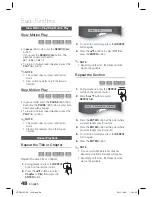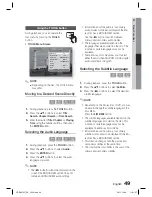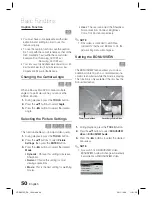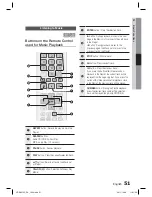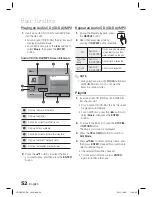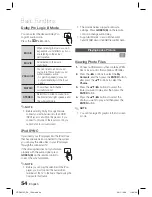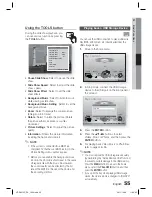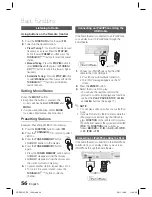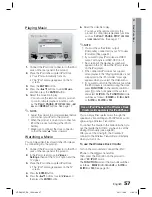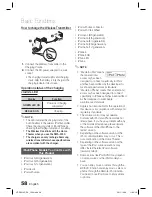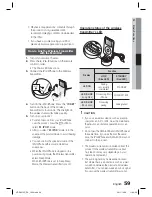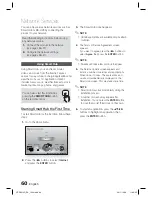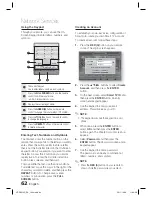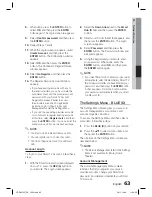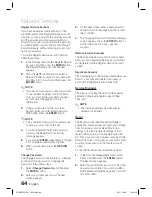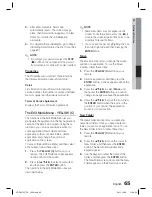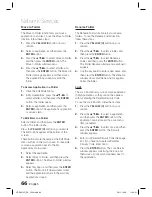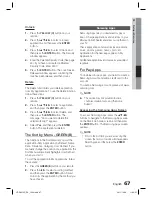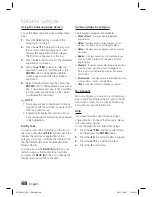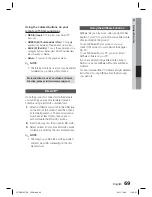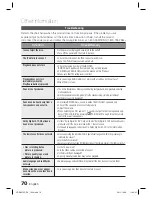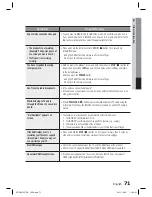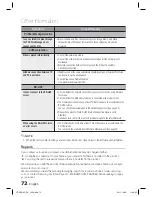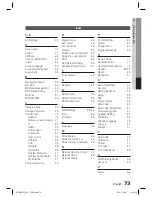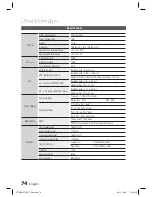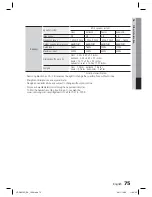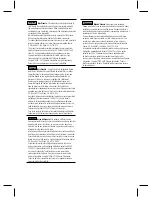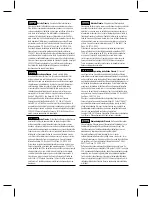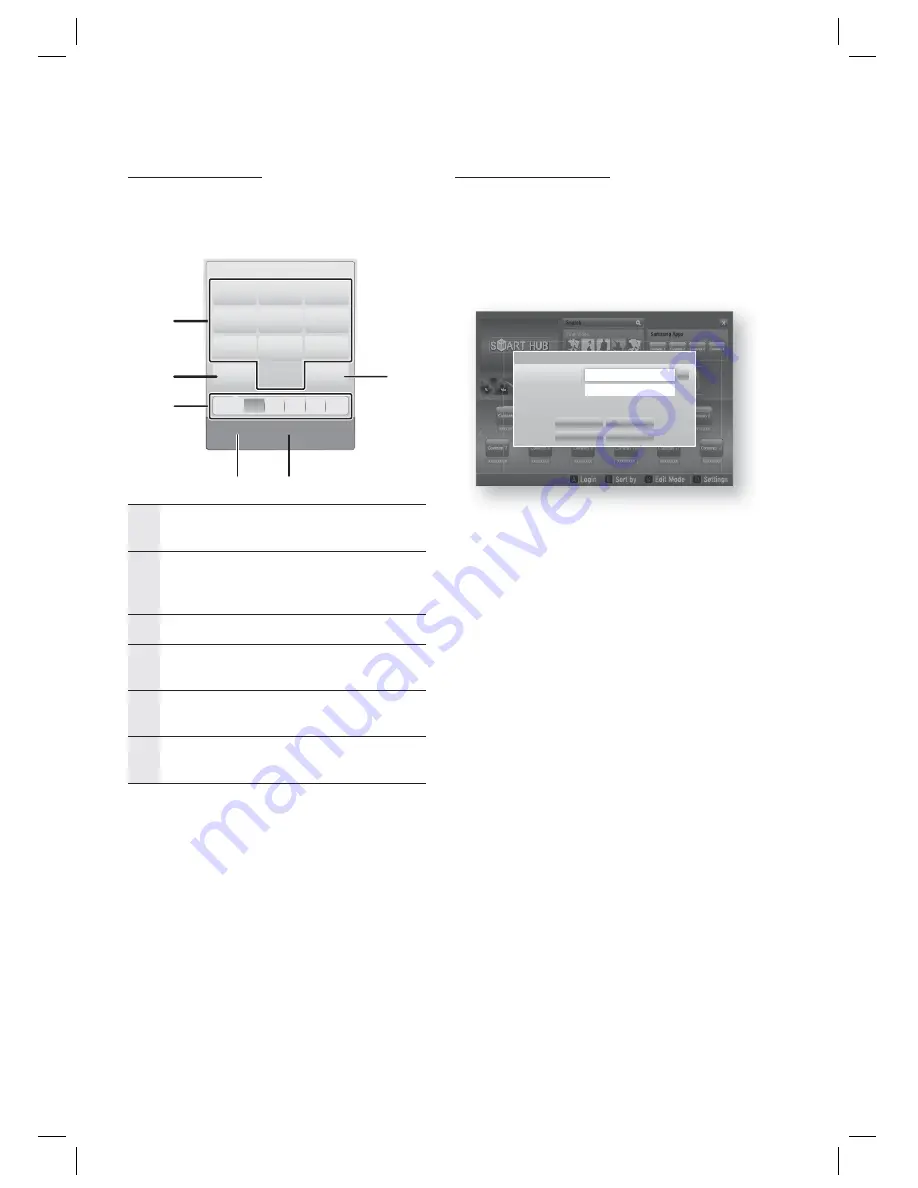
62
English
Network Services
Using the Keypad
Through your remote, you can use the On-
Screen Keypad to enter letters, numbers, and
symbols.
. , –
abc
def
1
2
3
ghi
jkl
mno
4
5
6
pqrs
tuv
wxyz
7
8
9
Shift
Delete
0
b
Input Method
/
Language: English
T9
ab
Ab AB 1
1
4
5
2
6
3
1
The current keypad.
Use to enter letters, numbers, and symbols.
2
Press the
FULL SCREEN
button on the remote
control to shift the input mode.
: ab, Ab, AB, numbers or icons.
3
Displays the current input mode.
4
Press the
GREEN (B)
button on the remote
control to change the input method. (T9 or ABC)
5
Press the
TOOLS
button on the remote control
to change the language.
6
Press the
REPEAT
button on the remote control
to delete a character.
Entering Text, Numbers and Symbols
To enter text, press the number button on the
remote that corresponds to the letter you want to
enter. Press the button rapidly to enter a letter
that is not the fi rst letter listed on the On-Screen
keypad button. For example, if you want to enter
the letter b, press the 2 button on your remote
rapidly twice. To enter the fi rst letter listed on a
button, press, release, and then wait.
To move within the text, use the Arrow buttons.
To delete text, move the cursor to the right of the
character you want to delete, and then press the
REPEAT
button. To change case or enter
numbers or punctuation, press the
FULL
SCREEN
button.
Creating an Account
To establish your own, exclusive, confi guration of
Smart Hub, create your own Smart TV Account.
To create an account, follow these steps:
Press the
RED (A)
button on your remote
control. The Login screen appears.
xxxxxxxx
Contents 1
xxxxxxxx
Contents 6
xxxxxxxx
Contents 5
xxxxxxxx
Contents 4
xxxxxxxx
Contents 3
xxxxxxxx
Contents 2
xxxxxxxx
Contents 7
xxxxxxxx
Contents 8
xxxxxxxx
Contents 9
xxxxxxxx
Contents 10
xxxxxxxx
Contents 11
xxxxxxxx
Contents 12
xxxxxxxx
Contents 1
xxxxxxxx
Contents 2
xxxxxxxx
Contents 3
xxxxxxxx
Contents 4
xxxxxxxx
Contents 5
Contents 1
Contents 2
Contents 3
Contents 4
a
Login
b
Sort by
Edit Mode
d
Settings
Search
Your Video
Recommended
Samsung Apps
Login
Login
Cancel
Create Account
Forgot Password
Remember my Smart TV ID and password
%
Smart TV ID
Password
Press [Enter]
Press [Enter]
Press the ▲▼◄► buttons to select
Create
Account
, and then press the
ENTER
button.
On the next screen, select
Smart TV ID
, and
then press the
ENTER
button. An entry
screen and keypad appear.
Use the keypad to enter your e-mail
address. This will serve as your ID.
NOTE
The keypad works like the keypad on a cell
phone.
When done, press the
ENTER
button to
select
OK
, and then press the
ENTER
button again. The Create Account screen re-
appears.
Select
Password
, and then press the
ENTER
button. The Password screen and a
keypad appear.
Use the keypad to enter a password.
The password can be any combination of
letters, numbers, and symbols.
NOTE
Press the
RED (A)
button on your remote to
show or hide the password as you enter it.
1.
2.
3.
4.
✎
5.
6.
7.
✎
HT-D5210C_ZA_1224.indd 62
HT-D5210C_ZA_1224.indd 62
2011-12-26 11:32:28
2011-12-26 11:32:28