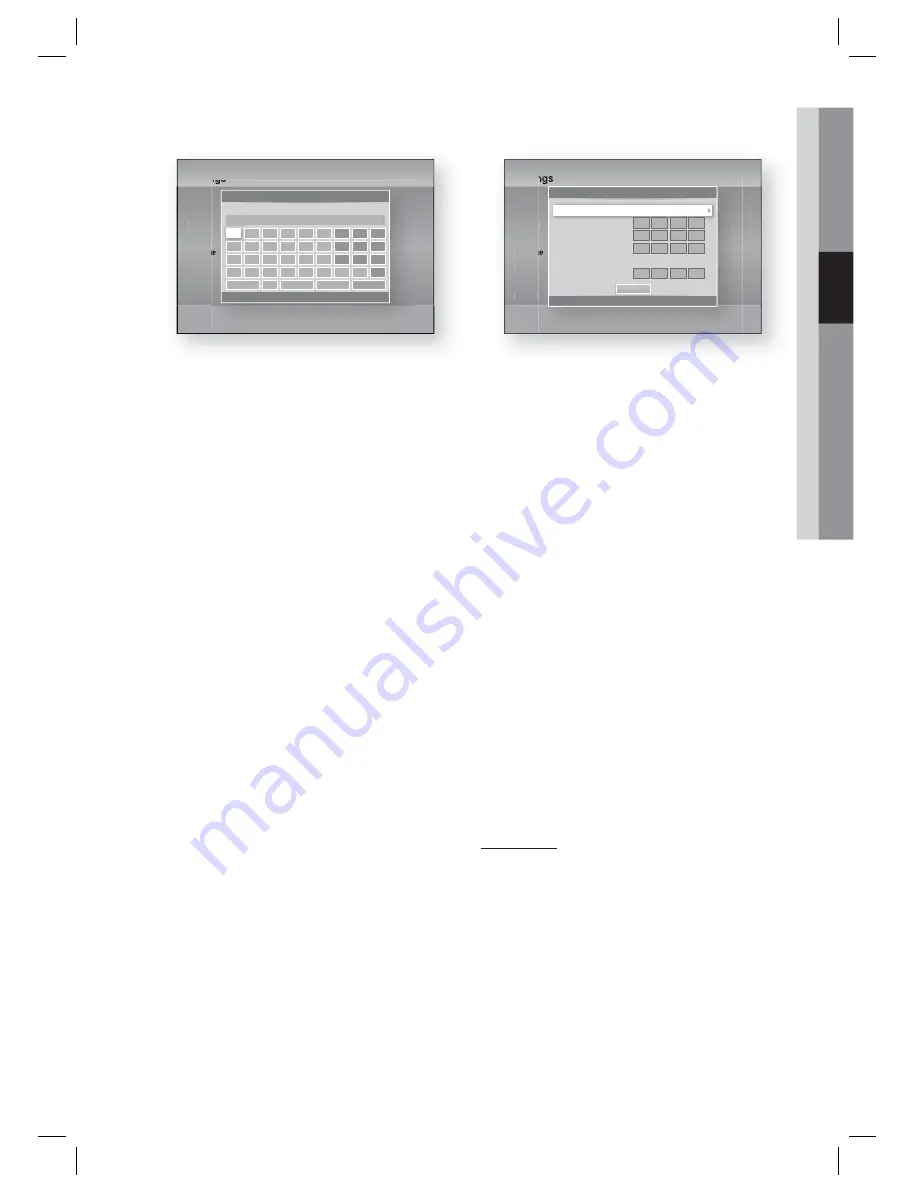
English
35
03
Setup
Settings
Display
Audio
Network
System
Language
Security
General
Support
Network Settings
a
Previous
m
Move
"
Enter
'
Return
a
g
m
s
a/A
*
Delete
Space
Done
t
u
v
w
x
y
z
0
n
o
p
q
r
7
8
9
h
i
j
k
l
4
5
6
b
c
d
e
f
1
2
3
Enter security key.
0 entered
NOTE
You should be able to fi nd the Pass Phrase on
one of the set up screens you used to set up
your router or modem.
When done, press the ▲▼◄► buttons to
move the cursor to
Done
, and then press the
ENTER
button.
The Network Status screen appears. The
product connects to the network after the
network connection is verifi ed.
Setting Up the Wireless Network Connection
- Manual
If the Auto Setting does not work, you need to
enter the Network settings values manually.
To view the Network Settings values on most
Windows computers, follow these steps:
Right click the Network icon on the bottom
right of the screen.
In the pop-up menu, click Status.
On the dialog that appears, click the Support
tab.
On the Support tab, click the Details button.
The Network settings are displayed.
To enter the Network settings into your product,
follow these steps:
Follow Steps 1 through 5 in the ‘Setting Up
the Wireless Network Connection - Auto’
procedure.
When done, press the ▲▼◄► buttons to
move the cursor to
Done
, and then press the
ENTER
button. The Network Status screen
appears.
✎
5.
1.
2.
3.
4.
1.
2.
Settings
Display
Audio
Network
System
Language
Security
General
Support
IP Settings
>
Move
"
Enter
'
Return
IP Mode
Manual
IP Address
0 . 0 . 0 . 0
Subnet Mask
0 . 0 . 0 . 0
Gateway
0 . 0 . 0 . 0
DNS Mode
Manual
DNS Server
0 . 0 . 0 . 0
OK
On the Network Status screen, select
Cancel, and then press Enter.
Press the ◄► buttons to select
IP Settings
,
and then press the
ENTER
button.
Press the
ENTER
button to select
IP Mode
.
Press the ▲▼ buttons to select
Manual
,
and then press the
ENTER
button.
Press the ▼ button to go to the fi rst entry
fi eld (IP Address).
Use the number buttons to enter numbers.
When done with each fi eld, press the ►
button to move successively to the next fi eld.
You can also use the other arrow buttons to
move up, down, and back.
Enter the
IP Address
,
Subnet Mask
, and
Gateway
values.
Press the ▼ to go to
DNS Mode
.
Press the ▼ button to go to the fi rst DNS
entry fi eld. Enter the numbers as above.
The Network Status screen appears. The
product connects to the network after the
network connection is verifi ed.
WPS(PBC)
The easiest way to set up the wireless network
connection is using the WPS(PBC) function or the
One Foot Connection function.
If your wireless router has a
WPS(PBC)
button,
follow these steps:
Press the ▲▼ buttons to select
WPS(PBC)
.
3.
4.
5.
6.
7.
8.
9.
10.
11.
12.
13.
1.
HT-D4500_ELS_1223.indd 35
HT-D4500_ELS_1223.indd 35
2011-12-23 3:59:09
2011-12-23 3:59:09
















































