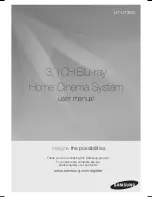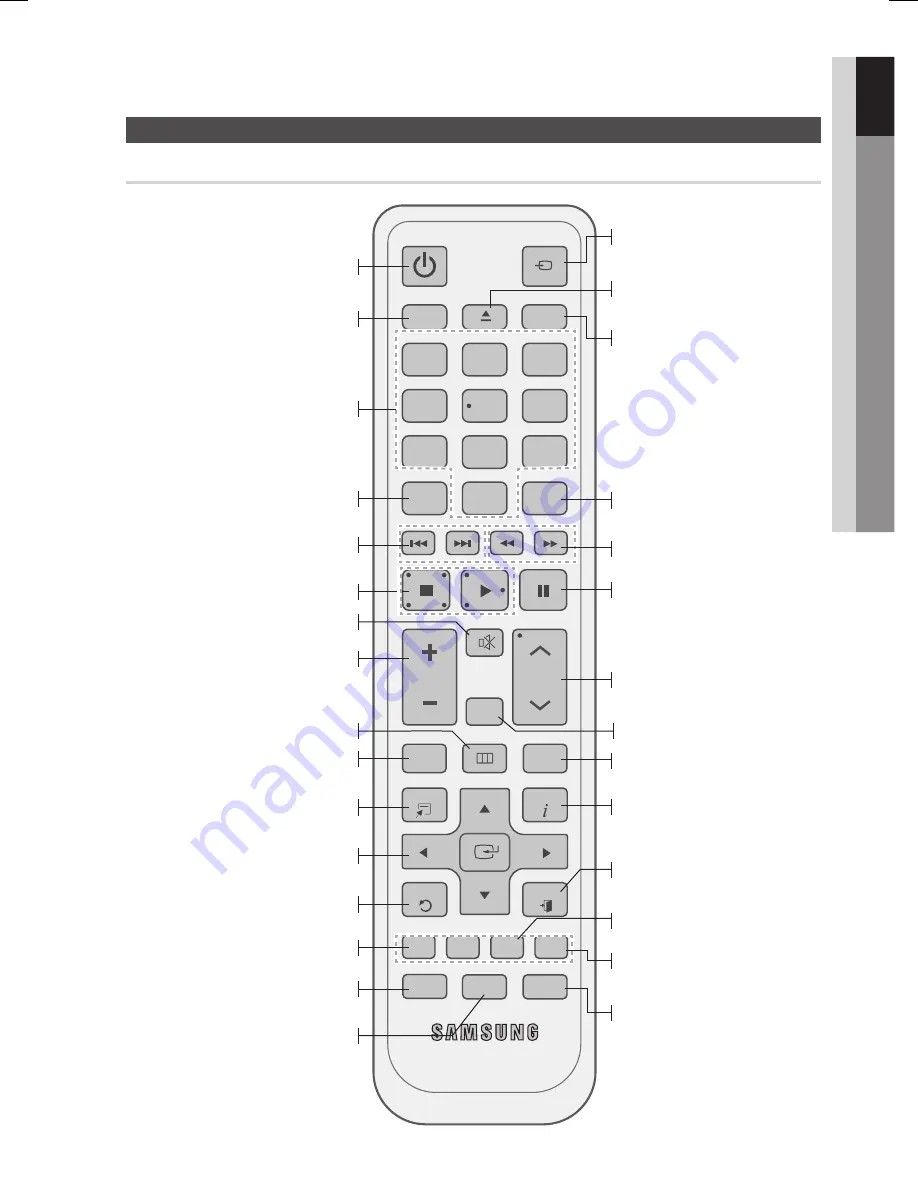
English
15
01
Getting Started
Remote control
Tour of the Remote Control
FUNCTION
TV SOURCE
POWER
BD RECEIVER/TV
SLEEP
DISC MENU
MENU
TITLE MENU
MUTE
S/W LEVEL
DSP
V-SOUND
VOL
TUNING
/CH
TOOLS
RETURN
EXIT
INFO
A
B
C
D
TUNER
MEMORY
INTERNET
MO/ST
REPEAT
FULL SCREEN
1
2
3
4
5
6
7
8
0
9
POPUP
@
To open and close the disc tray.
Turn the product on and off.
If you want to change to Home Cinema
or TV mode on the remote control,
check this button's LED colour.
- Home Cinema : Orange
- TV : Green
Press numeric buttons to operate options.
Set a Sleep time to shut off the
procuct.
This is mode selection button.
or
Press to select TV's video mode.
Regulate and stabilize the volume
level. (Digital Signal Processor)
Press to skip backwards or forwards.
Press to search backwards or
forwards.
Press to stop/play a disc.
Press to pause a disc.
Adjust the volume.
Search for active FM stations and
change channels.
Cut off the sound temporarily.
You can adjust the subwoofer's
level.
Press to view the disc menu.
Press this to move to the home
menu.
Select on-screen menu items and
change menu value.
Return to the previous menu.
Allows you to repeat a title, chapter,
track or disc.
Press this to exit the menu.
Use this to display the playback
information when playing
a Blu-ray/DVD disc.
Used to set a preset radio
frequency.
Select MONO or STEREO for radio
broadcasting.
These buttons are used both for menus
on the product and also several
Blu-ray Disc functions.
Use this to enter the popup
menu/title menu.
Press this to see the full screen on a TV.
Press this to use the Tools menu.
Press this to link to various
Internet@TV services.
This gives you the feeling you are
listening to 5.1 channel audio
system.
HT-C7300_ELS_0506.indd 15
HT-C7300_ELS_0506.indd 15
2010-05-06 2:29:01
2010-05-06 2:29:01