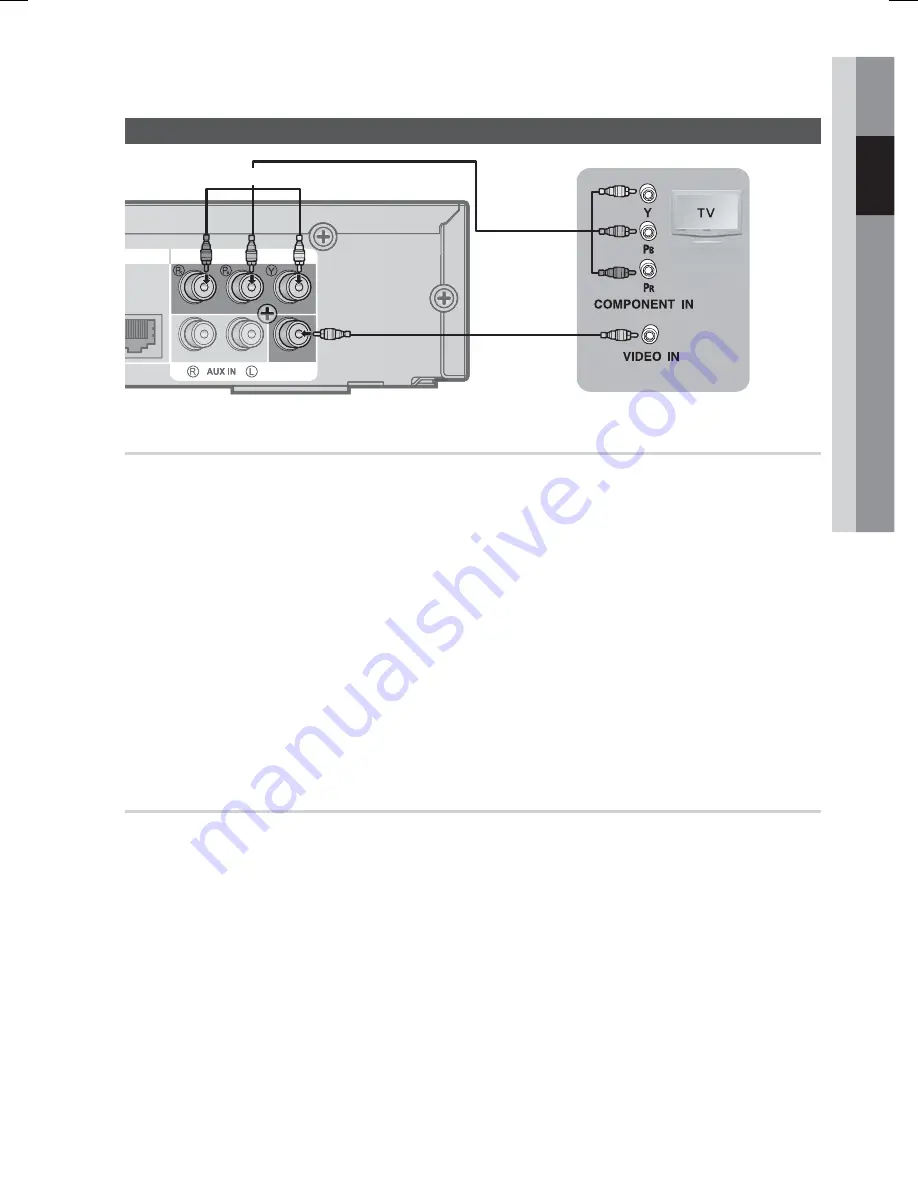
English
25
02
Connections
METHOD 1 : Component Video (BETTER QUALITY)
If your television is equipped with Component Video inputs, connect a Component video cable (not
supplied) from the Component Video Output (Pr, Pb and Y) jacks on the back of the product to the
Component Video Input Jacks on your TV.
NOTE
You can select from a variety of resolution settings such as 1080i, 720p, 480p and 480i, depending on the disc type. (See page 32)
The actual resolution may differ from the setting in the Setup menu if both Component and HDMI cables are connected.
The resolution may also be different depending on the disc. (See page 32)
After making the video connection, set the Video input source on your TV to match the corresponding Video output (HDMI,
Component or Composite) on your product.
See your TV owner's manual for more information on how to select the TV's Video Input source.
If you have set the product's remote control to operate your TV, press the
TV SOURCE
button on the remote control and select
COMPONENT as the external source of the TV.
In DVD playback, if both HDMI and Component jacks are connected and you select the Component 1080p, 1080i, 720p or 480p
mode, the Display Setup menu will show the output resolution as 1080p, 1080i, 720p or 480p in the menu.
The resolution is actually 480i.
METHOD 2 : Composite Video (GOOD QUALITY)
Connect the supplied Video cable from the VIDEO OUT jack on the back of the product to the VIDEO
IN jack on your TV.
NOTE
The VIDEO source is always output in 480i resolution regardless of the resolution set in the Setup menu. (See page 32)
After making the video connection, set the Video input source on your TV to match the corresponding Video output (HDMI,
Component or Composite) on your product.
See your TV owner's manual for more information on how to select the TV's Video Input source.
If you have set the product's remote control to operate your TV, press the
TV SOURCE
button on the remote control and
select VIDEO as the external source of the TV.
CAUTION
Do not connect the unit through a VCR. Video signals fed through VCRs may be affected by copyright protection
systems and the picture will be distorted on the television.
✎
✎
!
LAN
LAN
VIDEO OUT
COMPONENT OUT
Red
Yellow
METHOD 1
Blue
Green
Connecting the Video Out to your TV
METHOD 2
HT-C6730W_XAA_0817.indd 25
HT-C6730W_XAA_0817.indd 25
2010-08-17 11:32:17
2010-08-17 11:32:17
















































