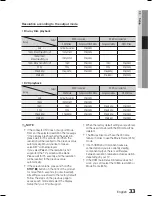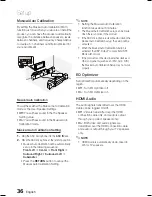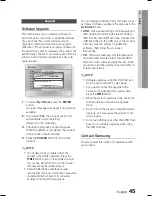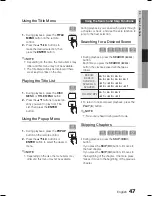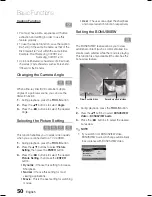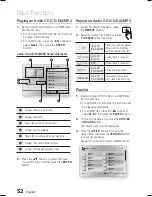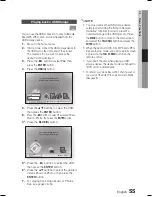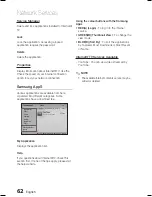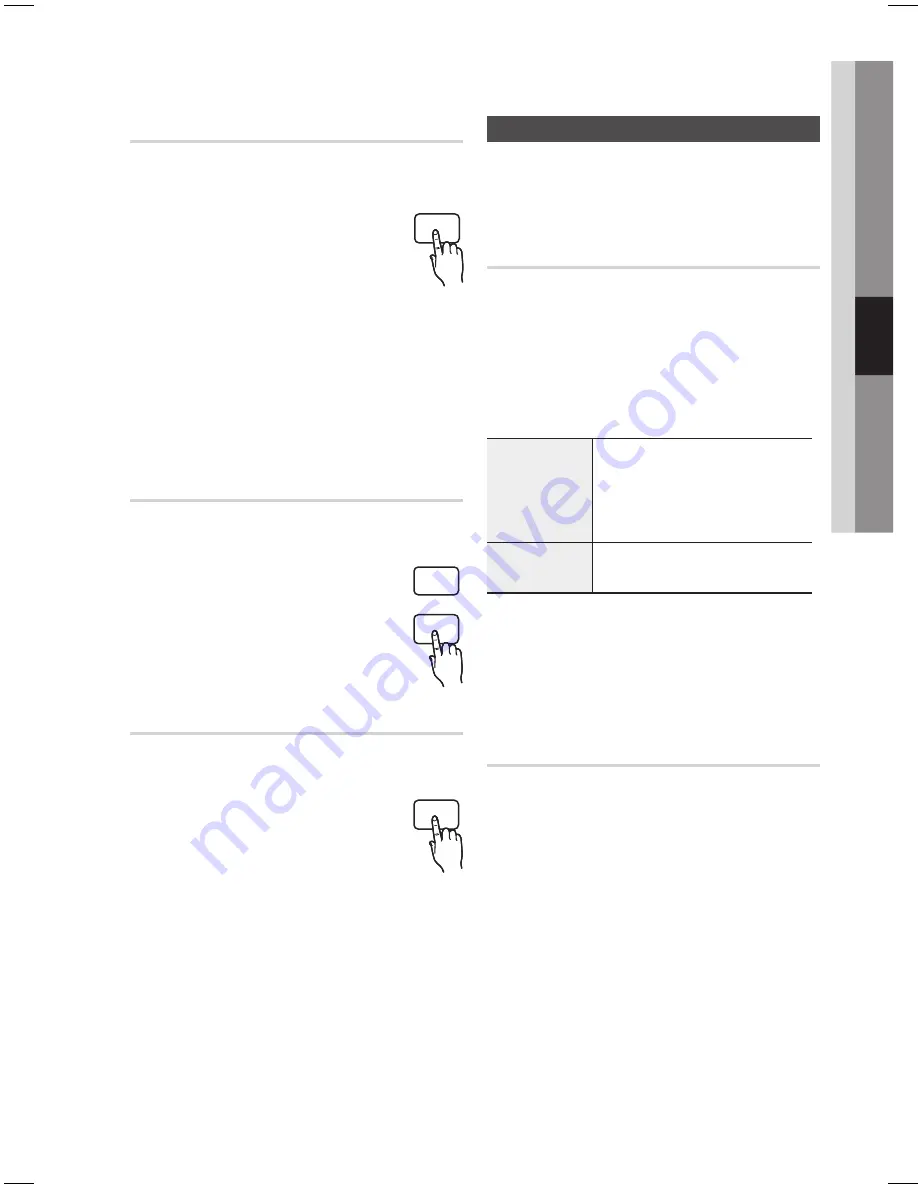
English
47
04
Basic Functions
Using the Title Menu
Z
During playback, press the
TITLE
MENU
button on the remote
control.
Press the
▲▼◄ ►
buttons to
make the desired selection, then
press the
ENTER
button.
NOTE
Depending on the disc, the menu items may
differ and this menu may not be available.
The Title Menu will only be displayed if there
are at least two titles on the disc.
Playing the Title List
z
During playback, press the
DISC
MENU
or
TITLE MENU
button.
Press the
▲▼
buttons to select an
entry you want to play from Title
List, then press the
ENTER
button.
Using the Popup Menu
h
During playback, press the
POPUP
button on the remote control.
Press the
▲▼◄ ►
buttons or
ENTER
button to select the desired
menu.
NOTE
Depending on the disc, the menu items may
differ and this menu may not be available.
1.
2.
✎
1.
2.
1.
2.
✎
Using the Search and Skip Functions
During playback, you can search quickly through
a chapter or track, and use the skip function to
jump to the next selection.
Searching for a Desired Scene
hzZyx
During playback, press the
SEARCH
(
)
button.
Each time you press the
SEARCH
(
)
button, the playback speed will change as
follows.
BD-ROM,
BD-RE/-R,
DVD-RW/-R,
DVD+RW/+R,
DVD-VIDEO
)
1
)
2
)
3
)
4
)
5
)
6
)
7
(
1
(
2
(
3
(
4
(
5
(
6
(
7
DivX, MKV, MP4
)
1
)
2
)
3
(
1
(
2
(
3
To return to normal speed playback, press the
PLAY
(
►
) button.
NOTE
No sound is heard during search mode.
Skipping Chapters
hzZyx
During playback, press the
SKIP
(
#$
)
button.
If you press the
SKIP
(
$
) button, it moves to
the next chapter.
If you press the
SKIP
(
#
) button, it moves to
the beginning of the chapter. One more press
makes it move to the beginning of the previous
chapter.
•
•
✎
•
TITLE MENU
POPUP
TITLE MENU
POPUP
DISC MENU
TITLE MENU
POPUP
HT-C5900_5950W_XSA_0504.indd 47
HT-C5900_5950W_XSA_0504.indd 47
2010-05-04 11:11:06
2010-05-04 11:11:06
Summary of Contents for HT-C5900
Page 71: ...Code No AH68 02298N ...