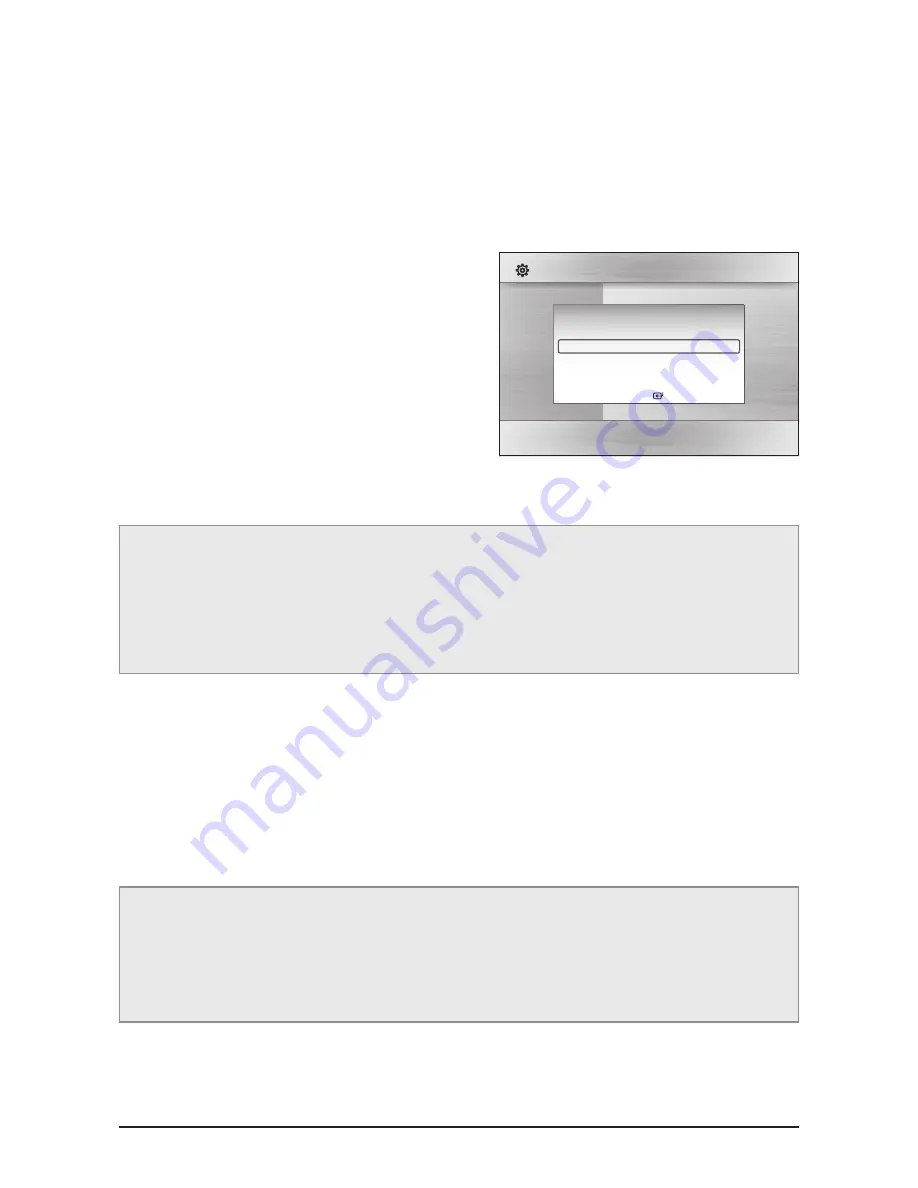
Samsung Electronics
4-25
Troubleshooting
4-2-2 How to update firmware
This menu allows you to upgrade software in order to improve the performance of the unit or to acquire additional
services. In addition, you can also check the current software version, update via Internet, and set the Auto
upgrade notification by using this menu. If the product is properly connected to the network via cable or wireless,
then it will automatically connect to our website each time it is turned on and will download files in order to update
itself.
1. To select By Internet, press the “ENTER” button.
You will be noticed with a popup message if it finds a
software program to update.
2. If you select Yes, it will turn off automatically before
restarting. (Never turn it on manually.)
3. The update progress popup will appear.
When the update is completed, it will turn back off
automatically.
4. Press the “POWER” button to turn on the product.
[Note]
Update will be completed when the product turns off after two times of restarting. Press the POWER button to
turn on the updated product for your use.
Never turn off or on the product manually during the update process.
Samsung Electronics shall take no legal responsibility for product malfunction caused by an unstable Internet
connection or consumer negligence during software upgrade.
You can update software in any of the two ways as follows : Software update is the same as in the By Internet
menu.
● USB : Visit www.samsung.com/bluraysupport, then download and store the latest software (RUF file) into the
USB flash drive. Connect the USB flash drive to the USB port of the product (disc tray must be empty) to
update the software, then follow the on-screen instructions.
● CD/DVD : Visit www.samsung.com/ bluraysupport, download and write the latest software (RUF file) onto a disc.
Insert and play the disc in the product to start the update, then follow the on-screen instructions.
[Note]
If you want to cancel the upgrade in the process of downloading the upgrade data, press the ENTER button.
When the system upgrade is done, check the software details in the software Upgrade menu.
Do not turn off the product during the System Upgrade, as it may cause the product to not work properly.
Do not use USB devices other than USB Flash Drives to do software upgrades using the USB Host jack.
Display
Audio
System
Network
Language
Security
General
Support
Settings
Software Upgrade
Disc Menu
:
Audio
:
Subtitle
:
Software Upgrade
Current Version
: XXX-XXXXXXXXX
By Internet
►
Auto Upgrade Noti
fi
cation : On
Select
Return
Summary of Contents for HT-C5500
Page 18: ...2 10 Samsung Electronics MEMO ...
Page 30: ...3 12 Samsung Electronics MEMO ...
Page 80: ...5 19 Samsung Electronics MEMO ...
Page 88: ...6 8 Samsung Electronics PCB Diagram 6 5 AMP PCB Bottom CON2 CON4 CON1 IC4 IC7 NCIC1 IC10 IC11 ...
Page 91: ...Samsung Electronics 6 11 PCB Diagram 6 6 2 Test Point Wave Form TP2 TP3 TP4 TP5 TP6 ...
Page 93: ...Samsung Electronics 6 13 PCB Diagram 6 7 1 Test Point Wave Form TP2 TP7 TP4 TP5 TP6 ...






























