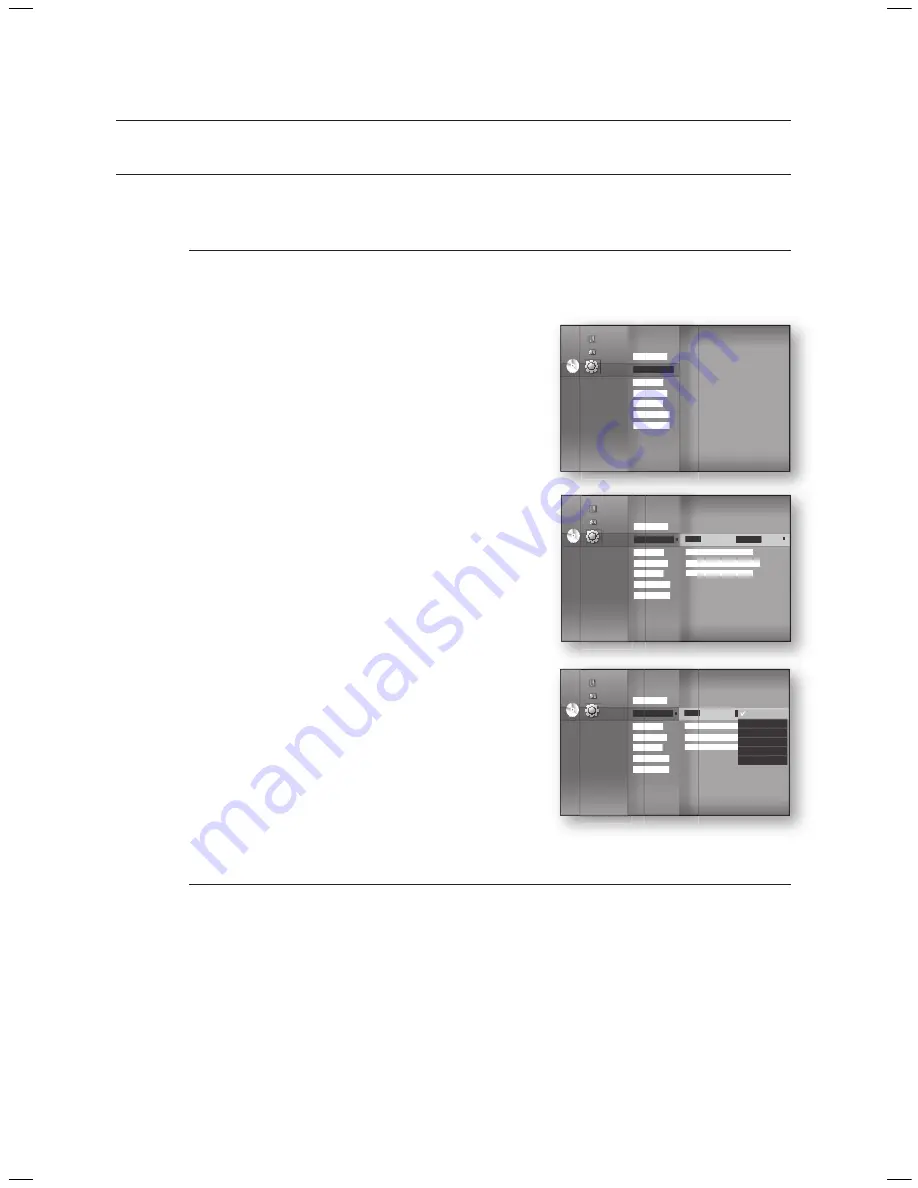
Language setup
40
SETTING UP THE LANGUAGE OPTIONS
Once you set the audio, subtitle, disc menu and player menu language options, they will be applied automatically
every time you watch a movie.
If you want to choose a different audio and subtitle language while playing a disc, you can
also use the disc menu to make the selection.
With the unit in Stop mode, press the
MENU
button.
Press the
▲▼
buttons to select
Setup
, then press the
ENTER
or
►
button.
Press the
▲▼
buttons to select
Language Setup
, then
press the
ENTER
or
►
button.
Language setup menu will be displayed.
Press the
▲▼
buttons to select the desired language
option, press the
ENTER
or
►
button.
Audio
: For the disc audio language.
Subtitle
: For the disc subtitles.
Disc Menu
: For the disc menu contained on the disc
Menu
: For the on-screen menu of your Blu-ray Home
Theater.
Press the
▲▼
buttons to select the desired language, then press the
ENTER
button.
Press the
RETURN
or
◄
button to return to the previous menu. Press the
MENU
button to
exit the menu.
The selected language will only appear if it is supported on the disc.
M
1.
2.
3.
4.
•
•
•
•
5.
M
System Setup
Language Setup
Audio Setup
Display Setup
HDMI Setup
Network Setup
Parental Setup
dVd
◄
◄
Music
Photo
Setup
System Setup
Language Setup
◄
Audio Setup
Display Setup
HDMI Setup
Network Setup
Parental Setup
Audio
: Original
►
Subtitle
: Auto
Disc Menu
: English
Menu
: Auto
dVd
Music
Photo
Setup
System Setup
Language Setup
◄
Audio Setup
Display Setup
HDMI Setup
Network Setup
Parental Setup
Audio
: Original
►
Subtitle
: Auto
Disc Menu
: English
Menu
: Auto
Original
English
Français
Deutsch
español
Italiano
dVd
Music
Photo
Setup
HT-BD1250_XAC_0409-2.indd 40
2009-04-09 �� 7:29:23
Summary of Contents for HT-BD1250T
Page 101: ...Code No AH68 02178S ...
















































