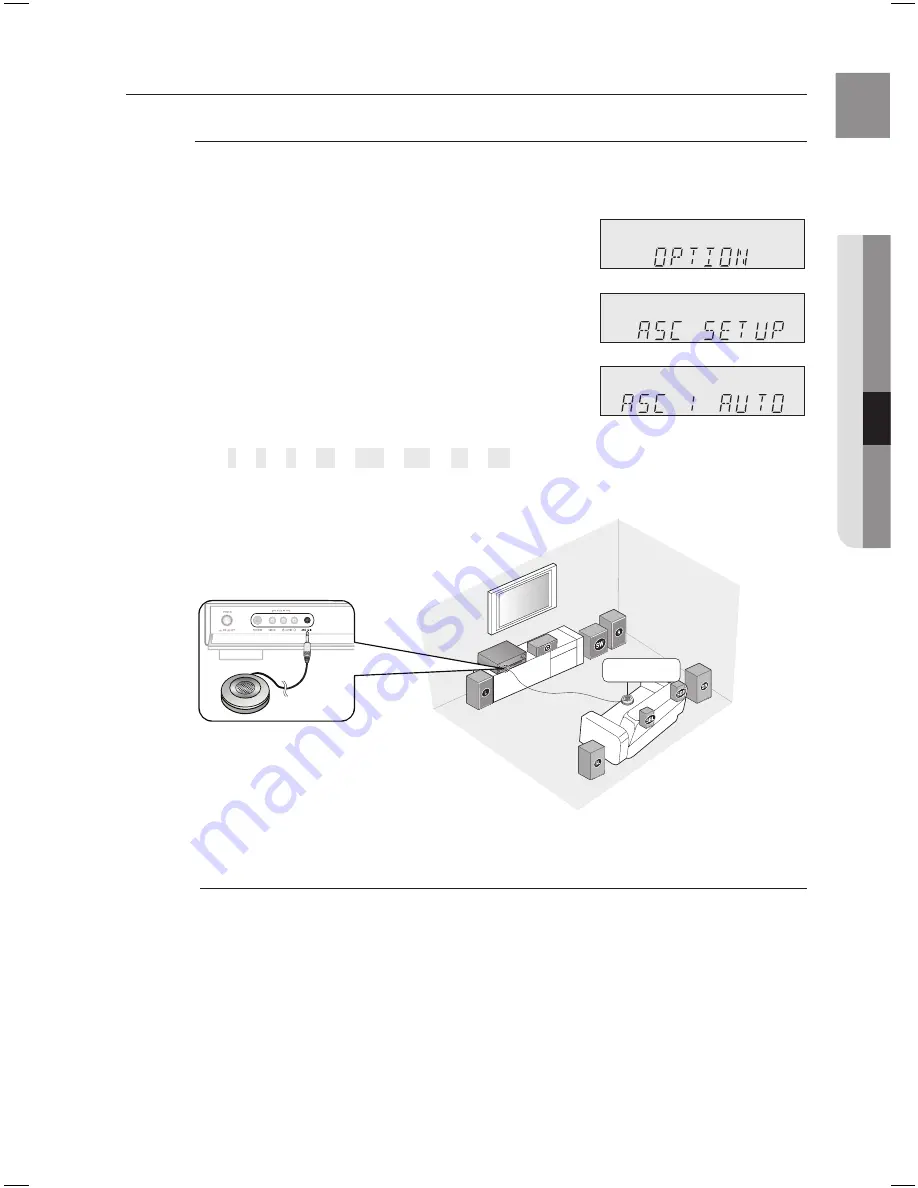
E
N
G
●
S
et
U
p
OptiOn SetUp (Continued)
aSC (auto Sound Calibration)
By setting the ASC function just once when you relocate or install the unit, you can have the unit
automatically recognize the distance between speakers, levels between channels, and frequency
characteristics to create a 7.1-channel sound field optimized for your environment.
Plug the ASC microphone into the ASC input jack.
Place the ASC microphone at the listening position.
Press
SETUP/MENU
button.
Press ▲▼ button to select the “OPTION”, and then press the
ENTER
or ▶ button.
Press ▲▼ button to select the “ASC SETUP”, and then press
the
ENTER
or ▶ button.
Press the
ENTER
or ▶ button to select the “ASC AUTO”, and
then press the
ENTER
or ▶ button.
To create the optimal 7.1 channel sound field, the selections
are in the following sequence:
L
➞
C
➞
r
➞
Sr
➞
SBr
➞
SBL
➞
SL
➞
SW
If you see a message of "READY" on the screen, press the
enter
button to apply the
measurement value. And then unplug the ASC microphone.
to cancel the aSC (auto Sound Calibration) setup.
This will be automatically reverted if you press the SETUP/MENU,
eXit
or
retUrn
button.
Setting the ASC function takes about 3 minutes.
Because the volume level of the tone is fixed during the ASC setup, you cannot adjust the volume using the
volume control buttons.
If the auto sound microphone is disconnected during the ASC setup, the setup will be cancelled.
When ASC measuring is done with a message of "READY" on the screen, The measurement value will not apply
until you press the ENTER button .
To move up one level from SETUP/MENU or EXIT SETUP when the SETUP mode is released, press the RETURN
button.
You can also press ASC button on the remote control to use this function.
1.
2.
.
.
.
.
~
.
M
`
`
`
`
`
`
ASC
Microphone
HT-AS730S-XAA_0204.indd 45
2009-02-05 �� 11:48:00
Summary of Contents for HT-AS730S
Page 14: ...14 Tour of the Remote Control ...






























