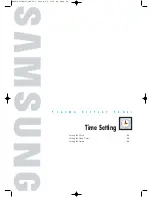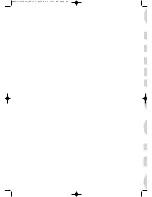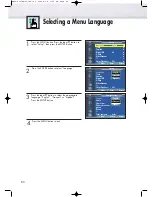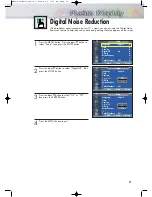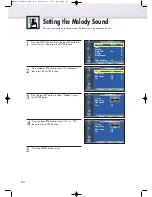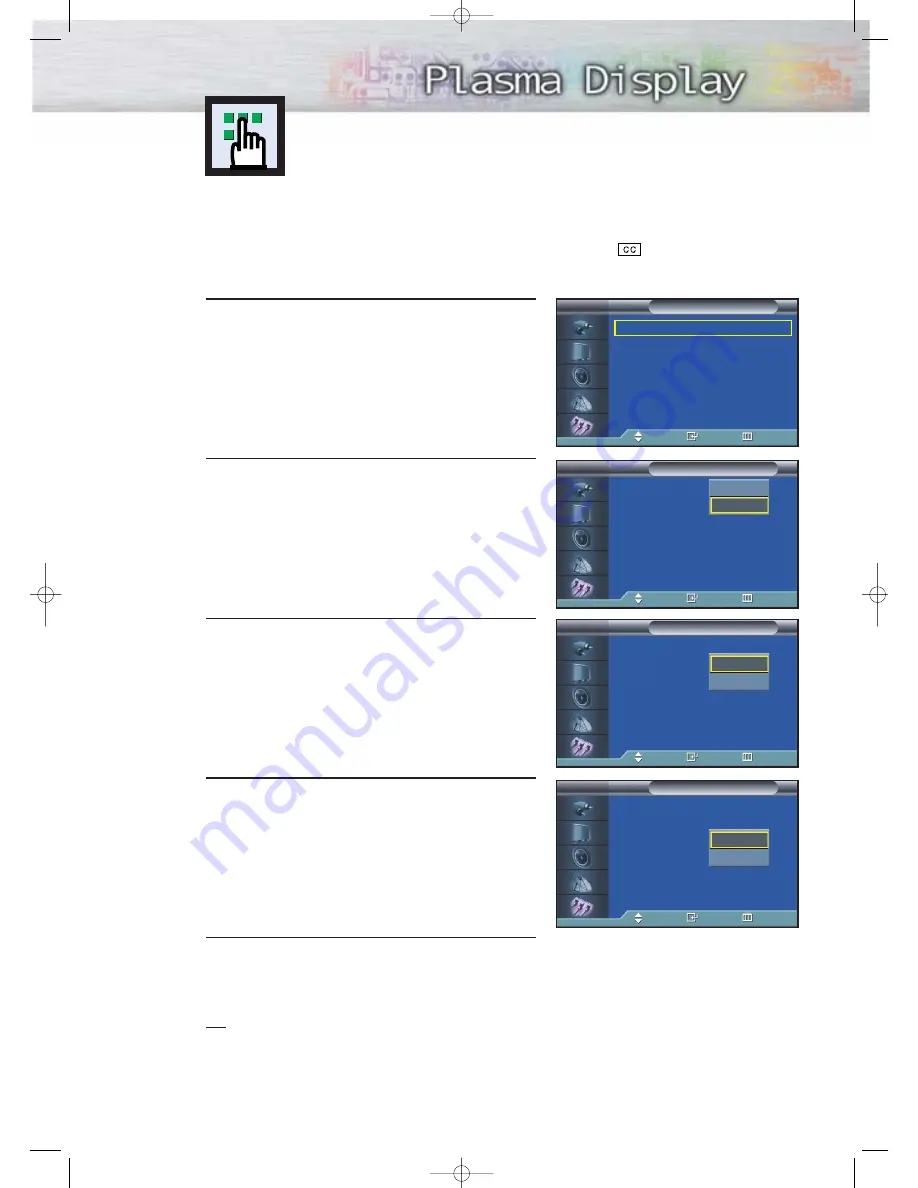
97
1
Press the MENU button. Press the
▲
or
▼
button to
select “Setup”, then press the ENTER button.
Press the
▲
or
▼
button to select “Caption”, then
press the ENTER button.
2
Press the ENTER button to select “Caption”.
Press the
▲
or
▼
button to turn closed caption
on/off, then press the ENTER button.
3
Press the
▲
or
▼
button to select “Mode”, then press
the ENTER button. Press the
▲
or
▼
button to select
“Text” or “Caption”, then press the ENTER button.
4
Depending on the particular broadcast, it might be
necessary to make changes to “Channel” and
“Field”: Press the
▲
/
▼
/
œ
/
√
button to make the
changes. (Follow the same procedure as in steps
3 above.)
5
Press the MENU button to exit.
Note
• Different channels and fields display different information: Field 2 carries additional information that
supplements the information in Field 1. (For example, Channel 1 may have subtitles in English,
while Channel 2 has subtitles in Spanish.)
Viewing Closed Captions
Your TV decodes and displays the closed captions that are broadcast with certain TV
shows. These captions are usually subtitles for the hearing impaired or foreign language
translations. All VCRs record the closed caption signal from television programs, so
home-recorded video tapes also provide closed captions. Most prerecorded commercial
video tapes provide closed captions as well. Check for the closed caption symbol in
your television schedule and on the tape’s packaging:
.
Note: The Caption feature does not work with DVD or DTV signals.
Language
: English
√
Time
√
Caption
√
Digital NR
: On
√
V-Chip
√
Miscellaneous
√
PC
√
Color Weakness : Off
√
Setup
TV
Move
Enter
Return
Caption
:
On
Mode
: Caption
Channel
: 1
Field
: 1
Caption
TV
Move
Enter
Return
Off
On
Caption
: On
Mode
:
Caption
Channel
: 1
Field
: 1
Caption
TV
Move
Enter
Return
Caption
Text
Caption
: On
Mode
: Caption
Channel
:
1
Field
: 1
Caption
TV
Move
Enter
Return
1
2
BN68-00678A-01_082~103 2004.4.28 6:23 PM Page 97
Summary of Contents for HP-P4261
Page 4: ...BN68 00678A 01_002 23 2004 4 28 6 12 PM Page 4 ...
Page 38: ...BN68 00678A 01_024 65 2004 4 28 6 14 PM Page 38 ...
Page 58: ...BN68 00678A 01_024 65 2004 4 28 6 15 PM Page 58 ...
Page 70: ...BN68 00678A 01_066 81 2004 4 28 6 18 PM Page 70 ...
Page 82: ...BN68 00678A 01_082 103 2004 4 28 6 23 PM Page 82 ...
Page 88: ...BN68 00678A 01_082 103 2004 4 28 6 23 PM Page 88 ...
Page 104: ...BN68 00678A 01_104 111 2004 4 28 6 26 PM Page 104 ...
Page 109: ...109 Memo BN68 00678A 01_104 111 2004 4 28 6 26 PM Page 109 ...
Page 110: ...Memo 110 BN68 00678A 01_104 111 2004 4 28 6 26 PM Page 110 ...
Page 111: ...111 Memo BN68 00678A 01_104 111 2004 4 28 6 26 PM Page 111 ...