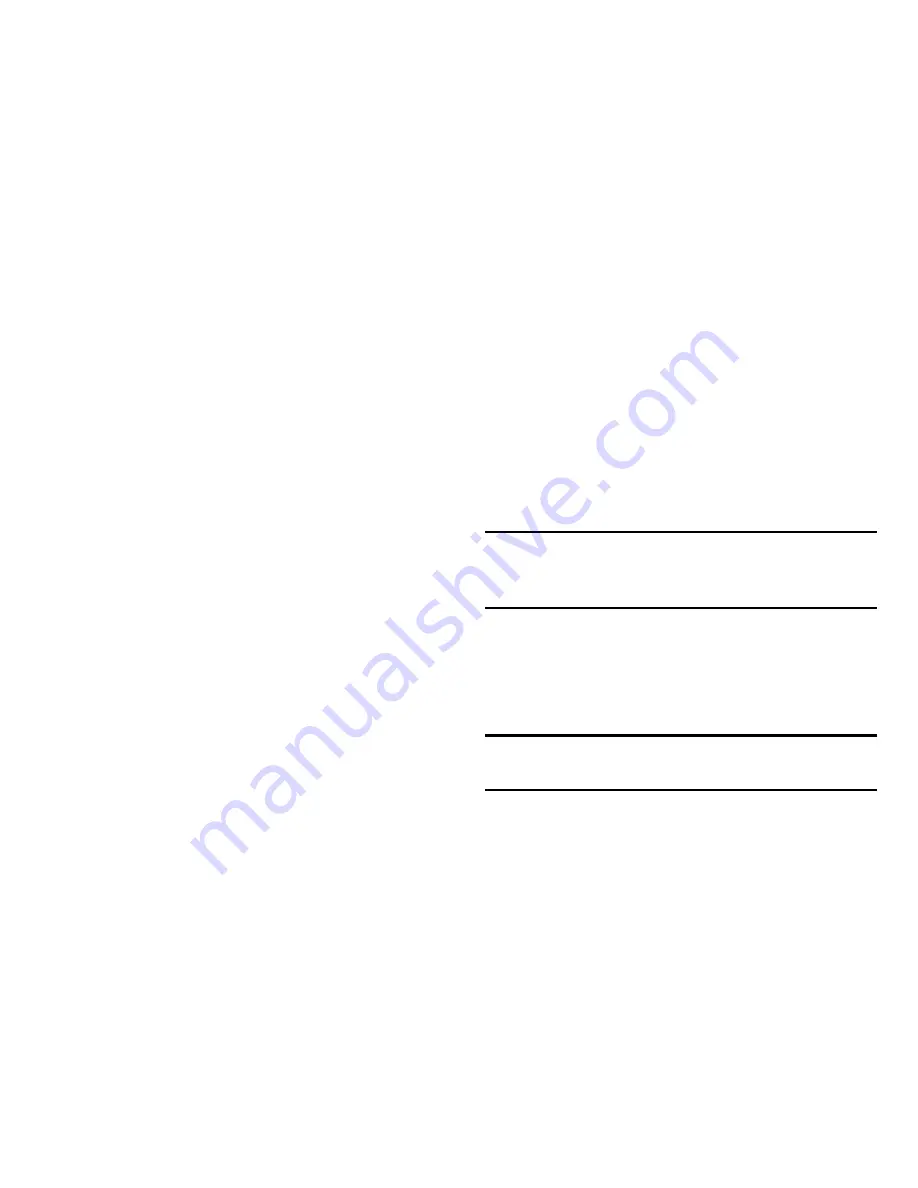
53
•
Samsung keyboard
: To change the Samsung keyboard settings,
select
Settings
below
Samsung keyboard
.
–
Input languages
: Select languages for text input.
–
Predictive text
: Activate predictive text mode to predict words
based on your input and show word suggestions. You can also
customize the word prediction settings.
–
Continuous input
: Set to enter text by sweeping on
the keyboard.
–
Advanced
: Change the advanced settings.
–
Tutorial
: Learn how to enter text with the Samsung keyboard.
–
Reset settings
: Reset Samsung keyboard settings.
•
Text-to-speech options
: Customize the settings for speech
synthesis engines.
•
Pointer speed
: Adjust the pointer speed for the mouse or
trackpad connected to your device.
Content Backup and Restoration
Back up or restore data by connecting an external USB
storage device to the USB port (3.0).
Backing Up Data
1.
Select
Content backup and restoration
➔
Back up
.
2.
Sign in to your Samsung account.
3.
Select which data to back up and then select
Start backup
.
Caution!
When you back up encrypted data to an external USB
storage, the data is decrypted and anyone who uses
the external USB storage can see it.
Restoring Data
1.
Select
Content backup and restoration
➔
Restore
.
2.
Sign in to your Samsung account.
3.
Select
Start restore
.
Caution!
When you restore your private data, the data is
encrypted again.






























