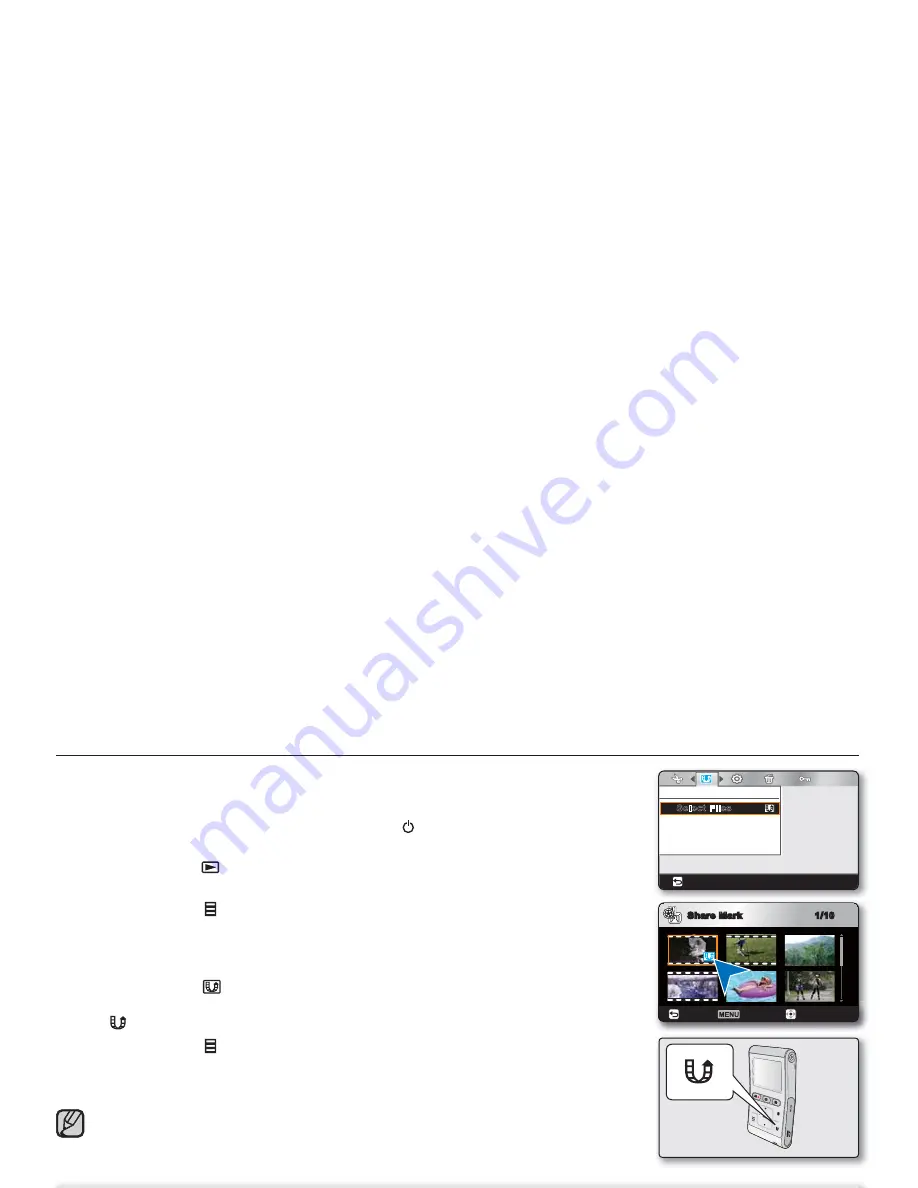
English
_53
SHARE MARK
You can set the share mark on the video. Then you can directly upload the marked fi le
to the YouTube site.
1.
Insert the memory card and press the
Power
(
) button to turn on the
camcorder.
2.
Press the
Mode
(
) button to select the Play mode.
The thumbnail index screen appears.
3.
Touch the
Menu
(
) button
touch the
◄/►
button to select "
Share Mark
"
touch the
OK
button to select "
Select Files
."
4.
Touch the
▲/▼
/
◄/►
button to select the desired videos, then touch the
OK
button.
The indicator (
) is displayed on the selected videos.
You can also set the share mark on the video by simply touching the
Share
(
) button.
5.
Touch the
Menu
(
) button.
A message appears asking for your confi rmation.
6.
Select "
Yes
."
By using the software Intelli-studio embedded in the camcorder, you can easily upload videos
marked with share marks.
page 67
The Share Mark is not available in the following conditions:
- Videos longer than 10 minutes.
•
•
•
•
•
•
Share marking procedure for a video longer than 10 minutes
When uploading a video fi le to a website such as YouTube, the one-time upload capacity is a maximum of 100MB or 10 minutes.
To upload a video over 10 minutes long, follow the procedure below to automatically divide it into 10 minute segments with a share
mark added:
1.
Move to the desired fi le by touching the
▲
/
▼
/
◄
/
►
button and touch the
OK
button.
2.
Touch the
Share
(
) button.
3.
Move to
"Yes"
by touching the
◄
/
►
button and touch the
OK
button.
After dividing the video fi le into 10 minute segments, move to the thumbnail index view.
The share mark (
) appears on each divided video fi le.
•
•
1/10
Share Mark
Back
Cancel
Mark
Share Mark
Back
Select Files
Summary of Contents for HMX-U10RP
Page 98: ......






























