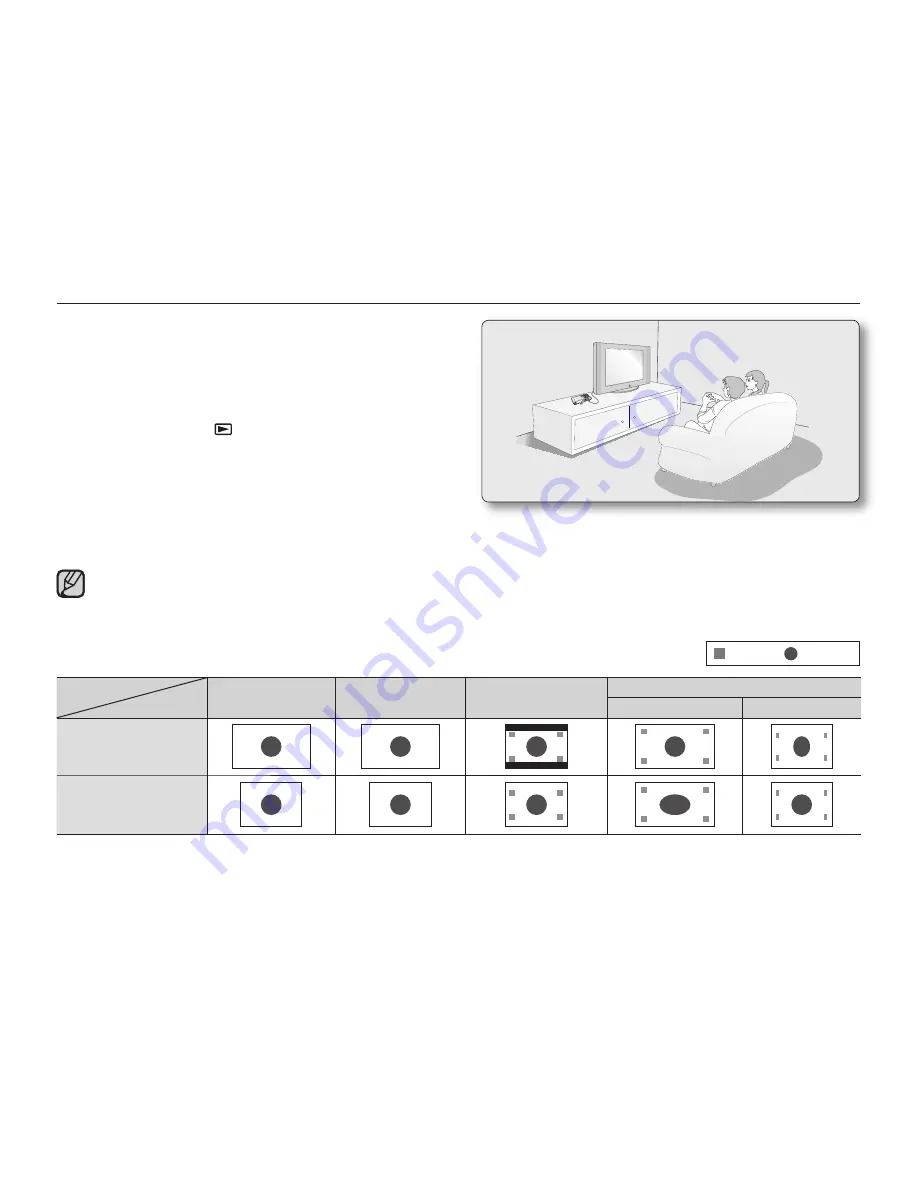
English
_75
VIEWING ON A TV SCREEN
1.
Turn on the TV and set the input selector to the Input
connection the camcorder is connected to.
This is often referred to as "line." Refer to the TV
instruction manual for how to switch the TV input.
2.
Turn the camcorder on.
Press the
Play
(
)
button to select the Play mode.
➥
page 19
The camcorder image will appear on the TV screen.
3.
Perform playback.
You can perform playback, recording or setting the
menu while viewing on a TV screen.
When
"TV Display"
is set to
"Off "
, OSD (On-Screen-Display) does not appear on the TV screen.
➥
page 61
When the component/AV cable is connected to the camcorder, the built-in speaker and LCD screen will automatically turn off and you
cannot adjust the volume bar.
•
•
Image display depending on LCD and TV screen ratio
Record
Photo
LCD
TV
16:9
4:3
16:9
4:3
•
•
•
•
<LCD 16:9 wide>
<LCD 4:3 wide>
<TV 16:9 wide>
<TV 4:3 wide>
Icon
<LCD 16:9 wide>
<LCD 4:3 wide>
<TV 16:9 wide>
<TV 4:3 wide>
Subject
















































