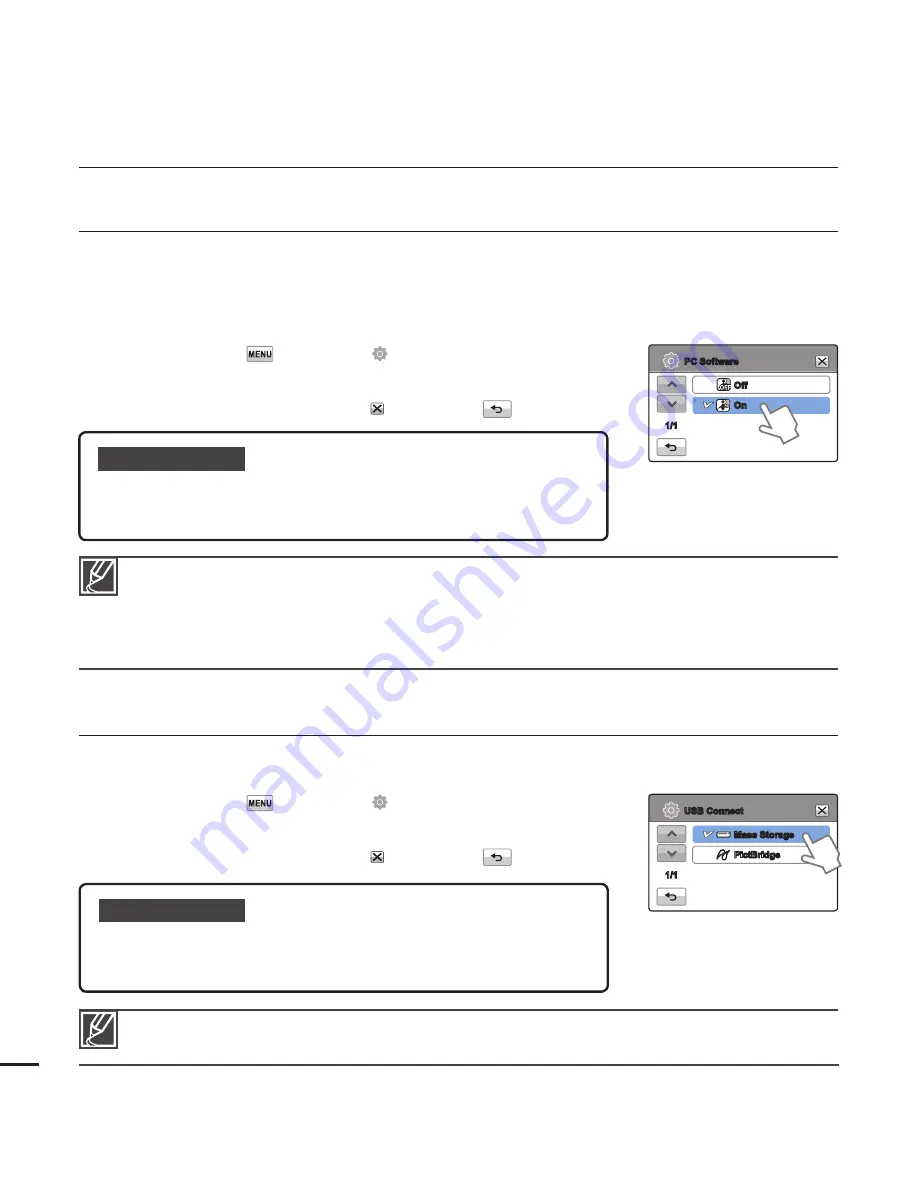
system setting
PC Software
If you set PC Software to On, you can use the PC software built into the camcorder (Intelli-
studio) by connecting your camcorder to your PC using the camcorder’s USB cable. You can
download the video and photo images stored on the camcorder to your PC’s hard disk and edit
the videos and photos using the internal PC software.
1.
Touch the Menu (
)
Setting ( ) tab
“
PC Software.
”
2.
Touch the desired submenu item.
3.
To exit the menu, touch the Exit ( ) or Return (
) tab.
Submenu items
Off:
Disables the PC Software function.
On:
The internal editing software starts when you connect the
camcorder to a PC.
•
•
The PC Software function is not available under the following conditions:
- If “
USB Connect
” is set to “
PictBridge
”
To enable the PC Software function, set “
USB Connect
” to “
Mass Storage,
” in the system setting
menu option.
page 82
The PC Software is compatible with the Windows operating systems only.
•
•
•
USB Connect
You can transfer data to a PC or print photos directly by establishing the correct USB connection.
1.
Touch the Menu (
)
Setting ( ) tab
“
USB Connect.
”
2.
Touch the desired submenu item.
3.
To exit the menu, touch the Exit ( ) or Return (
) tab.
Before connecting a USB cable, check whether the current USB mode is appropriate for the function
you want to use.
Submenu items
Mass Storage:
Connect to a PC to transfer videos or photos.
page 100
PictBridge:
Connect to a PictBridge printer to print photos directly (when
using the PictBridge function).
page 92
•
•
82
Off
On
PC Software
1/1
Mass Storage
PictBridge
USB Connect
1/1
















































