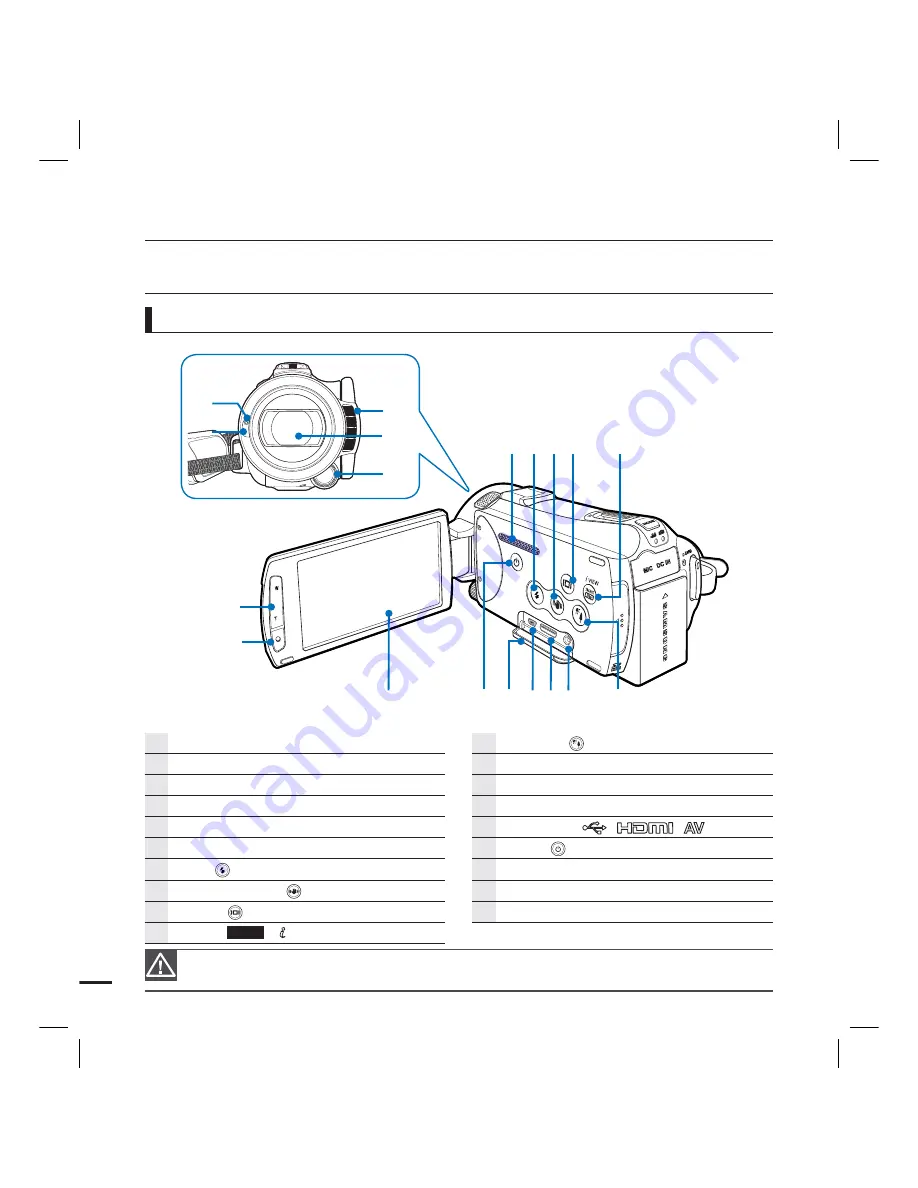
12
Front/Left
LOCATION OF CONTROLS
During a recording, be careful not to block the internal microphone and lens.
getting to know the camcorder
Remote control sensor
Recording indicator
Built-in flash
Lens
Manual button/dial
Internal zoom microphone
Flash (
) button
Anti-shake (OIS) (
) button
Display (
) button
SMART
AUTO
/ VIEW button
Backlight (
) button
AV jack (Composite)
HDMI jack
USB jack
Jack cover (
)
Power (
) button
TFT LCD screen (Touch screen)
Recording start/stop button
Zoom (W/T) button





















