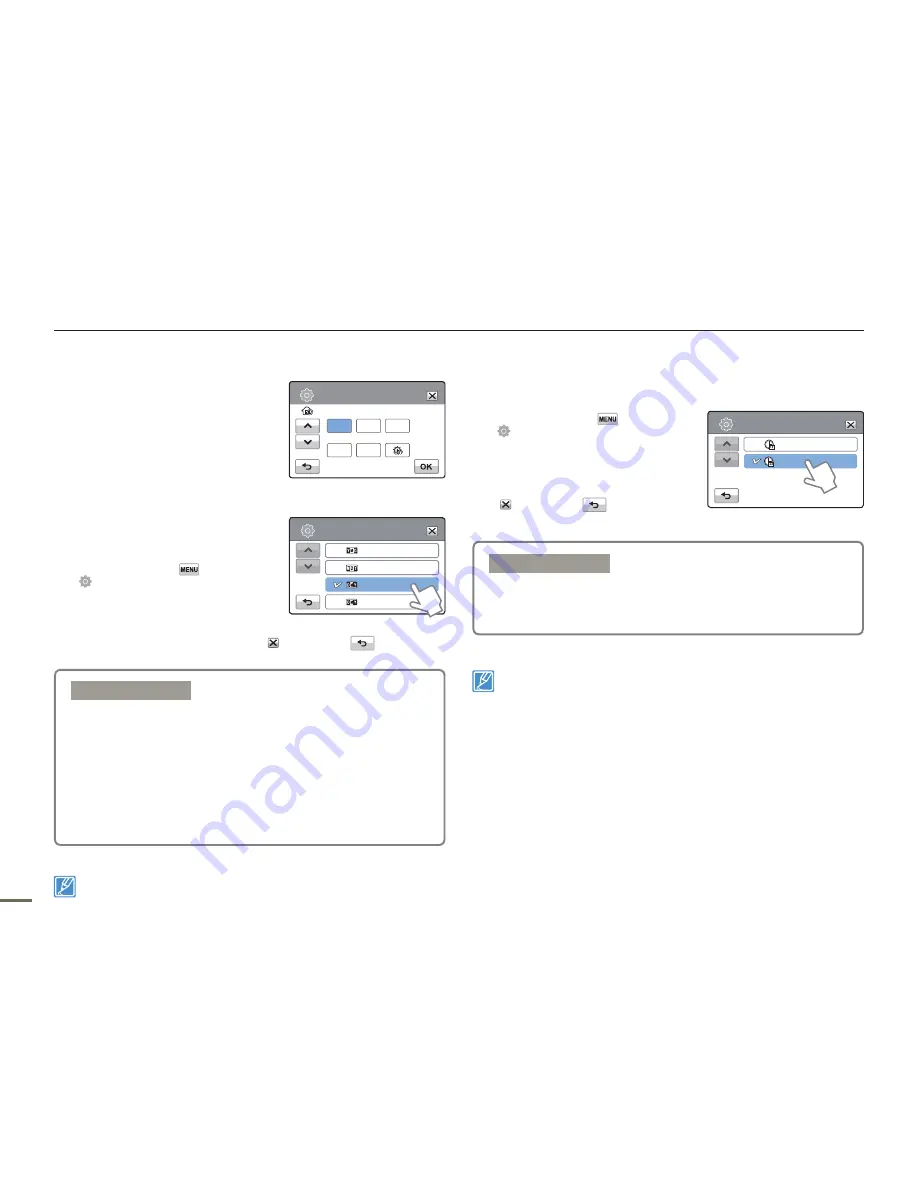
80
System setting
Date/Time Set
By setting the date and time, you
can display the date and time of the
recording during playback.
page 31
Date Type
You can set the display format for
the date.
1.
Touch the Menu (
)
Setting
(
) tab
“
Date Type.
”
2.
Touch the desired submenu item.
3.
To exit the menu, touch the Exit (
) or Return (
) tab.
This function depends on the “
Date/Time Display
” setting.
page 81
Time Type
You can set the display format for the time.
1.
Touch the Menu (
)
Setting
(
) tab
“
Time Type.
”
2.
Touch the desired display option.
3.
To exit the menu, touch the Exit
(
) or Return (
) tab.
This function depends on the “
Date/Time Display
” setting.
page 81
Submenu items
2012/01/01:
Displays the date in the year/month (two-digit)/
day format.
JAN/01/2012:
Displays the date in the month/day/year
format.
01/JAN/2012:
Displays the date in the day/month/year
format.
01/01/2012:
Displays the date in the day/month (two-digit)/
year format.
•
•
•
•
Submenu items
12Hr:
Displays the time information in 12 hour units.
24Hr:
Displays the time information in 24 hour units.
•
•
1/1
2012/01/01
JAN/01/2012
01/JAN/2012
01/01/2012
Date Type
12 Hr
24 Hr
Time Type
1/1
Date/Time Set
Month
Hr
Min
Day
Year
/
:
01
00
00
JAN
2012
/






























