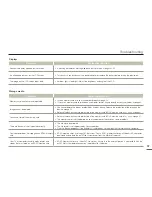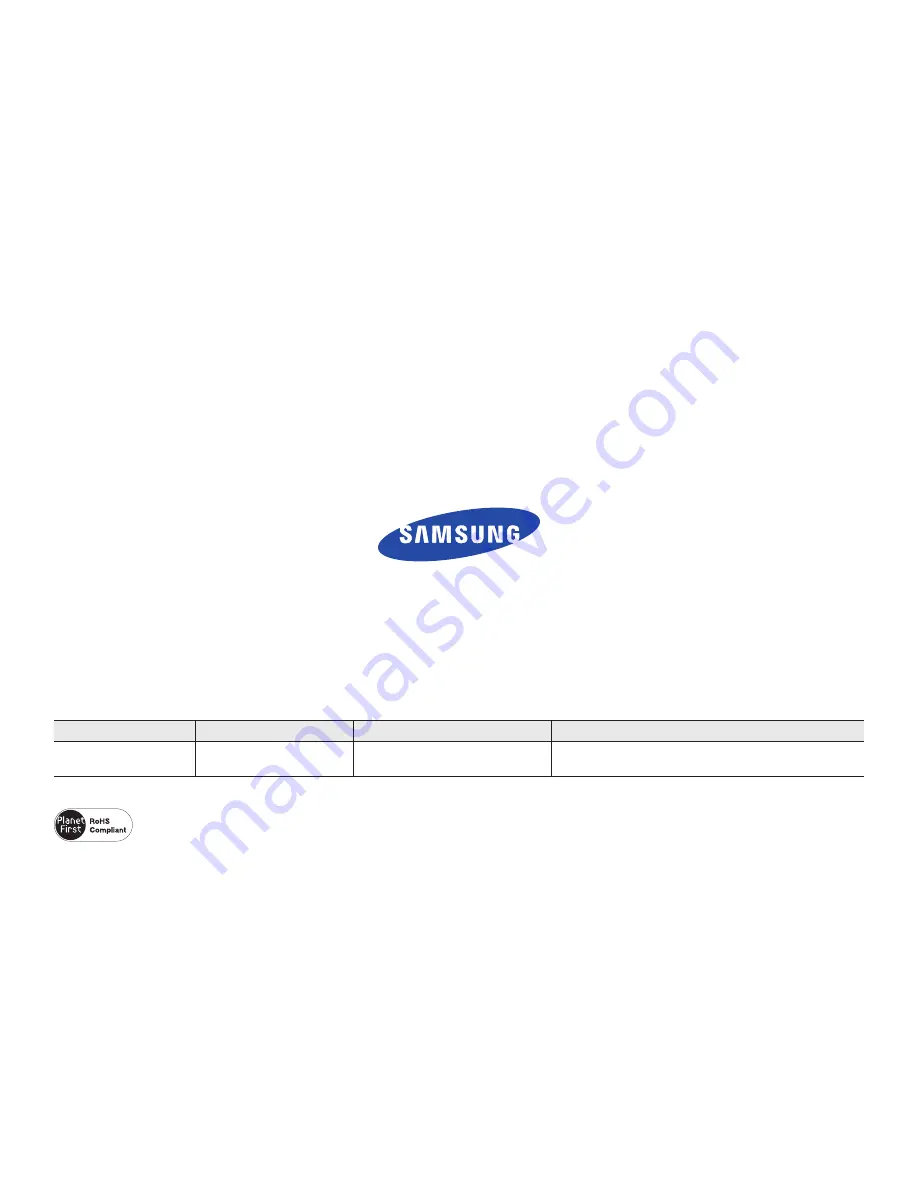
RoHS compliant
Our product complies with “The Restriction Of the use of certain Hazardous Substances in electrical and electronic equipment”, and we
do not use the 6 hazardous materials- Cadmium (Cd), Lead (Pb), Mercury (Hg), Hexavalent Chromium (Cr +6), Poly Brominated Biphenyls
(PBBs), Poly Brominated Diphenyl Ethers (PBDEs)- in our products.
QUESTIONS OR COMMENTS?
COUNTRY
CALL
OR
VISIT US ONLINE AT
WRITE
IN THE US
1-800-SAMSUNG
(726-7864)
www.samsung.com
Samsung Electronics America, lnc.
85 Challenger Road Ridgefield Park, NJ 07660