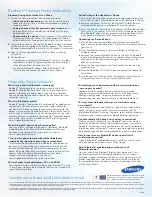*
Bluetooth
®
Headset Pairing Instructions
“number one in brand loyalty nine years in a row”
Frequently Asked Questions
Power on the phone. Ensure that the Bluetooth
®
feature is activated
and the phone is not paired with any other devices. Then search for
the headset according to the instructions in the phone’s user manual.
Select the Samsung headset from the list of devices found by
your phone.
If your phone is compliant with Bluetooth
®
version 2.1 or higher,
the headset’s Simple Pairing feature allows the headset to pair
with a phone without the need for a PIN.
For all other Bluetooth
®
phones, enter the Bluetooth
®
PIN
(0000) to pair and connect the headset to your phone.
What is the benefit of Bluetooth
®
technology?
Bluetooth
®
technology allows you to communicate with other
Bluetooth
®
-enabled devices without wires or careful alignment of
devices, with nothing to hold or plug in, and with no distractions.
You can be wire-free and hands-free with the confidence that your
connection is secure.
What is a Bluetooth
®
profile?
Bluetooth
®
profile is the definition of how Bluetooth
®
-enabled devices
communicate with each other and provide a single standard for
manufacturers to follow. In order to connect and transfer data, the
devices must employ compatible Bluetooth
®
profiles for the specific
activity, such as connecting sound, transferring data, etc. The types
of activity a device can perform using Bluetooth
®
technology depend
on its profile. For a list of all available Bluetooth
®
profiles log on to
www.myplanetbluetooth.com.
Do all Bluetooth
®
-enabled devices make use of all
Bluetooth
®
profiles?
How do I know which Bluetooth
®
profiles each device uses? Your
device will indicate on the packaging and feature list if it supports
Bluetooth
®
wireless technology. The device’s user manual will list the
profiles supported Your sales associate can also walk you through
the supported options and help you choose the best device for your
activities and lifestyle.
I can’t get my phone to work with another Bluetooth
®
-
enabled device. How do I know if they’re compatible?
To ensure compatibility between two Bluetooth
®
-enabled devices,
they each must support the same profile name (for example, HFP
for a handset and headset). The technical specifications for your
device, which are listed in the user manual or on the manufacturer’s
website, will let you know which profile names each device
supports. For Samsung products, you can visit
www.myplanetbluetooth.com for more information.
Will my headset work with laptops, PCs, and PDAs?
Your headset will work with devices that support Bluetooth
®
version
1.2 and higher. However, both Bluetooth
®
devices must support the
same Bluetooth
®
profile(s).
Will anything cause interference with my conversation when
I am using my headset?
Appliances such as cordless phones and wireless networking
equipment may cause interference with your conversation, usually
adding a crackling noise. To reduce interference, keep the
headset away from other devices that use or produce radio waves.
Will my headset interfere with my car’s electronics, radio,
or computer?
Your headset produces significantly less power than a typical mobile
phone. It also only emits signals that are in compliance with the
international Bluetooth
®
standard. Therefore, you should not expect any
interference with standard consumer-grade electronics equipment.
Can other Bluetooth
®
phone users hear my conversation?
When you pair your headset to your Bluetooth
®
phone, you create a
private link between only those two Bluetooth
®
devices. The wireless
Bluetooth
®
technology used in your headset is not easily monitored by
third parties because Bluetooth
®
wireless signals are significantly lower in
radio frequency power than those produced by a typical mobile phone.
How far apart can my Bluetooth
®
devices be while still
maintaining connection?
Typically, Bluetooth
®
-enabled devices can maintain successful voice,
data, and audio connections within a 30-foot range.
Which Bluetooth
®
devices does Samsung offer?
Samsung offers a full range of high-quality, lightweight, Bluetooth
®
-
enabled devices to enhance any mobile experience. These are
described in the Featured Samsung Products section at
www.myplanetbluetooth.com.
Many of the services and features described above are network dependent and may require additional subscription and/or usage charges. Not all features are available for purchase or use in all areas. Other conditions and
restrictions apply. See carrier for more information. All talk and standby times are approximate. Battery performance depends on network configuration, signal strength, operating temperature, features selected, and voice, data,
and other application usage patterns. Internet content/services designed for mobile devices.
© 2010 Samsung Telecommunications America, LLC. Samsung is a registered trademark of Samsung Electronics Co. Ltd. and its related entities. Bluetooth
®
is a registered trademark of Bluetooth SIG, Inc. All other product and
brand names are trademarks or registered trademarks of their respective companies. Screen images simulated.
11/2010
Samsung mobile phones have been rated number one in brand
loyalty by consumers nine years in a row, according to Brand
Keys, a leading independent authority on brand loyalty.
Initial, out-of-the-box pairing:
If you turn on your Samsung
headset for the first time, it automatically proceeds to pairing
mode immediately.
Pairing a headset that has previously been turned on:
Turn
on the headset. Press and hold the Talk button until the blue
indicator light stays lit.
Reconnecting to a device:
When turned on, if the headset fails
to reconnect to the device that it has been paired with before, it
automatically enters Pairing mode, which lasts for three minutes.
•
•
•
•
•
Standard Pairing of the Headset to a Phone
1.
Turn on the Samsung headset and enter pairing mode.
2.
Turn on the Samsung headset and enter pairing mode. (Follow same
instructions as step 1 of Standard Pairing of the Headset to a Phone.)
Active Pairing of the Headset to a Phone
1.
Power on the phone. Ensure that the Bluetooth
®
visibility feature is
activated and the phone is not paired with any other devices.
2.
Press and hold the Talk button on the headset until the violet indicator
light turns on. The headset will switch to Active Pairing mode, search
for a Bluetooth
®
phone in close proximity, and attempt to pair with it.
(The headset will attempt Active Pairing for up to 20 seconds.)
3.
With the Samsung headset already connected to one Bluetooth
®
phone, press and hold the headset’s Talk button until the blue indicator
light stays lit.
Connecting to a Second Phone
1.
Press and hold the headset’s Volume Up button to activate the
Multipoint feature.
2.
Power on the second Bluetooth
®
phone. Ensure that the Bluetooth
®
feature is activated and the phone is not paired with any other devices.
Then search for the headset according to the instructions in the
phone’s user manual.
3.
Select the Samsung headset from the list of devices found by the
second phone.
4.
Enter the Bluetooth
®
PIN (0000) to pair and connect the headset to
your phone.
5.
Turn the headset off and on. When the headset is turned back on, it
automatically connects with the two Bluetooth
®
phones.
6.
3.
4.
Pair the devices.