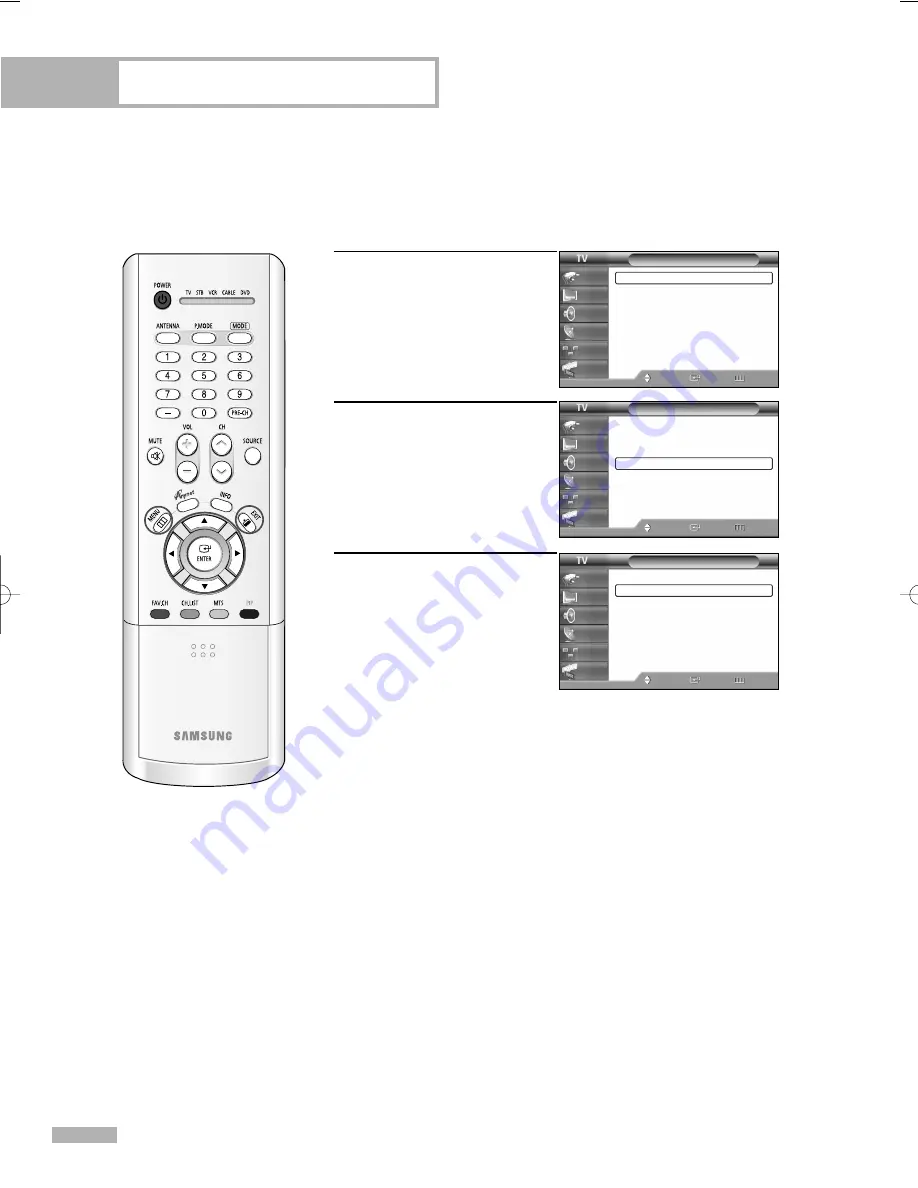
Special Features
English - 100
Channel List Reorganization
Deletes and reorganizes the channel list provided by CableCARD.
This feature should be used if you change or upgrade your CableCARD service.
1
Press the MENU button.
Press the
…
or
†
button to
select “Setup”, then press
the ENTER button.
2
Press the
…
or
†
button to
select “CableCARD
TM
Setup”,
then press the ENTER button.
3
Press the ENTER button to
select “Channel List
Reorganization”.
Setup
Language
: English
√
Time
√
V-Chip
√
Caption
√
Menu Transparency : Medium
√
Blue Screen
: Off
√
Color Weakness
√
▼
More
Move
Enter
Return
Input
Picture
Sound
Channel
Setup
Guide
Setup
▲
More
Function Help
: Off
√
CableCARD
TM
√
CableCARD
TM
Setup
√
Move
Enter
Return
Input
Picture
Sound
Channel
Setup
Guide
CableCARD
TM
Setup
CableCARD
TM
Reset
Channel List Reorganization
Move
Enter
Return
Input
Picture
Sound
Channel
Setup
Guide
BP68-00496A-00(082~103) 3/3/05 1:15 PM Page 100
Summary of Contents for HLR4266WX - 42" Rear Projection TV
Page 1: ...Owner s Instructions HL R4266W Register your product at www samsung com global register ...
Page 2: ......
Page 8: ...SAMSUNG ...
Page 9: ...Your New Wide TV ...
Page 17: ...Connections ...
Page 28: ...SAMSUNG ...
Page 29: ...Operation ...
Page 37: ...English 37 Remote Control Codes VCR Codes DVD Codes Cable Box Codes ...
Page 44: ...SAMSUNG ...
Page 45: ...Channel Control ...
Page 51: ...Picture Control ...
Page 71: ...Sound Control ...
Page 80: ...SAMSUNG ...
Page 81: ...Special Features ...
Page 103: ...Appendix ...























