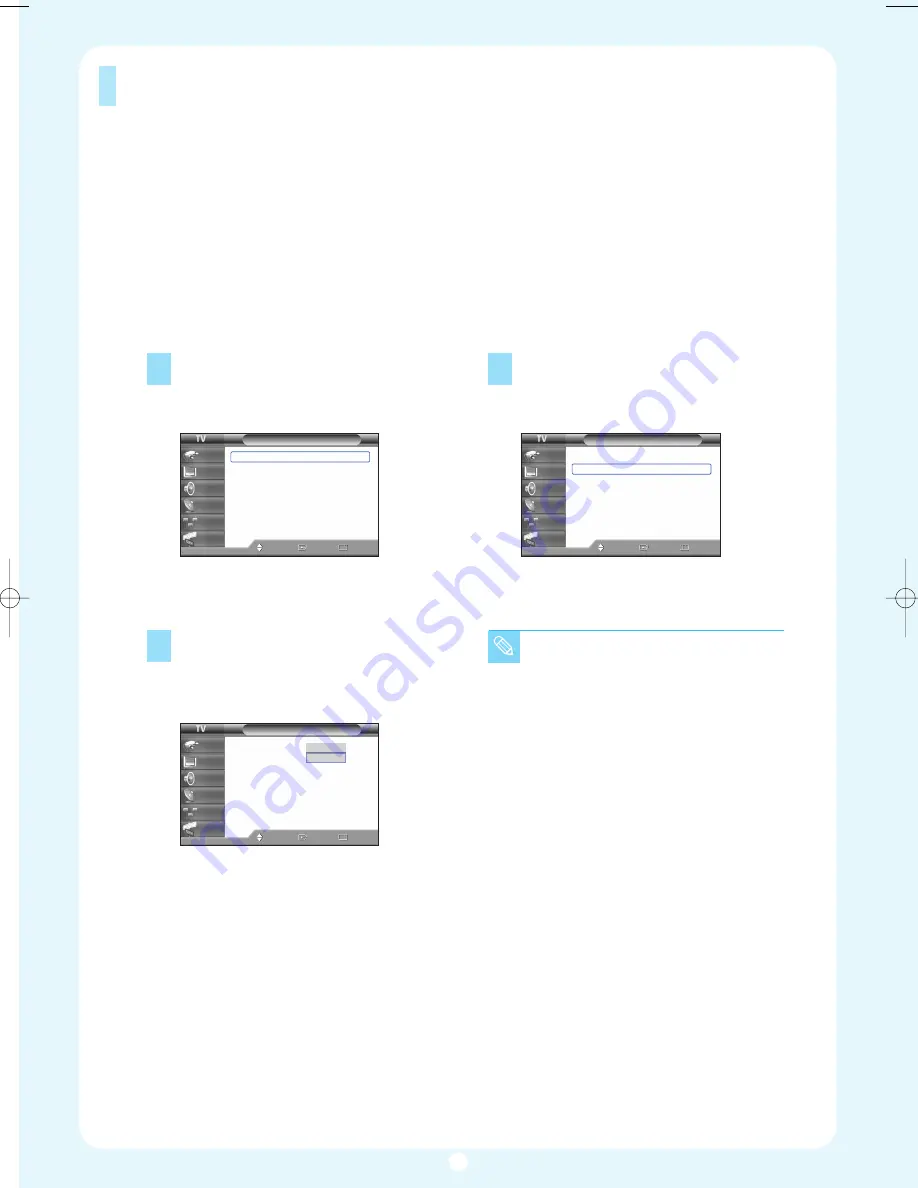
Memorizing the Channels
Your TV can memorize and store all of the available channels for both “off-air” (antenna) and cable channels.
After the available channels are memorized, use the CH and CH buttons to scan through the channels. This
eliminates the need to change channels by entering the channel digits. There are three steps for memorizing
channels: selecting a broadcast source, memorizing the channels (automatic) and adding and deleting chan-
nels (manual).
Selecting the Video Signal Source
Before your television can begin memorizing the available channels, you must specify the type of
signal source that is connected to the TV (i.e., an antenna or cable system).
1
Press the MENU button. Press the
…
or
†
button to select “Channel”, then press
the ENTER button.
2
Press the ENTER button to select
“Antenna”.
Press the
…
or
†
button to select “Air” or
“Cable”, then press the ENTER button.
3
Press the
…
or
†
button to select “Auto
Program”, then press the ENTER button.
Channel
Antenna
: Cable
Auto Program
Add/Delete
Favorite Channels
Name
Fine Tune
▼
More
Move
Enter
Return
Input
Picture
Sound
Channel
Setup
Guide
Channel
Antenna
: Cable
√
Auto Program
√
Add/Delete
√
Favorite Channels
√
Name
√
Fine Tune
√
▼
More
Move
Enter
Return
Input
Picture
Sound
Channel
Setup
Guide
Channel
Antenna
: Cable
√
Auto Program
√
Add/Delete
√
Favorite Channels
√
Name
√
Fine Tune
√
▼
More
Move
Enter
Return
Input
Picture
Sound
Channel
Setup
Guide
Air
Cable
• All available DTV and analog
channels are automatically stored
in memory.
11
BP68-00429A-00Eng 11/10/04 3:18 PM Page 11
Summary of Contents for HLP4667W - 46" Rear Projection TV
Page 16: ...Memo 16...
















