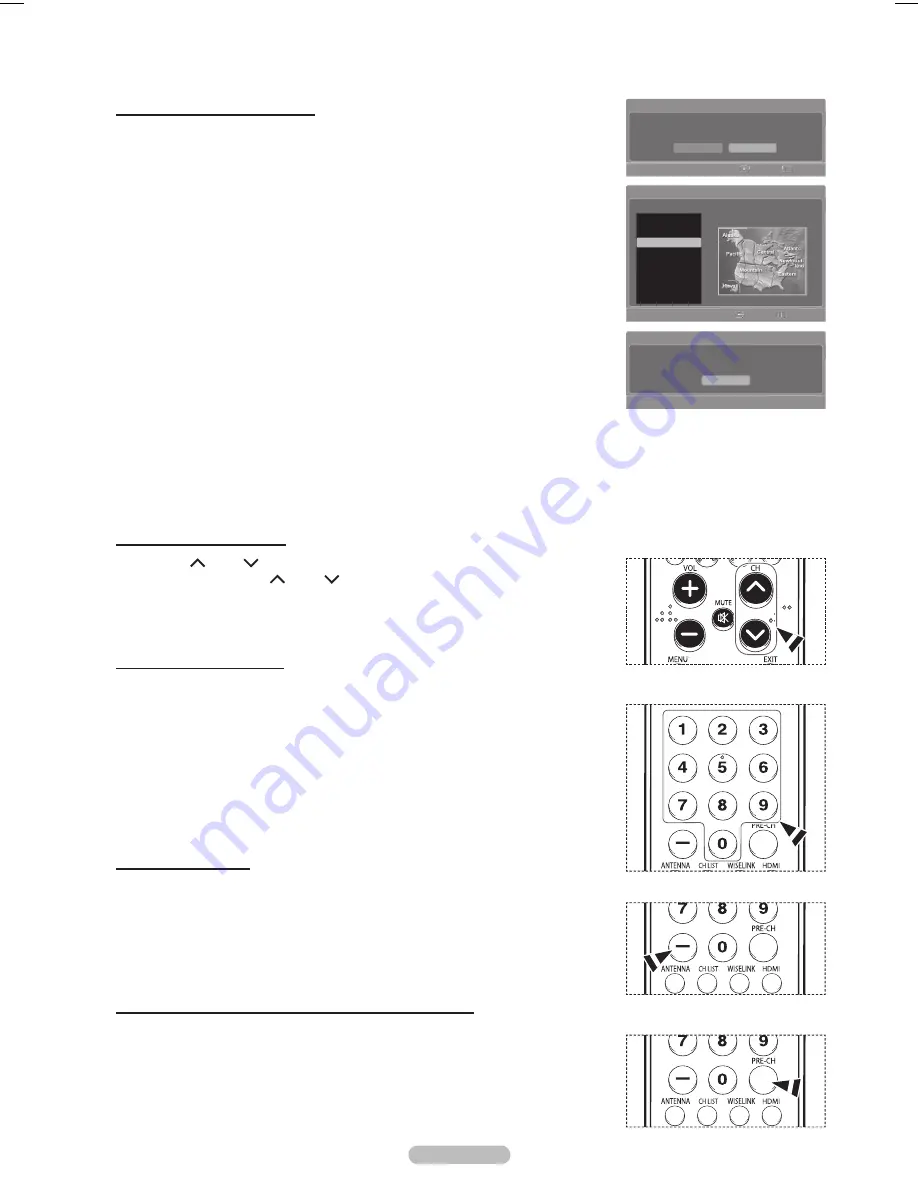
English - 18
Setting the Clock Automatically
9
Press the ◄ or ► button to select
Off
or
On
, then the
ENTER
button.
The message
Select the time zone in which you live.
is displayed.
10
Press the ▲ or ▼ button to highlight the time zone for your local area (and to move the
highlight to the appropriate time zone on the map of the United States).
Press the
ENTER
button.
If clock is not automatically set, see pages 43~44 to set the clock.
11
The message
Enjoy your watching.
is displayed.
When you have finished, press the
ENTER
button.
➢
Even if the
ENTER
button is not pressed, the message will automatically disappear
after several seconds.
If you want to reset this feature...
1
Press the
MENU
button.
Press the ◄ or ► button to select
Setup
, then press the
ENTER
button.
2
Press the ▲ or ▼ button to select
Plug & Play
, then press the
ENTER
button.
For further details on setting up options, refer to the page 17.
➢
The Plug & Play feature is only available in the TV mode.
Changing Channels
Using the Channel Buttons
Press the
CH
or
CH
button to change channels.
➢
When you press the
CH
or
CH
button, the TV changes channels in sequence.
You will see all the channels that the TV has memorized. (The TV must have memorized at
least three channels). You will not see channels that were either erased or not memorized.
See page 21 to memorize channels.
Using the Number Buttons
Use the number buttons to quickly tune to any channel.
Press the number buttons to go directly to a channel.
For example, to select channel 27, press “2,” then “7.”
The TV will change channels when you press the second number.
Using the “-” Button
The “-” button is used to select stations that broadcast a digital signal.
For example, for Channel 7-1, press “7”, then “-”, and then “1”.
➢
HD indicates the TV is receiving a Digital High Definition signal.
SD indicates the TV is receiving a Standard Definition signal.
➢
For quick channel change, press the number buttons, then press the
ENTER
button.
Using the PRE-CH Button to select the Previous Channel
Press the
PRE-CH
button.
The TV will switch to the last channel viewed.
➢
To quickly switch between two channels that are far apart, tune to one channel, then use
the number button to select the second channel. Then use the
PRE-CH
button to quickly
alternate between them.
Plug & Play
Set to daylight saving time.
On
Off
Enter
Skip
Plug & Play
Enjoy your watching.
OK
Plug & Play
Select the time zone in which you live.
Enter
Skip
Newfoundland
Atlantic
Eastern
Central
Mountain
Pacific
Alaska
Hawaii
BP68-00630B-Eng_1.indd 18
2007-04-05 ソタタ・10:14:55
















































