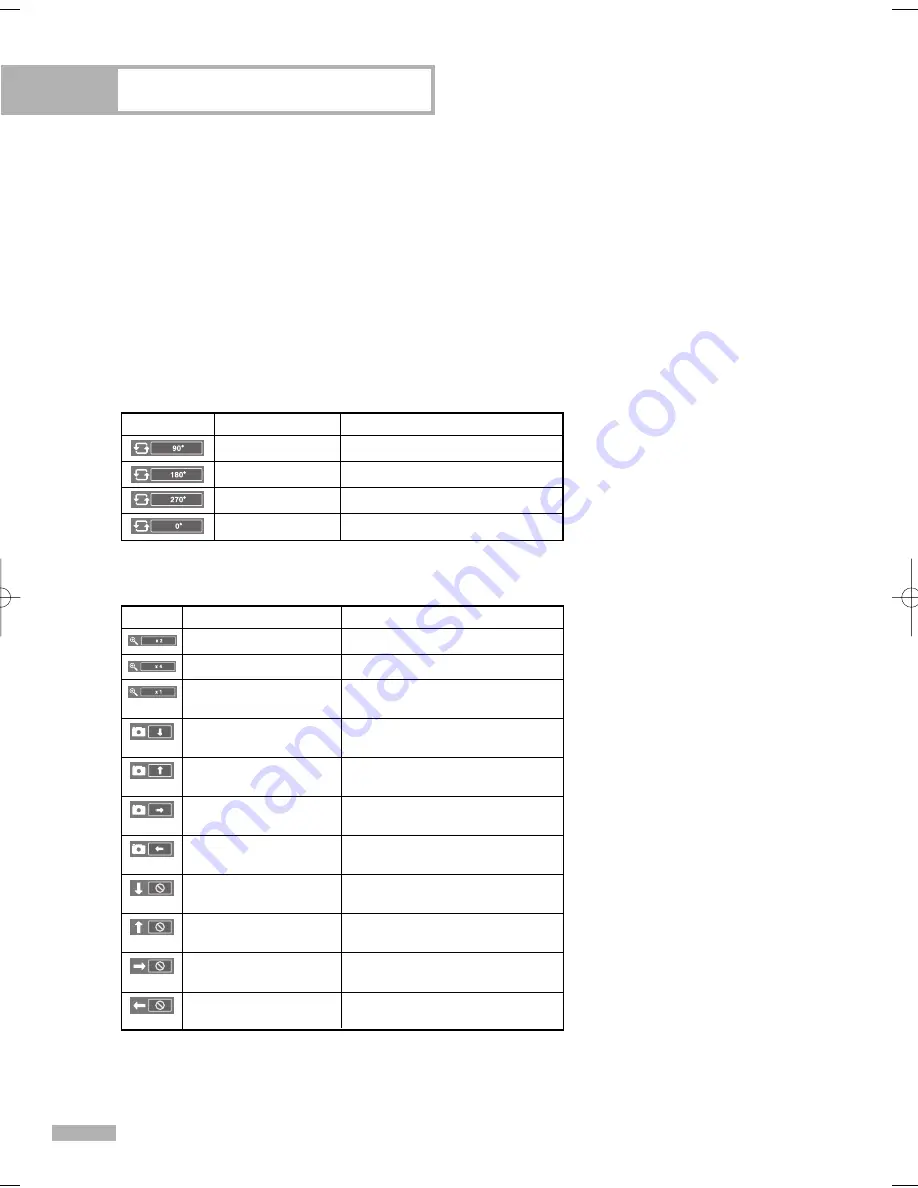
WISELINK
English - 122
Zoom (x 2)
Zoom-in to a photo x2.
Zoom-in to a photo x4.
Current OSD
Icon
Zoom (x 4)
Restore a photo to its original
size.
Zoom (x 1)
Pan down to view the lower
part of a zoomed-in photo.
Pan Down
Function
Pan up to view the upper part
of a zoomed-in photo.
Pan Up
Pan right to view the right side
of a zoomed-in photo.
Pan Right
Pan left to view the left side of a
zoomed-in photo.
Pan Left
Pan to the bottom of a zoomed-
in photo.
Pan Down (END)
Pan to the top of a zoomed-in
photo.
Pan Up (END)
Pan to the right-most part of a
zoomed-in photo.
Pan Right (END)
Pan to the left-most part of a
zoomed-in photo.
Pan Left (END)
Zoom function information icon
(Displayed at the top left of the screen).
• Zoom(x 2): Zoom-in to the photo x2.
• Zoom(x 4): Zoom-in to the photo x4.
• Zoom(x 1): Restore the photo to its original size.
To move to pan up/down/left/right, press the
…
,
†
,
œ
and
√
buttons.
To exit WISELINK mode, press the WISE LINK button
on the remote control.
Rotating (90°)
Current OSD
Icon
Function
The Rotating function information icon
(Displayed at the top left of the screen).
To rotate a photo by 90 degrees
Rotating (180°)
To rotate a photo by 180 degrees
Rotating (270°)
To rotate a photo by 270 degrees
Rotating (0°)
To rotate a photo by original
NOTE
• Rotate/Slide show option is disabled when the Zoom option is selected.
BP68-00586A-00Eng(104~127) 2/23/06 1:42 PM Page 122
Summary of Contents for HL-S5686W
Page 6: ...SAMSUNG ...
Page 7: ...Your New Wide TV ...
Page 15: ...Connections ...
Page 25: ...Operation ...
Page 47: ...Channel Control ...
Page 58: ...SAMSUNG ...
Page 59: ...Picture Control ...
Page 72: ...SAMSUNG ...
Page 73: ...Sound Control ...
Page 83: ...Special Features ...
Page 103: ...PC Display ...
Page 113: ...WISELINK ...
Page 127: ...Appendix ...











































