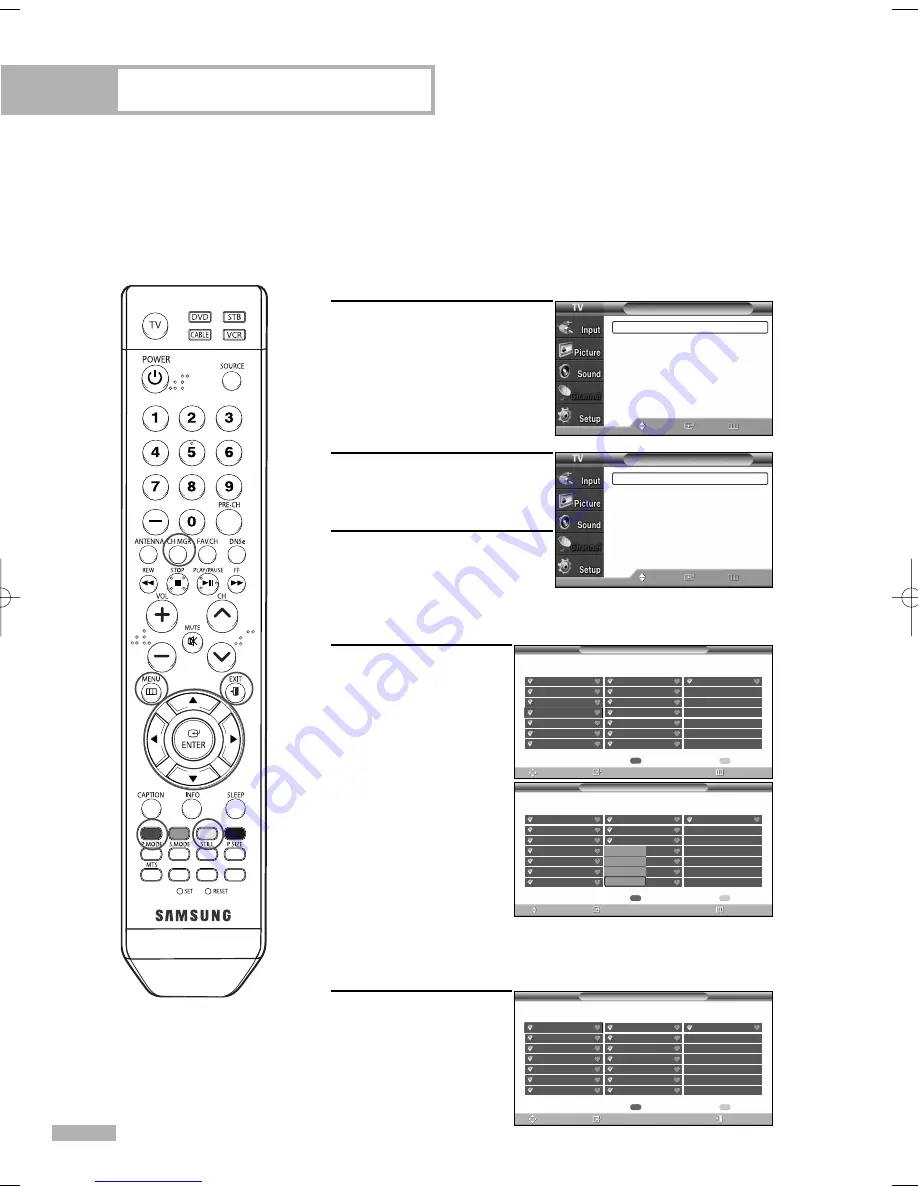
English - 50
Channel Control
Viewing the Channel Lists
You can display a list of all channels or your favorite channels.
Preset : To use the Channel Manager function, first run Auto Program (see page 31).
1
Press the MENU button.
Press the
…
or
†
button to
select “Channel”, then press
the ENTER button.
2
Press the
…
or
†
button to
select “Channel Manager”,
then press the ENTER button.
3
Press the ENTER button to
select “All”. If you want to
watch the channel, press the
…
/
†
/
œ
/
√
button to select a channel, then press the ENTER
button and option window will appear.
4
Press the ENTER button to
select “Watch”, then
press the ENTER button
again.
The selected channel
broadcasting window
will appear.
• Red button
(List Mode) : If you
press the Red button
repeatedly, the All
Channel List, the
Added Channel List
or the Favorite
Channel List is selected sequentially.
• Yellow button : Press to delete all channels memorized.
Alternate method
Press the CH MGR button
on the remote control to
display a list of channels.
Channel
Antenna
: Air
√
Auto Program
√
Channel Manager
√
Name
√
Fine Tune
√
Signal Strength
√
LNA
: On
√
Move
Enter
Return
Channel Manager
All
√
Added
√
Favorite
√
Default List mode : All
√
Move
Enter
Return
Channel Manager /All
List Mode
Delete All
Move
Enter
Return
Air 5
Air 2
Air 3
Air 4
Air 5
Air 6
Air 7
Air 8
Air 9
Air 10
Air 11
Air 12
Air 13
Air 14
Air 15
Air 16
Watch
Add
Delete
Favorite
Channel Manager /All
List Mode
Delete All
Move
Enter
Return
Air 2
Air 3
Air 4
Air 5
Air 6
Air 7
Air 8
Air 9
Air 10
Air 11
Air 12
Air 13
Air 14
Air 15
Air 16
Channel Manager / All
List Mode
Delete All
Move
Enter
Exit
Air 2
Air 2
Air 3
Air 4
Air 5
Air 6
Air 7
Air 8
Air 9
Air 10
Air 11
Air 12
Air 13
Air 14
Air 15
Air 16
BP68-00586F-00Eng(048~059) 3/30/06 7:14 PM Page 50
Downloaded from
www.Manualslib.com
manuals search engine
Summary of Contents for HL-S5065W
Page 6: ...SAMSUNG Downloaded from www Manualslib com manuals search engine...
Page 7: ...Your New Wide TV Downloaded from www Manualslib com manuals search engine...
Page 15: ...Connections Downloaded from www Manualslib com manuals search engine...
Page 25: ...Operation Downloaded from www Manualslib com manuals search engine...
Page 47: ...Channel Control Downloaded from www Manualslib com manuals search engine...
Page 58: ...SAMSUNG Downloaded from www Manualslib com manuals search engine...
Page 59: ...Picture Control Downloaded from www Manualslib com manuals search engine...
Page 72: ...SAMSUNG Downloaded from www Manualslib com manuals search engine...
Page 73: ...Sound Control Downloaded from www Manualslib com manuals search engine...
Page 83: ...Special Features Downloaded from www Manualslib com manuals search engine...
Page 103: ...PC Display Downloaded from www Manualslib com manuals search engine...
Page 113: ...Appendix Downloaded from www Manualslib com manuals search engine...
Page 118: ...This page is intentionally left blank Downloaded from www Manualslib com manuals search engine...
Page 119: ...This page is intentionally left blank Downloaded from www Manualslib com manuals search engine...






























