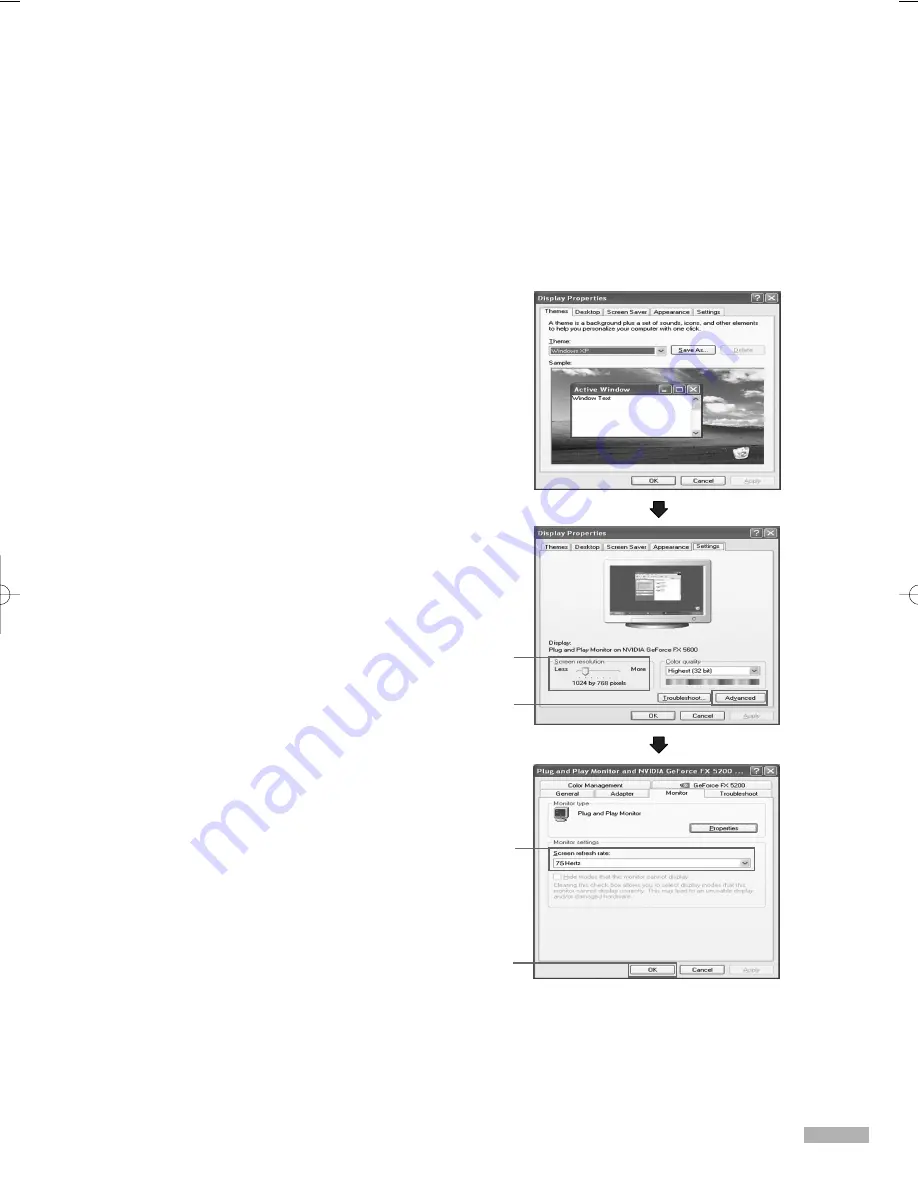
English - 107
Setting up Your PC Software (Based on Windows XP)
The Windows display-settings for a typical computer are shown below. But the actual screens on your
PC will probably be different, depending upon your particular version of Windows and your particular
video card. But even if your actual screens look different, the same, basic set-up information will apply
in almost all cases. (If not, contact your computer manufacturer or Samsung Dealer.)
1. Right click the mouse on the Windows Desktop,
then click on Properties. The Display Properties
dialog-box will be displayed.
continued...
2 Click on Settings, then set the Display Mode with
reference to the Display Modes Table. (See next
page) You do not need to change the Colors
settings.
3 Click on Advanced. A new settings dialog box
will be displayed.
4 Click on the Monitor tab, then set the Screen
Refresh Rate with reference to the Display Modes
Table. Set the Vertical Frequency and Horizontal
Frequency individually if you can do so, instead
of setting the Screen Refresh Rate.
5 Click “OK”, then the dialog-box will disappear.
Click “OK” on the “Display Properties”
dialog-box.
6 Shutdown the PC, and connect it to your TV.
• The actual screens on your PC may look
different, depending on your particular version
of Windows and the type of your PC.
• When you use your TV as a PC monitor,
it supports Colors up to 32 bits.
• The display on the TV may look different
depending on your particular version of
Windows or the PC manufacturer.
• When connecting a PC, you must set it to the
display settings that are supported by the TV.
Otherwise, the message “Out of input range”
will be displayed.
2
3
4
5
BP68-00617A-00Eng(106~129) 8/11/06 4:24 PM Page 107
Summary of Contents for HL-S4676S - 46" Rear Projection TV
Page 1: ...Owner s Instructions HL S4676S Register your product at www samsung com global register ...
Page 6: ...SAMSUNG ...
Page 7: ...Your New Wide TV ...
Page 15: ...Connections ...
Page 26: ...SAMSUNG ...
Page 27: ...Operation ...
Page 49: ...Channel Control ...
Page 60: ...SAMSUNG ...
Page 61: ...Picture Control ...
Page 74: ...SAMSUNG ...
Page 75: ...Sound Control ...
Page 85: ...Special Features ...
Page 105: ...PC Display ...
Page 115: ...WISELINK ...
Page 129: ...Appendix ...






























