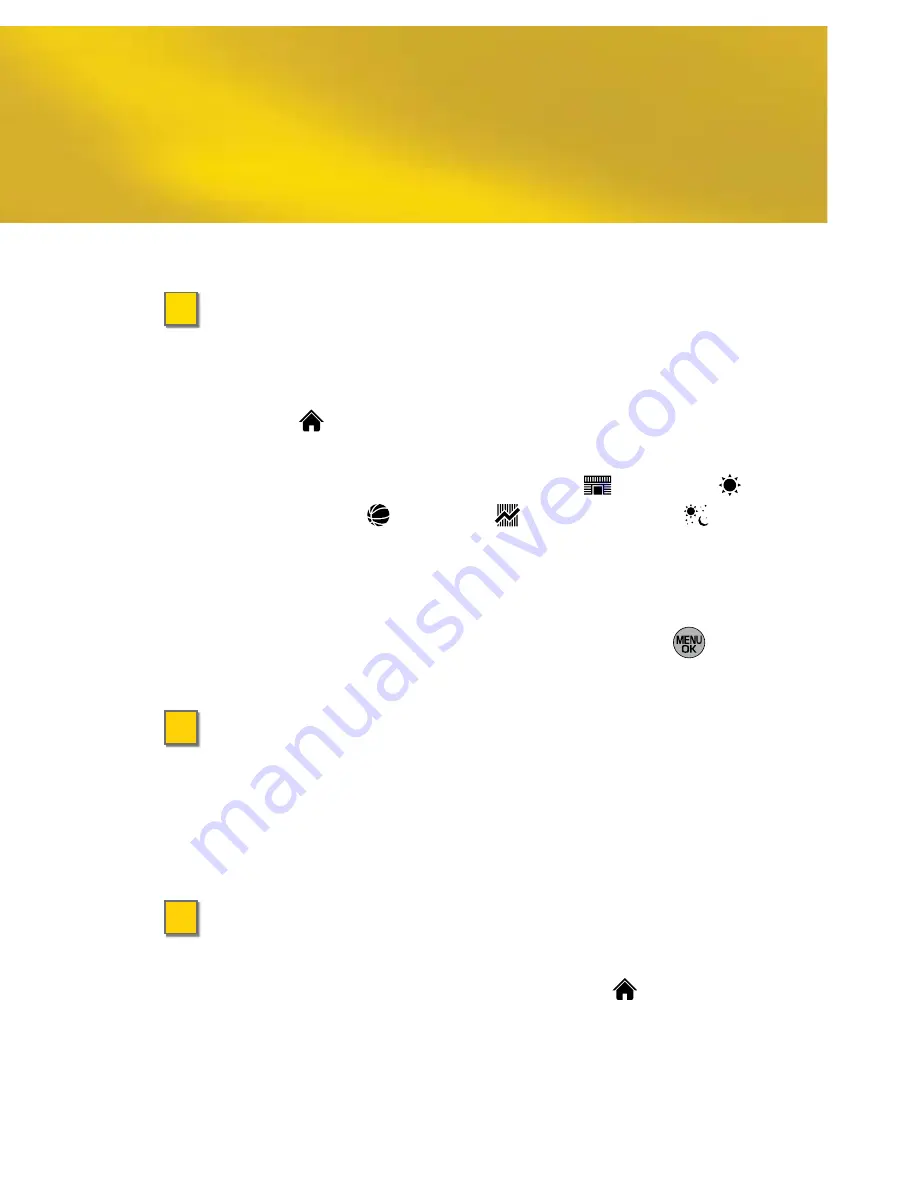
>
Get to Know the Main Screen
Left
Softkey
Right
Softkey
Menu/OK
key
Navigation
key
Carousel
Tiles
Bubbles
•
Carousel
– The bottom row of
tiles
, or icons, on your
main screen. The carousel gives you instant access
to your favorite features.
To select a tile, press the navigation key right or left to
move the carousel. The center tile is the selected tile.
(The
Home
tile
is selected in the illustration above,
displaying the Home screen.)
To highlight an option above a tile, press the
navigation key up or down to select it.
•
Bubbles
– The “at-a-glance” information windows
available when the Home
screen is displayed.
To access the phone’s main menu, select
and
press
.
Get Your Phone Ready
>
Personalize Your Home Screen
Add up to eight “bubbles” to your Home screen to
display the information you want at a glance.
1.
Select
and press
Options
(left softkey)
>
Personalize Home Screen > Add a Bubble
.
2.
Highlight a bubble (such as News
, Weather ,
Sports News , Finance , or Horoscope ) and
press
Add
(left softkey). Follow the instructions to
customize your selection.
• To use the bubbles, press the navigation key up or
down to highlight a bubble, and then press
to
display more information.
>
Personalize Your Carousel
Your phone’s carousel holds up to 15 tiles. Add,
remove, and rearrange tiles as often as you like.
For more information, see
Section 2B: Navigating
the Main Screen
in your User Guide.
>
Learn More
Use the built-in Tutorial to learn all you need to
know about Sprint One Click. Select
and press
Options
(left softkey)
> Tutorial
.
Navigate Your Phone














