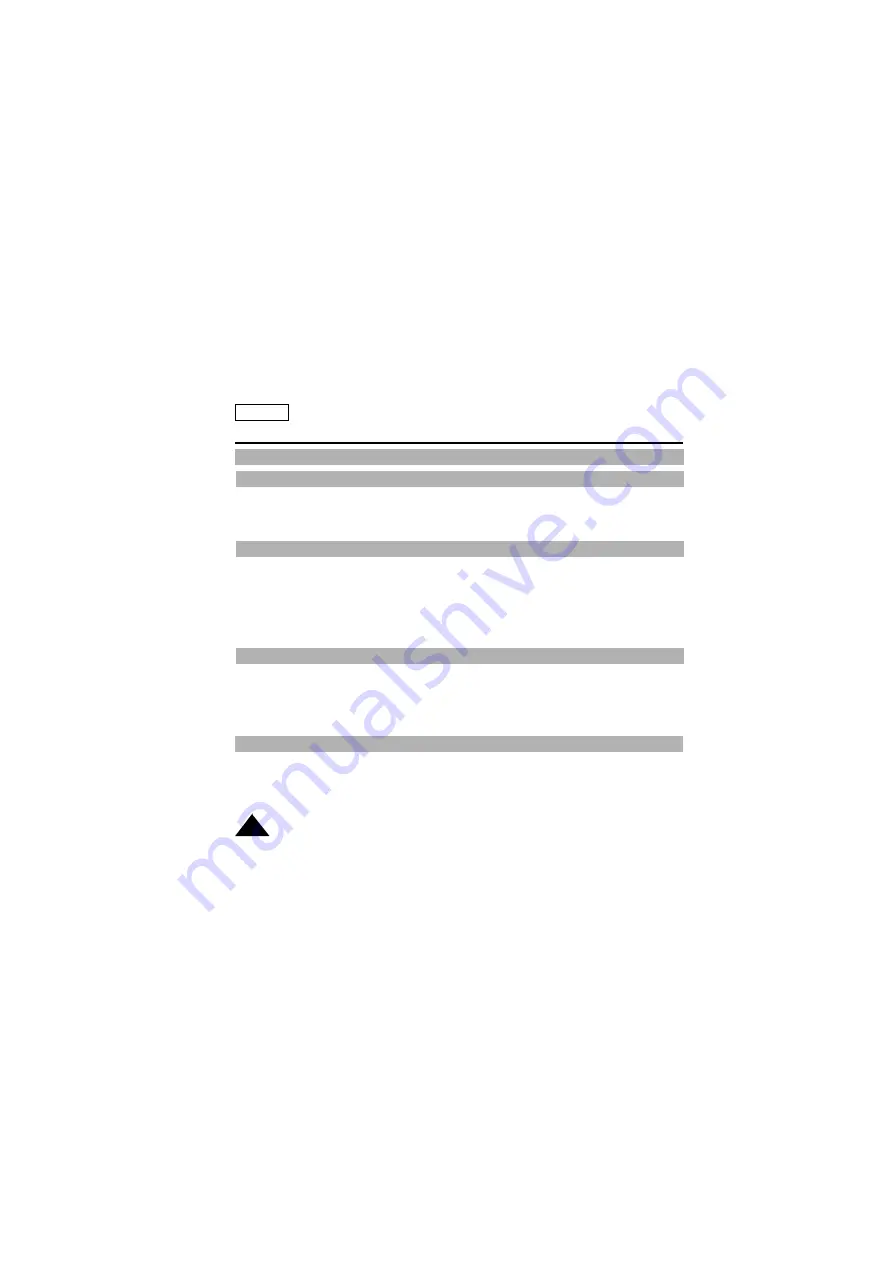
ENGLISH
2
Contents
Notices and Safety Instructions
Features .............................................................................................................................................................................12
Descriptions
■
Front View/Side View/Rear View ...................................................................................................................13, 14, 15
■
OSD (On Screen Display) ........................................................................................................................................16
Accessories Supplied with the Camcorder.........................................................................................................................18
Getting to Know Your Camcorder
Adjusting the Hand and Shoulder Straps...........................................................................................................................19
Lithium Battery Installation .................................................................................................................................................20
Connecting the Power Source ...........................................................................................................................................21
■
To use the AC Power Adapter....................................................................................................................................21
■
To use the Battery Pack.............................................................................................................................................22
Using the Battery Pack.......................................................................................................................................................23
■
Continuous Recording time table...............................................................................................................................23
■
Battery Level Display .................................................................................................................................................24
Inserting and Ejecting a Cassette .....................................................................................................................................25
Preparing
Making your First Recording ..............................................................................................................................................26
Hints for Stable Image Recording .....................................................................................................................................28
■
Recording with Viewfinder .........................................................................................................................................28
Adjusting Focus of the VIEWFINDER ................................................................................................................................28
Playing back a tape on the CAMCORDER ........................................................................................................................29
■
Viewing a Still Picture ................................................................................................................................................30
■
Picture Search ...........................................................................................................................................................30
Zooming In and Out ...........................................................................................................................................................31
Digital Zoom .......................................................................................................................................................................32
EASY mode (for beginners) ...............................................................................................................................................34
CUSTOM-Creating your own customized recording settings.............................................................................................35
Basic Recording
Advanced Recording
All manuals and user guides at all-guides.com



































