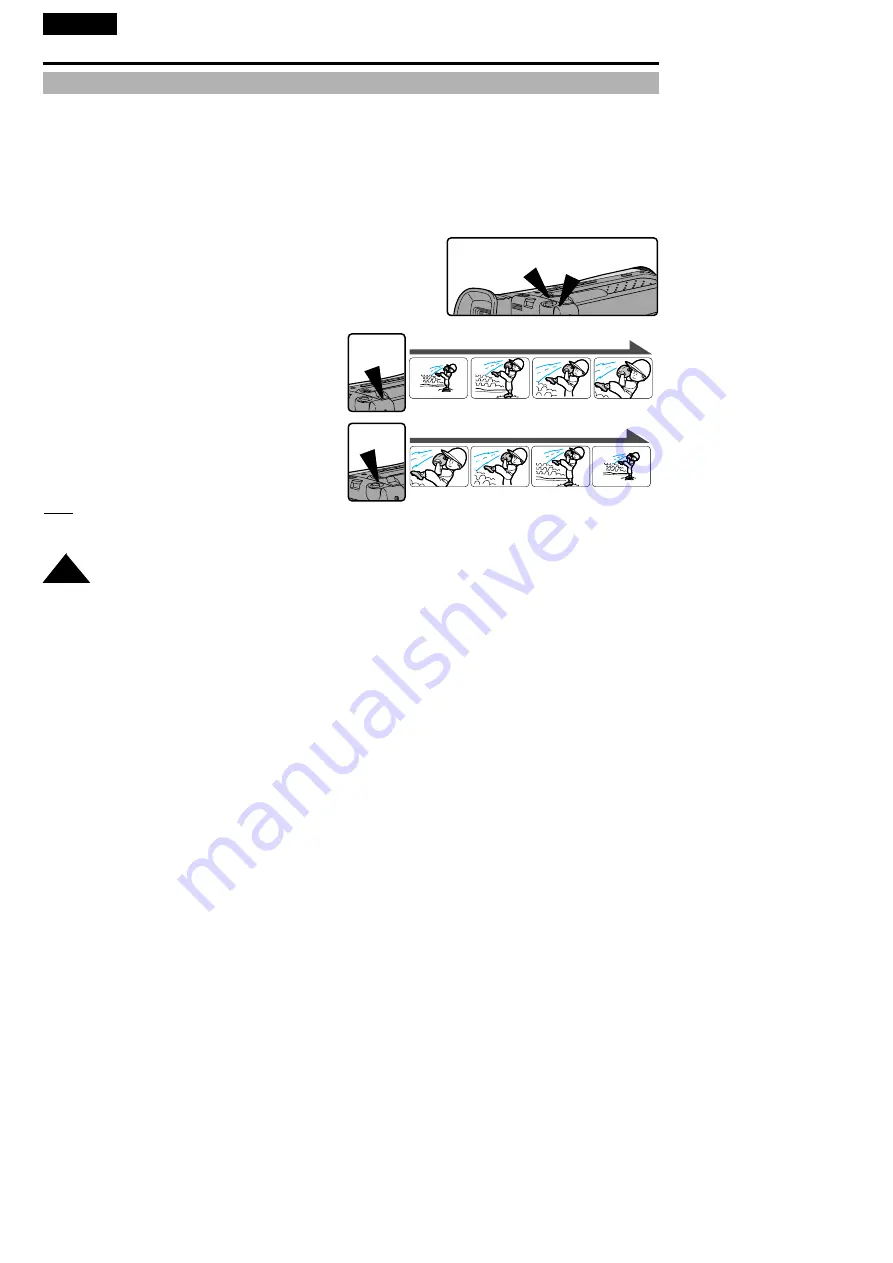
28
ENGLISH
Advanced Shooting
Zooming In and Out
✤
Zoom works in CAMERA mode only.
✤
Zooming is a technique that allows you to increase or decrease the size of the subject in the picture.
For a more professional looking recording, don't use the zoom function too often.
✤
You can also choose from two zoom speeds to suit different needs:
■
Gradual zoom (9~12 seconds from WIDE/TELE to WIDE/TELE)
■
High-Speed zoom (3~6 seconds from TELE/WIDE to WIDE/TELE)
✤
Use these features for different shots; Please note that over use of the zoom feature can lead to a reduction of
battery pack usage time.
1. Move the zoom lever a little for a gradual zoom, move it further for
a high-speed zoom.
Your zooming is monitored on the OSD.
2. T (Telephoto) side:
Subject appears closer.
3. W (Wide angle) side:
Subject appears further away.
Note: MACRO
If you cannot get a sharp focus in telephoto zoom, move the lever to the “W” side until the focus is sharp.
You can shoot a subject that is at least 1 mm away from the lens surface in the wide angle position.
T
W
00606F VP-W80/W87 UK (20-44) 2/17/03 11:23 AM Page 28
















































